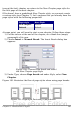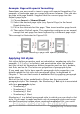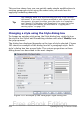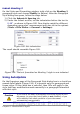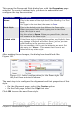Writer Guide
Example: Page with special formatting
Sometimes you may need to insert a page with special formatting. For
example, a landscape page or a page with more columns. This can also
be done with page breaks. Suppose that the current page has the
Default page style.
1) Choose Insert > Manual Break.
2) Select the desired page style (say, Special Page) in the Insert
Break dialog box.
3) Fill in the contents for this page. Then insert another page break.
4) Then select Default again. The pagination continues on as normal,
except that one page has been replaced by a different page style.
This concept is illustrated in Figure 182.
Figure 182: Inserting a page with special formatting
Applying list styles
List styles define properties such as indentation, numbering style (for
example, 1,2,3; a,b,c; or bullets), and punctuation after the number,
but they do not by themselves define properties such as font, borders,
text flow, and so on. The latter are properties of paragraph styles.
If you need your list to have specific paragraph-style properties, you
should embed the list style into paragraph styles, as explained in
Chapter 7. You can then create a numbered list by applying paragraph
styles alone.
Each of the list styles predefined in Writer has four associated
paragraph styles. For example, the Numbering 1 list style is associated
with four paragraph styles:
• Numbering 1
• Numbering 1 Cont.
• Numbering 1 End
• Numbering 1 Start
Numbering 1 is a default paragraph style to which you can attach a list
style. If you want to make exclusive use of paragraph styles and never
use the Formatting toolbar when creating a numbered list, you could
202 OpenOffice.org 3.x Writer Guide
Free eBook Edition