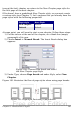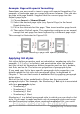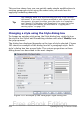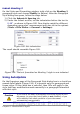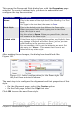Writer Guide
(except the last) chapter, we return to the New Chapter page style for
the first page of the next chapter.
OOo doesn’t have a predefined New Chapter style, so you must create
a custom style (see Chapter 7). Let’s suppose that you already have the
page styles with the following properties:
Page style Next Style
New Chapter
Default
Default
Default
At some point, you will want to start a new chapter. Follow these steps:
1) Put the cursor at the end of the chapter, on a blank line (empty
paragraph) of its own.
2) Choose Insert > Manual Break. The Insert Break dialog box
appears.
Figure 180: Choose Page break and select
the New Chapter page style
3) Under Type, choose Page break and under Style, select New
Chapter.
Figure 181 illustrates the flow of page styles when using page breaks.
Figure 181: Page style flow using a page break
Chapter 6 Introduction to Styles 201
Free eBook Edition