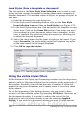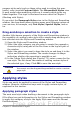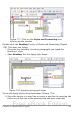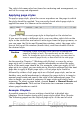Writer Guide
The right-click menu also has items for anchoring and arrangement, as
well as for wrap and alignment.
Applying page styles
To apply a page style, place the cursor anywhere on the page to which
the style should be applied. You can easily check which page style is
applied because it is shown on the status bar.
Figure 179: The current page style is displayed on the status bar
If you want to apply a different style, you can either right-click on the
style in the status bar and select a new stype from the pop-up menu, or
you can open the Styles and Formatting window, select the page style
icon at the top of the window (fourth icon), and then double click on
the desired style.
Caution
Changing a page style may cause the style of subsequent
pages to change as well. The results may not be what you
want. To change the style of only one page, you may need to
insert a manual page break, as described on the next page.
As discussed in Chapter 7 (Working with Styles), a correctly set up
page style will, in most cases, contain information on what the page
style of the next page should be. For example, when you apply a Left
page style to a page, you can indicate in the style settings that the next
page has to apply a Right page style, a First page style could be
followed by either a Left page style or a Default page style, and so on.
Another very useful mechanism to change the page style is to insert a
manual page break and specify the style of the subsequent page. The
idea is simple: you break a sequence of page styles and start a new
sequence. To insert a page break, choose Insert > Manual Break and
choose Page break. This section illustrates two common scenarios
where page breaks are useful.
Example: Chapters
A possible scenario: You are writing a book that is divided into
chapters. Each chapter starts with a page style called New Chapter.
The following pages use the Default page style. At the end of each
200 OpenOffice.org 3.x Writer Guide
Free eBook Edition