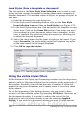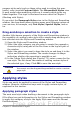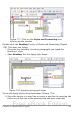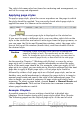Writer Guide
When a paragraph style is in use in a
document, the style name appears on the
Apply Style menu near the left end of the
formatting bar, to the right of the Styles and
Formatting icon. You can select styles from
this menu, just as you can from the Styles and
Formatting window.
To apply a style from this menu, click on the
desired style or use the up or down arrow
keys to move through the list, then press
Enter to apply the highlighted style.
Tip
Select More... at the bottom of the list to open the Styles and
Formatting window.
The format paintbrush can be used to apply a certain paragraph style
to another paragraph (or group of paragraphs). Start by placing the
cursor inside the paragraph you want to copy, then press the Format
Paintbrush icon in the standard toolbar. The cursor changes into
an ink bottle. Select now the paragraphs to which you want to apply
the copied style. Note that it is not required to select the whole
paragraph.
Example: Applying a paragraph style
Let's see the three methods described above in action with an example.
1) Create a new document (choose File > New > Text Document
or press Control+N).
2) Type the words Heading 1 in the new document, but do not press
Enter so that the cursor remains in that same line where you
typed.
3) Click the Styles and Formatting icon located on the
Formatting Bar or press the F11 key. This opens the Styles and
Formatting window (Figure 177).
4) Make sure the window is showing the Paragraph Styles section—
click on the top-left icon of the Styles and Formatting window.
196 OpenOffice.org 3.x Writer Guide
Figure 176: Apply
Style menu
Free eBook Edition