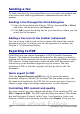Writer Guide
Sending a fax
To send a fax directly from OpenOffice.org, you need a fax modem and
a fax driver that allows applications to communicate with the fax
modem.
Sending a fax through the Print dialog box
1) Open the Print dialog box (Figure 150) by choosing File > Print
and select the fax driver in the Name list.
2) Click OK to open the dialog box for your fax driver, where you can
select the fax recipient.
Adding a Fax icon to the toolbar (advanced)
You can set up a toolbar icon so that a single click sends the current
document as a fax. To add an icon for this purpose to a toolbar, see
Chapter 17 (Customizing Writer).
Exporting to PDF
OpenOffice.org can export documents to PDF (Portable Document
Format). This industry-standard file format for file viewing is ideal for
sending the file to someone else to view using Acrobat Reader or other
PDF viewers. Unlike exporting to other formats, PDF documents will
look exactly as the document appears on your screen. The only
limitation of PDF is that the recipient will not be able to edit the
document.
Quick export to PDF
Click the Export Directly as PDF icon to export the entire
document using the default PDF settings. You are asked to enter the
file name and location for the PDF file, but you do not get a chance to
choose a page range, the image compression, or other options.
Controlling PDF content and quality
For more control over the content and quality of the resulting PDF, use
File > Export as PDF. The PDF Options dialog box opens. This dialog
box has five pages (General, Initial View, User Interface, Links, and
Security). Make your selections, and then click Export. Then you are
176 OpenOffice.org 3.x Writer Guide
Free eBook Edition