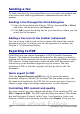Writer Guide
Printing labels
Labels are commonly used for printing address lists (where each label
shows a different address), but they can also be used for making
multiple copies of one label only, for example return-address stickers.
To print labels:
1) Choose File > New > Labels on the menu bar. The Labels dialog
box opens.
2) On the Labels page, fill in your own label text in the Inscription
box, or use the Database and Table drop-down lists to choose
the required information, as described in Chapter 11 (Using Mail
Merge).
Figure 158. Labels dialog box, Labels page
3) Select the label stock in the Brand drop-down list. The types for
that brand then appear in the Type drop-down list. Select the size
and type of labels required. You can also select User in the Type
drop-down list and then make specific selections on the Format
page.
4) On the Format page, choose the pitch, sizes, margins, columns
and rows for user-defined labels, or just verify with a brand of
label stock you have loaded into the printer.
174 OpenOffice.org 3.x Writer Guide
Free eBook Edition