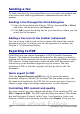Writer Guide
5) After formatting, go to the Printer page to choose printer options
such as envelope orientation and shifting. You may need to
experiment a bit to see what works best for your printer.
You can also choose a different printer or alter printer setup (for
example, specify the tray that holds envelopes) for this print job.
Figure 157. Choosing printer options for an envelope
6) When you have finished formatting and are ready to print, click
either the New Doc or Insert button to finish. New Doc makes
only an envelope or starts a new document with the envelope.
Insert puts the envelope into your existing document as page 1.
To not proceed with this envelope, click Cancel or press the Esc
key. You can also click Reset to remove your changes and return
to the original settings when the dialog box opened.
When the Envelope dialog box closes, you are returned to your
document, which now has the envelope in the same file as the
document. Save this file before you do anything else.
To print the envelope:
1) Choose File > Print from the menu bar.
2) On the Print dialog box, under Print range, choose Pages and
type 1 in the box. Click OK to print.
Chapter 5 Printing, Exporting, Faxing, and E-Mailing 173
Free eBook Edition