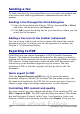Writer Guide
4) Click File > Print and check Properties to make sure the printer
setup is still correct.
5) Click Options again. In the Pages section of the Printer Options
dialog box, choose Brochure and Left page. Click OK twice to
print the second sides.
6) If your printer can do double-sided, then click on the checkboxes
for Left pages, Right pages, and Brochure, and it should not
only do those but collate too.
Printing envelopes
Printing envelopes involves two steps: setup and printing.
To set up an envelope to be printed by itself or with your document:
1) Click Insert > Envelope from the menu bar.
2) In the Envelope dialog box, start with the Envelope tab. Verify,
add, or edit the information in the Addressee and Sender boxes
(the “from” on the envelope).
Figure 155. Choosing addressee and sender
information for an envelope
Chapter 5 Printing, Exporting, Faxing, and E-Mailing 171
Free eBook Edition