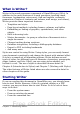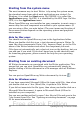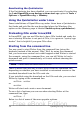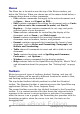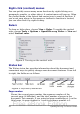Writer Guide
Displaying or hiding toolbars
To display or hide toolbars, choose View > Toolbars, then click on the
name of a toolbar in the list. An active toolbar shows a check mark
beside its name. Tear-off toolbars are not listed in the View menu.
Submenus and tear-off toolbars
Toolbar icons with a small triangle to the right will display submenus,
tear-off toolbars, and other ways of selecting things, depending on the
icon. Figure 3 shows a tear-off toolbar from the Drawing toolbar.
Tear-off toolbars can be floating or docked along an edge of the screen
or in one of the existing toolbar areas. To move a floating tear-off
toolbar, drag it by the title bar. See “Moving toolbars” below.
Figure 3: Example of a tear-off toolbar
Moving toolbars
To move a docked toolbar, place the mouse pointer over the toolbar
handle, hold down the left mouse button, drag the toolbar to the new
location, and then release the mouse button (Figure 4).
To move a floating toolbar, click on its title bar and drag it to a new
location (Figure 5).
Chapter 1 Introducing Writer 17
Click here and drag Toolbar tears off and floats
Free eBook Edition