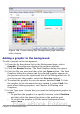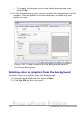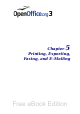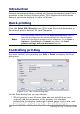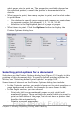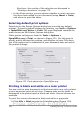Writer Guide
Figure 148. Frame dialog box: Background page showing
color choices
Adding a graphic to the background
To add a graphic to the background:
1) From the As drop-down list on the Background page, select
Graphic. The page now displays the graphics options.
2) Click the Browse button. The Find Graphics dialog box opens.
3) Find the file you want and then click the Open button. The Find
Graphics dialog box closes and the selected graphic appears in
the preview box on the right-hand side of the Background tab. (If
you do not see the graphic, select the Preview option.)
4) To embed the graphic in your document, deselect Link. To link
the graphic to the document but not embed it, select Link. For
more about linking graphics, see Chapter 8 (Working with
Graphics).
5) In the Type area, choose how you want the background graphic to
appear:
• To position the graphic in a specific location, select Position
and then click the desired location in the position grid.
• To stretch the graphic to fill the entire background area,
select Area.
Chapter 4 Formatting Pages 163
Free eBook Edition