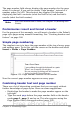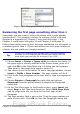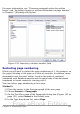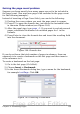Writer Guide
5) In the Position drop-down list, select Before or After to position
where you want to insert the page break.
6) Select With Page Style and specify the page style to use.
7) Specify the page number to start from and then click OK.
Method 2:
1) Place the cursor in the first paragraph of the new page.
2) Choose Insert > Manual break.
3) Page break is the default selected on the Insert Break dialog
box.
Figure 140: Restarting page numbering
after a manual page break
4) Choose the required page in the Style drop-down list.
5) Select Change page number.
6) Specify the page number to start from and then click OK.
Example: Restart page numbering: a preface
A standard preface has the following properties:
• Page numbers are displayed in Roman numerals (i, ii, iii, iv, …).
• After the preface, the document starts on a Default page.
• The page number resets to 1, and the number format becomes
Arabic (1, 2, 3, 4, …).
Resetting the page number requires page breaks.
First, let’s get the preliminary work done for the Preface style:
1) Create a new page style and name it Preface.
2) Set its Next Style to Preface because a preface could span
multiple pages.
156 OpenOffice.org 3.x Writer Guide
Free eBook Edition