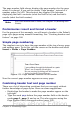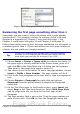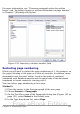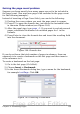Writer Guide
The page number field always displays the page number for the page
where it is placed. If you see the words “Page number” instead of a
number, press Ctrl+F9. This shortcut key toggles OOo between
displaying the field’s contents (what the field is for) and the field’s
results (what the field creates).
Note
For a full introduction to fields, see Chapter 14 (Working with
Fields).
Preliminaries: insert and format a header
For the purpose of this example, we will insert a header in the Default
page style pages using manual formatting. See “Creating headers and
footers” on page 146.
Simple page numbering
The simplest case is to have the page number at the top of every page
and nothing more. To do this, put the cursor on the header and select
Insert > Fields > Page Number.
Figure 135: Page number inserted in the header
Now the correct page number appears on every page.
Combining header text and page number
There are a lot of interesting variations that you can apply without
further knowledge of page styles. Here are some suggestions:
• Right-align the header to make the page number appear on the
top-right.
• Type the word page before the page number field so the header
reads page 1, page 2, and so on. This also requires using the
Page Number field, discussed earlier (page 150).
Chapter 4 Formatting Pages 151
Free eBook Edition