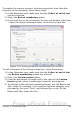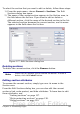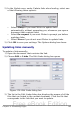Writer Guide
7) If your footer has a line above the text, as in this book, on the
Borders page, select a right border and specify the line width and
spacing to the frame’s contents.
Figure 134: Specifying the border position, line width,
and spacing to contents
8) Click OK to save these settings. The footer should now appear in
the required position and orientation.
Repeat these steps (using appropriate measurements) to set up a
portrait header on the landscape page.
Numbering pages
This section describes techniques to insert page numbers and related
information in a document. Some basic knowledge of page styles,
which are fully described in Chapters 6 and 7, may be needed to follow
some of the examples given.
Preliminaries: fields
OpenOffice.org uses fields to manage page numbers. To insert a page
number field, position the cursor where you want to insert the number
and choose Insert > Fields > Page Number. The page number
appears with a gray background. The gray background denotes a field.
Note
The gray background is simply there to denote a field. This
background is not printed. If you wish to turn this feature off,
choose View > Field Shadings (or press Ctrl+F8.
150 OpenOffice.org 3.x Writer Guide
Free eBook Edition