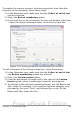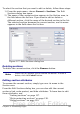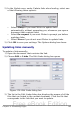Writer Guide
Items such as document titles, chapter titles, and page numbers, which
often go into headers and footers, are best added as fields. That way, if
something changes, the headers and footers are all updated
automatically.
Fields are covered in Chapter 14 (Working with Fields), but one
example here may be useful. To insert the document title into the
header:
1) Select File > Properties > Description, enter a title for your
document in the Title area, and click OK to close the dialog box.
2) Add a header (Insert > Header > Default).
3) Place the cursor in the header part of the page.
4) Select Insert > Fields > Title. The title should appear on a gray
background (which does not show when printed and can be
turned off).
5) To change the title for the whole document, choose File >
Properties > Description.
Formatting headers and footers
In Writer headers and footers are considered paragraphs and therefore
you can format the header or footer text using the same techniques
you use for formatting text in the main body of the document.
Tip
You can define styles for headers and footers so that you can
quickly obtain a consistent formatting in case you use several
page styles. Writer includes three predefined header styles and
three footer styles: generic ones, for left pages, and for right
pages. You can also add custom header and footer styles.
Portrait headers on landscape pages
When you define a header and footer on a landscape page, they will be
aligned with the long side of the page. If your landscape pages are
going to be inserted between portrait pages, you might want the
headers and footers to be on the short sides of the landscape pages, so
the final printed product looks like the contents of the landscape pages
have been rotated 90 degrees on portrait pages.
You can set up portrait headers and footers on landscape pages by
using a trick involving frames. These are a bit tedious to set up, but
once you have done so, you can copy and paste them to other
landscape pages. There does not appear to be a way to make this part
of the landscape page style.
Chapter 4 Formatting Pages 147
Free eBook Edition