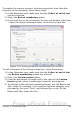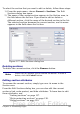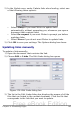Writer Guide
4) Click the Update button. The most recently saved contents of the
linked file appear in the current document.
5) To close the Edit Links dialog box, click Close.
Creating headers and footers
Headers are portions of a document that always appear at the top of a
page; footers appear at the bottom of a page. Typically, headers display
the title or chapter name of a document.
In OOo, headers are specified by page styles; therefore, when inserted,
all the pages with the same page style will display the same header.
Chapter 7 describes how to format a header as part of the page style
formatting. For the purpose of this example, we will insert a header in
the Default pages using manual formatting.
Select from the main menu Insert > Header > [Page Style]. The
submenu lists the page styles used in your document. In addition, the
submenu includes the entry All, which activates headers on all the
pages of the document regardless of their page style.
For our example, select the Default menu item to activate the headers
only on the pages that use the Default page style. Similarly, to insert a
footer, choose Insert > Footer.
Caution
The Insert Menu can also be used for deleting a preexisting
header or footer for a page style. If that page style has a check
mark in front of it, clicking on it opens an OOo dialog box
warning about this and asking whether you want to delete the
header or footer for that particular page style.
Depending on which option you choose, an area will appear at the top
or bottom of the page. In this area you can enter text and graphics that
will appear on every page.
Figure 130. A page with a page header
146 OpenOffice.org 3.x Writer Guide
Free eBook Edition