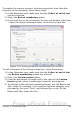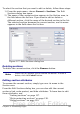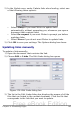Writer Guide
To select the section that you want to edit or delete, follow these steps:
1) From the main menu, choose Format > Sections. The Edit
Sections dialog box opens.
2) The name of the current section appears in the Section area, in
the field above the list box. If you want to edit or delete a
different section, click the name of the desired section in the list.
The selected section becomes the current section, and its name
appears in the field above the list box.
Figure 127: Edit Sections dialog box
Deleting sections
To delete the current section, click the Remove button.
Note
Writer will not prompt you to confirm the delete! To undo a
delete, click the Cancel button.
Editing section attributes
To rename the current section, simply type over its name in the
Section area.
From the Edit Sections dialog box, you can also edit the current
section’s link, write-protect, and hide attributes. To learn how to edit
these attributes, see:
“Linking sections” on page 137.
“Write-protecting sections” on page 138.
“Hiding sections” on page 139.
Chapter 4 Formatting Pages 143
Free eBook Edition