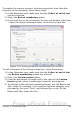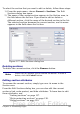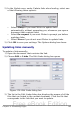Writer Guide
Figure 126: Numbering footnotes for sections
Customizing endnotes
If you want the current section’s endnotes to appear at the end of the
section rather than at the end of the document, select the Collect at
end of section option in the Endnotes area.
To number the current section’s endnotes separately from the other
endnotes in the document, follow these steps:
1) In the Endnotes area, make sure that the Collect at end of
section option is selected.
2) Select the Restart numbering option.
3) If you want the section’s endnotes to start at a number other than
1, enter the desired starting number in the Start at spin box.
To edit the format of the section’s endnotes, follow these steps:
1) In the Endnotes area, make sure that the Collect at end of
section and Restart numbering options are selected.
2) Select the Custom format option.
3) From the drop-down list under and to the right of the Custom
format option, select a numbering format for the endnotes.
4) To add text to the selected numbering format, use the Before and
After fields, as shown above for footnotes (Figure 126).
Saving a new section
To save a new section so that it appears in your document, click the
Insert button. The Insert Section dialog box closes and the new
section appears in your document.
Editing and deleting sections
You can edit a section’s attributes and formatting, and you can also
delete sections by using Format > Sections.
142 OpenOffice.org 3.x Writer Guide
Free eBook Edition