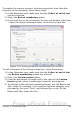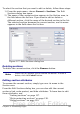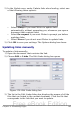Writer Guide
To number the current section’s footnotes separately from the other
footnotes in the document, follow these steps:
1) In the Footnotes area, make sure that the Collect at end of text
option is selected.
2) Select the Restart numbering option.
3) If you want the section’s footnotes to start at a number other than
1, enter the desired starting number in the Start at spin box.
Figure 125: Setting footnotes and endnotes for sections
To edit the format of the section’s footnotes, follow these steps:
1) In the Footnotes area, make sure that the Collect at end of text
and Restart numbering options are selected.
2) Select the Custom format option.
3) From the drop-down list under and to the right of the Custom
format option, select a numbering format for the footnotes.
4) To add text to the selected numbering format, use the Before and
After fields. For example, if you want the footnote numbers to be
preceded by the word “Note” and followed by a colon, fill the
Before and After fields like this:
Chapter 4 Formatting Pages 141
Free eBook Edition