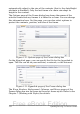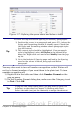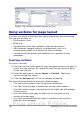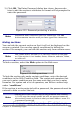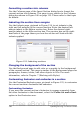Writer Guide
Figure 117: Defining the space above and below a table
Tip
To check the top and bottom spacing for ordinary paragraphs:
1) Position the cursor in a paragraph and press F11 (unless the
Styles and Formatting window is already open). Check that
the Styles and Formatting window shows paragraph styles
(top left button).
2) The current style should be highlighted. If no paragraph
style is highlighted, select All Styles in the bottom drop-
down list. Right-click on it and select Modify from the pop-
up list.
3) Go to the Indents & Spacing page and look in the Spacing
area for the values in Above paragraph and Below
paragraph.
You may also want to turn off number recognition so that Writer will
not try to format numbers if you want them to be plain text. To turn
number recognition off:
1) Right-click in the table and then click Number Format on the
pop-up menu.
2) On the Number Format dialog box, make sure the Category is set
to Text. Click OK.
Tip
If you use this table format often, you may want to save it as
AutoText, as described in Chapter 3 (Working with Text).
Select the table (not just the contents) to assign the shortcut.
Chapter 4 Formatting Pages 135
Free eBook Edition