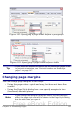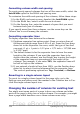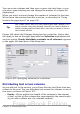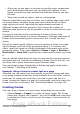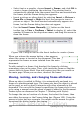Writer Guide
To remove the default border on a newly created frame, open the
Frame dialog box, go to the Borders page, and under Line Style, select
None. Alternatively, you can assign a borderless style to the frame; see
the Chapter 7 (Working with Styles) for information on frame styles.
Tip
Do not confuse a frame’s border with the text boundaries that
are made visible using the View menu (by selecting View >
Text Boundaries).
Figure 110: Removing the border from a frame
Anchoring frames
Using the Frame dialog box (or by right-clicking and pointing to
Anchor), you can anchor a frame to a page, paragraph, or character,
or you can anchor it as a character.
To Page
The frame keeps the same position in relation to the page margins.
It does not move as you add or delete text. This method is useful
when the frame does not need to be visually associated with a
particular piece of text. It is often used when producing newsletters
or other documents that are very layout-intensive. This method is
also used to center text on a page.
To Paragraph
The frame is associated with a paragraph and moves with the
paragraph. It may be placed in the margin or another location. This
method is useful as an alternative to a table for placing icons beside
paragraphs. It is also used to center text on a page in documents
which will be used in a master document (frames anchored to pages
will disappear from the master document).
130 OpenOffice.org 3.x Writer Guide
Free eBook Edition