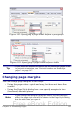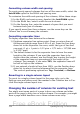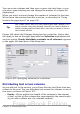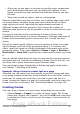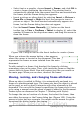Writer Guide
You can resize the frame manually (by clicking on the green squares
and dragging to the appropriate size) or start adding content to it (the
frame will resize automatically if, for example, you add a large picture
to it) or go back to the Frame dialog box and set the size and other
characteristics.
To change the location of the frame using the mouse, drag and drop
one of the edges or put the cursor anywhere within the frame. (The I-
bar cursor changes to a four-headed arrow when properly positioned
for a drag-and-drop move.)
To change the size of the frame, drag one of the handles. Drag a handle
on one of the sides to enlarge or reduce the text frame in one
dimension only; drag a corner handle to enlarge or reduce it in both
dimensions.
These resizing actions distort the proportions of the frame. Holding
down the Shift key while dragging one of the handles makes the frame
keep the same proportions.
You can open the Frame dialog box at any time by selecting the frame,
right-clicking, and choosing Frame from the pop-up menu.
Figure 109: Frame dialog box
Chapter 4 Formatting Pages 129
Free eBook Edition