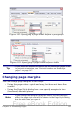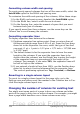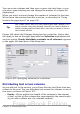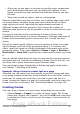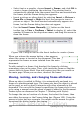Writer Guide
• Allow text on one page to continue on another page, somewhere
more distant than the next one, by linking the content of one
frame to another so the contents flow between them as you edit
the text.
• Wrap text around an object, such as a photograph.
Because OpenOffice.org does not allow you to define page styles with
recurring frames, consider doing some quick sketches of the basic
page layouts you need, indicating the approximate positions of
different frames and their purposes. Try to keep the number of
different page layouts as low as possible in order to avoid chaos in your
design.
Pay special attention to the positioning of frames. Many of the
predefined styles default to a center alignment. Although centering all
frames looks reasonably good in most cases but is rarely the best
choice.
One of the most visually effective ways to position a frame is to align
its left margin with that of the paragraph above it. To achieve this
effect, insert the frame in a blank paragraph of the same style as the
paragraph above. Then, select Insert > Frame > Type > Position >
Horizontal > From Left to position the frame exactly where you want
it.
You also should think about the type of wrap and the spacing between
the frame and text. Instead of cramming a frame close to the text, use
the Wrap tab to place some white space between them.
You can format frames individually or define and apply frame styles—
see Chapter 7 (Working with Styles).
Example: Using a frame to center text on a page
Although you can center text horizontally as part of a paragraph style
or by using manual formatting, those methods do not work for vertical
centering. To center text vertically, you need to place the text in a
frame, anchor the frame to a page or a paragraph, and then center the
frame vertically on the page. See “Anchoring frames” on page 130.
Creating frames
You can create a frame in several ways, depending on your needs.
• Choose Insert > Frame) to create an empty frame. The Frame
dialog box (Figure 109) appears. You can click OK and come back
to customize it later, or you can set the frame’s characteristics at
this stage.
Chapter 4 Formatting Pages 127
Free eBook Edition