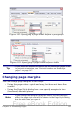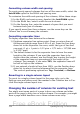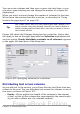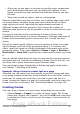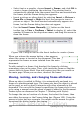Writer Guide
You can create columns and then type or paste text into them, or you
can select some existing text and change the number of columns for
displaying it.
When you select text and change the number of columns for that text,
Writer turns the selected text into a section, as described in “Using
sections for page layout” on page 136.
Tip
You cannot select text on a two-column page and change it to a
single column using this method. Instead, you need to define a
single-column page and then select the text you want to be in a
two-column section.
Figure 106 shows the Columns dialog box for a selection. Notice that
the Apply to box on the right-hand side has Selection highlighted and
an extra option (Evenly distribute contents to all columns) appears
in the upper left-hand part of the dialog box.
Figure 106: Specifying columns for a selection
Distributing text across columns
As you add text to the section, you will see that the text flows from one
column to the next. You can distribute text across the columns in one of
two ways, as shown in Figure 107:
• Evenly—Writer adjusts the length of the columns to the amount
of text, so that all the columns are approximately the same height.
As you add or delete text, the columns readjust.
Chapter 4 Formatting Pages 125
Free eBook Edition