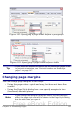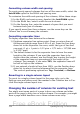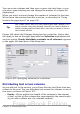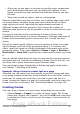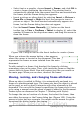Writer Guide
Formatting column width and spacing
To create evenly-spaced columns that are all the same width, select the
AutoWidth option in the Width and spacing area.
To customize the width and spacing of the columns, follow these steps:
1) In the Width and spacing area, deselect the AutoWidth option.
2) On the Width line, enter a width for each column.
3) On the Spacing line, enter the amount of space that you want
between each pair of columns.
If you specify more than three columns, use the arrow keys on the
Column line to scroll among the columns.
Formatting separator lines
To display separator lines between the columns:
1) Eighteen separator line options exist: None or various lines of
thicknesses which range from 0.05 to 9 pt). From the Line drop-
down list in the Separator line area, select the type of line that
you want. (1 pt = 1 point = 1/12 pica = 1/72 inch = 127/360 mm
= 0.3527 mm.)
2) The default format is for the separator lines to have the same
height as the columns. If you want the separator lines to be
shorter than the columns, use the Height box to enter the height
of the separator lines as a percentage of the height of the
columns. For example, if you enter 50%, the separator lines will
be half as high as the columns.
3) If you entered a height of less than 100%, use the Position drop-
down list to select a vertical alignment for the separator lines.
The vertical-positioning options are: Top, Centered, or Bottom.
Reverting to a single-column layout
To revert to a single-column layout for the page style, go to the
Settings area and either reset the number in the Columns box to 1 or
click the single-column layout icon.
Changing the number of columns for existing text
You might want some parts of a page to have one column and other
parts of the page to have two or more columns. For example, you might
have a page-width headline over a three-column news story.
124 OpenOffice.org 3.x Writer Guide
Free eBook Edition