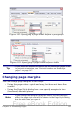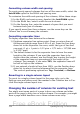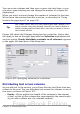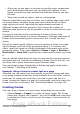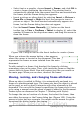Writer Guide
(described in “Using sections for page layout” starting on page 136)
for pages or parts of pages with different numbers of columns.
To define the number of columns on a page:
1) Choose Format > Columns or go to the Columns page of the
Page Style dialog box.
2) In the Settings area (Figure 105), choose the number of columns
and specify any spacing between the columns and whether you
want a vertical separator line to appear between the columns. You
can use one of Writer’s predefined column layouts, or you can
create a customized column layout. The preview box, located to
the right of the Settings area, shows how the column layout will
look.
3) Notice the Apply to box on the right-hand side of the dialog box.
In this case, the changes are being applied to the Default page
style.
4) Click OK to save the changes.
Figure 105: Defining the number of columns on a page
Specifying the number of columns
The Settings area displays five predefined column layouts. To use one
of them, click the desired layout.
If you prefer to create a customized column layout, you must specify
the number of columns that you want by entering the desired number
in the Columns box.
Chapter 4 Formatting Pages 123
Free eBook Edition