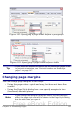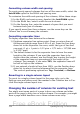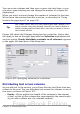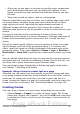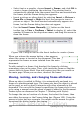Writer Guide
To change margins using the rulers:
1) The shaded sections of the rulers are the margins (see Figure
104). Put the mouse cursor over the line between the gray and
white sections. The pointer turns into a double-headed arrow.
2) Hold down the left mouse button and drag the mouse to move the
margin.
Tip
The small arrows on the ruler are used for indenting
paragraphs. They are often in the same place as the page
margins, so you need to be careful to move the margin marker,
not the arrows. Place the mouse pointer between the arrows
and, when the pointer turns into a double-headed arrow, you
can move the margin (the indent arrows will move with it).
Figure 104: Moving the margins
To change margins using the Page Style dialog box (Figure 101):
1) Right-click anywhere on the page and select Page from the pop-
up menu.
2) On the Page page of the dialog box, type the required distances in
the Margins boxes.
Using columns to define the page layout
You can use columns for page layout in these ways:
• Define the number of columns and their layout on a page, using
page styles.
• Change the number of columns for existing text.
Defining the columns on a page
It is a good idea to define your basic page style (such as Default) with
the most common layout to be used in your document, either single-
column or multiple-column. You can then either define extra page
styles for pages with different numbers of columns or use sections
122 OpenOffice.org 3.x Writer Guide
Free eBook Edition