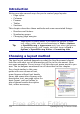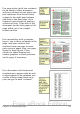Writer Guide
Note
You can override the Next Style property by manually inserting
a page break and specifying a page style or by starting a page
with a paragraph or table that has its own page style property
defined. These techniques are described in “Inserting a
landscape page into a portrait document” on page 120.
Changing page orientation within a document
A document can contain pages in more than one orientation. A
common scenario is to have a landscape page in the middle of a
document, whereas the other pages are in a portrait orientation. Here
are the steps to achieve it.
Setting up a landscape page style
1) Note the page style that is current and the margin settings. (You
can find the margin settings on the Page page of the Page Style
dialog box, as shown in Figure 101.)
2) Create a new style. (Right-click on the current page style in the
Styles and Formatting window and choose New from the pop-up
menu)
3) On the Organizer page of the Page Style dialog box (Figure 100),
name (by typing in the Name field) this new style Landscape and
set the Next Style property to Landscape (to allow for having
more than one sequential landscape page).
Figure 100: Naming the new style and setting the next
page style to Landscape
4) On the Page page of the Page Style dialog box (Figure 101), set
the Orientation to Landscape. The width and height attributes of
the page will automatically change.
5) Change the margins so that they correspond with the margins of
the portrait page. That is, the portrait top margin becomes the
landscape left margin, and so on.
Chapter 4 Formatting Pages 119
Free eBook Edition