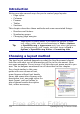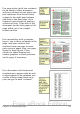Writer Guide
Figure 98: Flow of page styles
To set up this sequence:
1) Open the Styles and Formatting window. (Do one of the following:
click the Styles and Formatting icon located at the left-hand
end of the object bar, choose Format > Styles and Formatting,
or press F11.)
2) On the Styles and Formatting window, click on the Page Styles
icon to display a list of page styles.
3) Right-click on First Page and select Modify from the pop-up
menu.
4) On the Organizer page of the Page Style dialog box, look at the
Next Style property. This property defines what the page style for
the next page will be. It should be set to Default, but if it is not,
you can change the next style by clicking on the drop-down
button and choosing Default from the list of page styles.
Figure 99: Setting the Next Style property for a page style
5) On the other pages of this dialog box, you can turn on or off the
header and footer for the first page and define other
characteristics, such as columns, a page border, or a page
background. For more information, see Chapter 7 (Working with
Styles).
6) Click OK to save the changes.
118 OpenOffice.org 3.x Writer Guide
Free eBook Edition