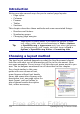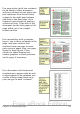Writer Guide
• Form specifies if the link is to be presented as text or as a button.
• Text specifies the text that will be visible to the user.
• Name is applicable to HTML documents. It specifies text that will
be added as a NAME attribute in the HTML code behind the
hyperlink.
• Event button: this button will be activated to allow OOo to react
to events for which the user has written some code (macro). This
function is not covered in this book.
Editing hyperlinks
To edit a hyperlink, click anywhere in the link text and then open the
Hyperlink dialog box by clicking the Hyperlink icon on the Standard
toolbar or choosing Edit > Hyperlink from the menu bar. Make your
changes and click Apply. If you need to edit several hyperlinks, you
can leave the Hyperlink dialog box open until you have edited all of
them. Be sure to click Apply after each one. When you are finished,
click Close.
The standard (default) behavior for activating hyperlinks within OOo is
to use Ctrl+click. This behavior can be changed in Tools > Options >
OpenOffice.org > Security > Options, by deselecting the option
Ctrl-click required to follow hyperlinks. If clicking in your links
activates them, check that page to see if the option has been
deselected.
To change the color of hyperlinks, go to Tools > Options >
OpenOffice.org > Appearance, scroll to Unvisited links and/or
Visited links, select those options, pick the new colors and click OK.
Caution: this will change the color for all hyperlinks in all components
of OpenOffice.org—this may not be what you want.
In Writer and Calc (but not Draw or Impress), you can also change the
Internet link character style or define and apply new styles to selected
links.
Chapter 3 Working with Text 111
Free eBook Edition