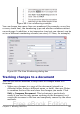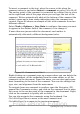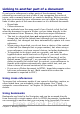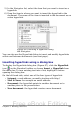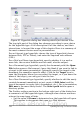Writer Guide
Figure 95. Hyperlink dialog box showing details for Internet links
The top right part of the dialog box changes according to your choice
for the hyperlink type. A full description of all the choices, and their
interactions, is beyond the scope of this chapter. Here is a summary of
the most common choices used in presentations.
For an Internet type hyperlink, choose the type of hyperlink (choose
between Web, FTP or Telnet), and enter the required web address
(URL).
For a Mail and News type hyperlink, specify whether it is a mail or
news link, the receiver address and for email, also the subject.
For a Document type hyperlink, specify the document path (the Open
File button opens a file browser); leave this blank if you want to link to
a target in the same presentation. Optionally specify the target in the
document (for example a specific slide). Click on the Target icon to
open the Navigator where you can select the target, or if you know the
name of the target, you can type it into the box.
For a New Document type hyperlink, specify whether to edit the newly
created document immediately or just create it (Edit later) and the
type of document to create (text, spreadsheet, etc.). For a presentation,
Edit now is the more likely choice. The Select path button opens a
directory picker.
The Further settings section in the bottom right part of the dialog box
is common to all the hyperlink types, although some choices are more
relevant to some types of links.
• Set the value of Frame to determine how the hyperlink will open.
This applies to documents that open in a Web browser.
110 OpenOffice.org 3.x Writer Guide
Free eBook Edition