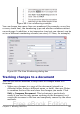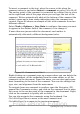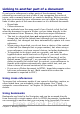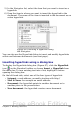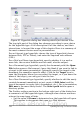Writer Guide
5) In the Navigator list, select the item that you want to insert as a
hyperlink.
6) Drag the item to where you want to insert the hyperlink in the
document. The name of the item is inserted in the document as an
active hyperlink.
Figure 94: Inserting a hyperlink using
the Navigator
You can also use the Hyperlink dialog to insert and modify hyperlinks
within and between documents (see next page).
Inserting hyperlinks using a dialog box
To display the Hyperlink dialog box (Figure 67), click the Hyperlink
icon on the Standard toolbar or choose Insert > Hyperlink from
the menu bar. To turn existing text into a link, highlight it before
opening the dialog box.
On the left hand side, select one of the four types of hyperlink:
• Internet: a web address, normally starting with http://
• Mail & News: for example an email address.
• Document: the hyperlink points to another document or to
another place in the presentation.
• New document: the hyperlink creates a new document.
Chapter 3 Working with Text 109
Free eBook Edition