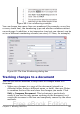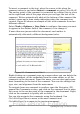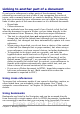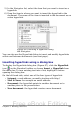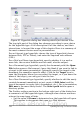Writer Guide
Linking to another part of a document
If you type in references to other parts of the document, those
references can easily get out of date if you reorganize the order of
topics, add or remove material, or reword a heading, Writer provides
two ways to ensure that your references are up to date, by inserting
links to other parts of the same document or to a different document:
• Hyperlinks
• Cross-references
The two methods have the same result if you Control+click the link
when the document is open in Writer: you are taken directly to the
cross-referenced item. However, they also have major differences:
• The text in a hyperlink does not automatically update if you
change the text of the linked item (although you can change it
manually), but changed text does automatically update in a cross-
reference.
• When using a hyperlink, you do not have a choice of the content
of the link (for example text or page number), but when using a
cross-reference, you have several choices, including bookmarks.
• To hyperlink to an object such as a graphic, and have the
hyperlink show useful text such as Figure 6, you need to either
give such an object a useful name instead of leaving it as the
default name (“Graphics6”), or you need to use the Hyperlink
dialog to modify the visible text. In contrast, cross-references to
figures with captions automatically show useful text, and you
have a choice of several variations of the name.
• If you save a Writer document to HTML, hyperlinks remain active
but cross-references do not. (Both remain active when the
document is exported to PDF.)
Using cross-references
To ensure that references update if you reword a heading, caption, or
other linked item, use automatic cross-references. See “Using
automatic cross-references” in Chapter 14 (Working with Fields) for
details.
Using bookmarks
Bookmarks are listed in the Navigator and can be accessed directly
from there with a single mouse click. In HTML documents, bookmarks
are converted to anchors that you can jump to by hyperlink. For more
Chapter 3 Working with Text 107
Free eBook Edition