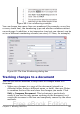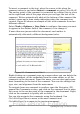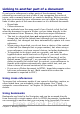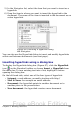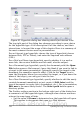Writer Guide
To insert a comment in the text, place the cursor in the place the
comment refers to and select Insert > comment or press Ctrl+Alt+N.
The anchor point of the comment is connected by a dotted line to a box
on the right-hand side of the page where you can type the text of the
comment. Writer automatically adds at the bottom of the comment the
author’s name and a time stamp indicating when the comment was
created. Figure 86 shows an example of text with comments from two
different authors.
Select Tools > Options > User Data to configure the name you want
to appear in the Author field of the comment, or to change it.
If more than one person edits the document, each author is
automatically allocated a different background color.
Figure 93: Comments in OOo 3
Right-clicking on a comment pops up a menu where you can delete the
current comment, all the comments from the same author, or all the
comments in the document. From this menu, you can also apply some
basic formatting to the text of the comment. You can also change font
type, size, and alignment from the main menu.
To navigate from one comment to another, open the Navigator (F5),
expand the Comments section, and click on the comment text to move
the cursor to the anchor point of the comment in the document. Right-
click on the comment to quickly edit or delete it.
You can also navigate the comments using the keyboard. Use
Ctrl+Alt+Page Down to move to the next comment and
Ctrl+Alt+Page Up to move to the previous comment.
106 OpenOffice.org 3.x Writer Guide
Free eBook Edition