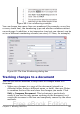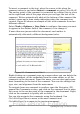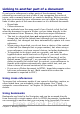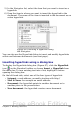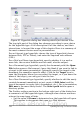Writer Guide
Merging modified documents
The processes discussed to this point are effective when you have one
reviewer at a time. Sometimes, however, multiple reviewers all return
edited versions of a document at the same time. In this case, it may be
quicker to review all of these changes at once, rather than one review
at a time. For this purpose, you can merge documents in Writer.
To merge documents, all of the edited documents need to have
recorded changes in them.
1) Open one copy.
2) Click Edit > Changes > Merge Document and select and insert
another copy of the document to be merged with the first.
3) After the documents merge, the Accept or Reject Changes dialog
box opens, as in Figure 91, showing changes by more than one
reviewer. If you want to merge more documents, close the dialog
box and then repeat step 2.
4) Repeat until all copies are merged.
All recorded changes are now included in the open copy. Save this file
under another name.
Comparing documents
Sometimes reviewers may forget to record the changes they make.
This is not a problem with Writer because you can find the changes if
you compare documents.
In order to compare documents, you need to have the original
document and the one that is edited. To compare them:
1) Open the edited document. Select Edit > Compare Document.
2) The Insert dialog box appears. Select the original document and
click Insert.
Writer finds and marks the changes and displays the Accept or Reject
Changes dialog box. From this point, you can go through and accept or
reject changes procedure as described earlier.
Adding other comments
Writer provides another type of comments (formerly called “notes”),
which authors and reviewers often use to exchange ideas, ask for
suggestions, or brainstorm during the review process.
Chapter 3 Working with Text 105
Free eBook Edition