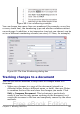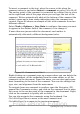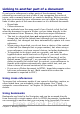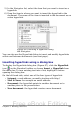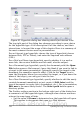Writer Guide
Tip
Hold the mouse pointer over a marked change; you will see a
Help Tip showing the type of change, the author, date, and
time of day for the change. If Extended Tips are enabled, you
will also see any comments recorded for this change.
2) To enter a comment on a marked change, place the cursor in the
area of the change and then click Edit > Changes > Comment.
In addition to being displayed as an extended tip, the comment is
also displayed in the list in the Accept or Reject Changes dialog
box.
Figure 90: Inserting a comment during
change recording
To move from one marked change to the next, use the arrow
buttons. If no comment has been recorded for a change, the Text
field is blank.
Tip
See also “Adding other comments” on page 105 for a way to
annotate text that is not associated with a recorded change.
3) To stop recording changes, click Edit > Changes > Record
again.
Accepting or rejecting changes
1) Click Edit > Changes > Accept or Reject. The Accept or Reject
Changes dialog box (Figure 91) opens.
2) When you select a change in the dialog box, the actual change is
highlighted in the document, so you can see what the editor
changed.
Chapter 3 Working with Text 103
Free eBook Edition