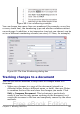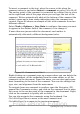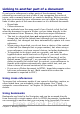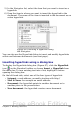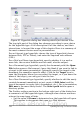Writer Guide
• Save versions that are stored as part of the original file. However,
this method can cause problems with documents of nontrivial size
or complexity, especially if you save a lot of versions. Avoid this
method if you can.
• Use Writer’s change marks (often called “redlines” or “revision
marks”) to show where you have added or deleted material or
changed formatting. Later, you or another person can review and
accept or reject each change.
Tip
Not all changes are recorded. For example, changing a tab
stop from align left to align right and changes in formulas
(equations) or linked graphics are not recorded.
Preparing a document for review
When you send a document to someone else to review or edit, you may
want to prepare it first so that the editor or reviewer does not have to
remember to turn on the revision marks. After you have protected the
document, any user must enter the correct password in order to turn
off the function or accept or reject changes.
1) Open the document. To check whether it contains multiple
versions, click File > Versions. If multiple versions are listed,
save the current version as a separate document with a different
name and use this new document as the review copy.
2) With the review copy open, make sure that change recording is
turned on. The Edit > Changes > Record menu item has a
check mark next to it when recording is turned on.
3) Click Edit > Changes > Protect Records. On the Enter
Password dialog box, type a password (twice) and click OK.
Note
Passwords must contain at least five characters. It is not
necessary to password protect the document while preparing it
for review.
Recording changes
See Chapter 2 (Setting up Writer) for instructions on setting up how
your changes will be displayed.
1) To begin tracking (recording) changes, click Edit > Changes >
Record. To show or hide the display of changes, click Edit >
Changes > Show.
102 OpenOffice.org 3.x Writer Guide
Free eBook Edition