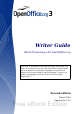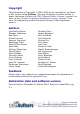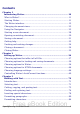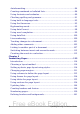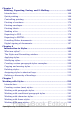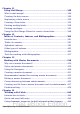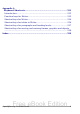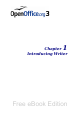Writer Guide Word Processing with OpenOffice.org This PDF is designed to be read onscreen, two pages at a time. If you want to print a copy, your PDF viewer should have an option for printing two pages on one sheet of paper, but you may need to start with page 2 to get it to print facing pages correctly. (Print this cover page separately.) Second edition March 2010 Updated for V3.
Copyright This document is Copyright © 2005–2010 by its contributors as listed in the section titled Authors. You may distribute it and/or modify it under the terms of either the GNU General Public License, version 3 or later, or the Creative Commons Attribution License, version 3.0 or later. All trademarks within this guide belong to their legitimate owners.
Contents Chapter 1 Introducing Writer...................................................................10 What is Writer?................................................................................. 11 Starting Writer.................................................................................. 11 The Writer interface.......................................................................... 15 Changing document views................................................................
Autoformatting.................................................................................. 84 Creating numbered or bulleted lists.................................................86 Using footnotes and endnotes...........................................................89 Checking spelling and grammar.......................................................91 Using built-in language tools............................................................93 Using the thesaurus.....................................
Chapter 5 Printing, Exporting, Faxing, and E-Mailing...........................165 Introduction.................................................................................... 166 Quick printing................................................................................. 166 Controlling printing........................................................................166 Printing a brochure......................................................................... 170 Printing envelopes.................
Working with list styles...................................................................259 Chapter 8 Working with Graphics...........................................................268 Graphics (images) in Writer............................................................269 Creating and editing images...........................................................269 Adding images to a document.........................................................271 Modifying an image....................................
Chapter 11 Using Mail Merge...................................................................348 What is mail merge?.......................................................................349 Creating the data source................................................................349 Registering a data source...............................................................350 Creating a form letter.....................................................................353 Printing mailing labels..................
Using other fields to hold information that changes.......................447 Using AutoText to insert often-used fields......................................449 Defining your own numbering sequences.......................................450 Using automatic cross-references...................................................452 Using fields in headers and footers.................................................456 Using fields instead of outline numbering for appendix numbering ..............................
Appendix A Keyboard Shortcuts................................................................521 Introduction.................................................................................... 522 Function keys for Writer.................................................................523 Shortcut keys for Writer.................................................................524 Shortcut keys for tables in Writer...................................................
1 Chapter Introducing Writer Free eBook Edition
What is Writer? Writer is the word processor component of OpenOffice.org (OOo).
Starting from the system menu The most common way to start Writer is by using the system menu, the standard menu from which most applications are started. On Windows, it is called the Start menu. On GNOME, it is called the Applications menu. On KDE, it is identified by the KDE logo. On Mac OS X, it is the Applications menu. When OpenOffice.org was installed on your computer, in most cases a menu entry for each component was added to your system menu. (If you are using a Mac, see note below.
Using the Quickstarter under Windows The Quickstarter is an icon that is placed in the Windows system tray during system startup. It indicates that OpenOffice.org has been loaded and is ready to use. (The Quickstarter loads library *.DLL files required by OOo, thus shortening the startup time for OOo components by about half.) If the Quickstarter is disabled, see “Reactivating the Quickstarter” on page 14 if you want to enable it.
Reactivating the Quickstarter If the Quickstarter has been disabled, you can reactivate it by selecting the Load OpenOffice.org during system start-up option in Tools > Options > OpenOffice.org > Memory. Using the Quickstarter under Linux Some installations of OpenOffice.org under Linux have a Quickstarter that looks and acts like the one described above for Windows (the option on the Memory page is labeled Enable systray quickstarter).
Option Description -help Get a complete list of options. -nologo Do not show the startup screen. -show Start presentation immediately. -view Open documents in viewer (read-only) mode. -minimized Start OOo minimized. -norestore Suppress restart/restore after fatal errors. -invisible No startup screen, no default document and no UI. This is useful for third-party applications that use functionality provided by OOo.
Menus The Menu bar is located across the top of the Writer window, just below the Title bar. When you choose one of the menus listed below, a submenu drops down to show commands. • File contains commands that apply to the entire document such as Open..., Save, and Export as PDF.... • Edit contains commands for editing the document such as Undo: xxx (where xxx is the command to undo) and Find & Replace.... It also contains commands to cut, copy, and paste selected parts of your document.
Displaying or hiding toolbars To display or hide toolbars, choose View > Toolbars, then click on the name of a toolbar in the list. An active toolbar shows a check mark beside its name. Tear-off toolbars are not listed in the View menu. Submenus and tear-off toolbars Toolbar icons with a small triangle to the right will display submenus, tear-off toolbars, and other ways of selecting things, depending on the icon. Figure 3 shows a tear-off toolbar from the Drawing toolbar.
Figure 4: Moving a docked toolbar Figure 5: Moving a floating toolbar Floating toolbars Writer includes several additional context-sensitive toolbars, whose defaults appear as floating toolbars in response to the cursor’s current position or selection. For example, when the cursor is in a table, a floating Table toolbar appears, and when the cursor is in a numbered or bullet list, the Bullets and Numbering toolbar appears.
To dock a window, do one of the following: • Click on the title bar of the floating window and drag it to the side until you see the outline of a box appear in the main window (see Figure 6) and then release the window. This method depends on your system’s window manager settings, so it may not work for you. • Hold down the Control key and double-click on a vacant part of the floating window to dock it in its last position. If that does not work, try double-clicking without using the Control key.
Right-click (context) menus You can quickly access many menu functions by right-clicking on a paragraph, graphic, or other object. A context menu will pop up. Often the context menu is the fastest and easiest way to reach a function. If you’re not sure where in the menus or toolbars a function is located, you can often find it by right-clicking. Rulers To show or hide rulers, choose View > Ruler. To enable the vertical ruler, choose Tools > Options > OpenOffice.org Writer > View and select Vertical ruler.
If any bookmarks have been defined in the document, a right-click on this field pops up a list of bookmarks; click on the required one. To jump to a specific page in the document, double-click on this field. The Navigator opens (see page 23). Click in the Page Number field and type the sequence number of the required page. After a brief delay, the display jumps to the selected page. Page style Shows the style of the current page. To change the page style, rightclick on this field.
Digital signature If the document has been digitally signed, an icon You can double-click the icon to view the certificate. shows here. Section or object information When the cursor is on a section, heading, or list item, or when an object (such as a picture or table) is selected, information about that item appears in this field. Double-clicking in this area opens a relevant dialog box.
with the selected view layout to determine how many pages are visible in the document window. Changing document views Writer has several ways to view a document: Print Layout, Web Layout, and Full Screen. To access these and other choices, go to the View menu and click on the required view. (When in Full Screen view, press the Esc key to return to either Print or Web Layout view.) When in Print Layout, you can use both the Zoom slider and the View Layout icons on the Status bar.
To open the Navigator, click its icon on the Standard toolbar, or press F5, or choose View > Navigator on the menu bar, or doubleclick on the Page number field on the status bar. You can dock the Navigator to either side of the main Writer window or leave it floating (see “Docking/floating windows and toolbars” on page 18). To hide the list of categories and show only the icons at the top, click the List Box On/Off icon . Click this icon again to show the list.
Table 1: Function of icons in the Navigator Not active in ordinary documents. In a master document, switches between the master document file and its subdocuments. Opens the Navigation toolbar (see page 26). Jumps to the previous or next item in the document. To select the category of items, see “Using the Navigation toolbar“ on page 26. Jumps to the page number in the box. Type the page number or select it using the up and down arrows. Drag Mode. Select hyperlink, link, or copy.
Tip Objects are much easier to find if you have given them names when creating them, instead of keeping OOo’s default names of graphics1, graphics2, Table1, Table2, and so on—which may not correspond to the position of the object in the document. Note A hidden section (or other hidden object) in a document appears gray in the Navigator, and displays the word “hidden” as a tooltip.
Rearranging chapters using the Navigator You can arrange chapters and move headings in the document by using the Navigator. 1) Click the Content View icon to expand the headings, if necessary. 2) (Optional) If you have several subheading levels, you can more easily find the headings you want, by changing the Heading Levels Shown selection to show only 1 or 2 levels of headings.
to add or correct information, make some other change, or simply mark where you finished editing. The possible uses of reminders are limited only by your imagination. To set a reminder at the cursor's current location, click on the icon in the Navigator. You can set up to 5 reminders in a document (setting another causes the first to be deleted).
type, or click the Templates icon to start a new document using a template. You can also start a new document in one of the following ways. If a document is already open in OOo, the new document opens in a new window. • Press the Control+N keys. A new empty document opens. If you already have a document open, the new document appears in a new window. • Use File > New > Text Document. The result is the same as pressing the Control+N keys. • Click the New button on the main toolbar .
Figure 17. Creating a document from a template Opening an existing document When no document is open, the Welcome screen provides an icon for opening an existing document. You can also open an existing document in one of the following ways. If a document is already open in OOo, the second document opens in a new window. • Click File > Open.... • Click the Open button on the main toolbar. • Press Control+O on the keyboard. In each case, the Open dialog box appears.
You can also open an existing OOo Writer document using the same methods you would use to open any document in your operating system. If you have associated Microsoft Office file formats with OpenOffice.org, you can also open these files by double-clicking on them. Saving a document To save a new document in Writer, do one of the following: • Press Control+S. • Select File > Save. • Click the Save button on the main toolbar.
2) Type the same password in the two fields, and then click OK. If the passwords match, the document is saved password protected. If the passwords do not match, you receive the prompt to enter the password again. Note Passwords must contain a minimum of 5 characters. Until you have entered 5 characters, the OK button remains inactive. OOo uses a very strong encryption mechanism that makes it almost impossible to recover the contents of a document in case you lose the password.
From this point on, all changes you make to the document will occur only in the Microsoft Word document. You have changed the name and file type of your document. If you want to go back to working with the *.odt version of your document, you must open it again. Tip To have Writer save documents by default in the Microsoft Word file format, go to Tools > Options > Load/Save > General.
Undoing and redoing changes When a document is open, you can undo the most recent change by pressing Control+Z, or clicking the Undo icon on the Standard toolbar, or choosing Edit > Undo from the menu bar. The Edit menu shows the latest change that can be undone, as shown in Figure 19. Figure 19: Edit > Undo last action Click the small triangle to the right of the Undo icon to get a list of all the changes that can be undone (Figure 20). You can select multiple changes and undo them at the same time.
If more than one OOo window is open, each window looks like the sample shown on the left in Figure 21. Closing this window leaves the other OOo windows open. If only one OOo window is open, it looks like the sample shown on the right in Figure 21. Notice the small black X below the larger X in the red box. Clicking the small black X closes the document but leaves OOo open. Clicking the larger X closes OOo completely. Figure 21.
2 Chapter Setting up Writer Choosing options to suit the way you work Free eBook Edition
Choosing options that affect all of OOo This section covers some of the settings that apply to all the components of OOo and are particularly important when using Writer. Other general options are discussed in Chapter 2 (Setting Up OpenOffice.org) in the Getting Started guide. Click Tools > Options. The list on the left-hand side of the Options – OpenOffice.org dialog box varies depending on which component of OOo is open.
Figure 23: Filling in user data General options The options on the OpenOffice.org – General page are described below. Figure 24: Setting general options for OpenOffice.org Help - Tips When Tips is active, one or two words will appear when you hold the mouse pointer over an icon or field, without clicking.
Help Agent To turn off the Help Agent (similar to Microsoft’s Office Assistant), deselect this option. To restore the default behavior, click Reset Help Agent. Help formatting High contrast is an operating system setting that changes the system color scheme to improve readability. To display Help in high contrast (if your computer’s operating system supports this), choose one of the high-contrast style sheets from the pull-down list.
Memory options In the Options dialog, click OpenOffice.org > Memory. Some considerations: • More memory can make OpenOffice.org faster and more convenient (for example, more undo steps require more memory); but the trade-off is less memory available for other applications and you could run out of memory altogether. • If your documents contain a lot of objects such as images, or the objects are large, OOo’s performance may improve if you increase the memory for OOo or the memory per object.
Figure 26: Choosing View options for OpenOffice.org applications User Interface – Scaling If the text in the help files or on the menus of the OOo user interface is too small or too large, you can change it by specifying a scaling factor. Sometimes a change here can have unexpected results, depending on the screen fonts available on your system. However, it does not affect the font size of the text in your documents.
Font Lists - Show preview of fonts Causes the font list to look like Figure 27, Left, with the font names shown as an example of the font; with the option deselected, the font list shows only the font names, not their formatting (Figure 27, Right). The fonts you will see listed are those that are installed on your system.
keyboard shortcuts. Clipboard and “Selection clipboard” can contain different contents at the same time. Function Clipboard Selection clipboard Copy content Edit > Copy Control+C Select text, table, or object. Paste content Edit > Paste Control+V pastes at the cursor position. Clicking the middle mouse button pastes at the mouse pointer position. Pasting into another document No effect on the clipboard contents. The last marked selection is the content of the selection clipboard.
Tip If your printouts are incorrectly placed on the page or chopped off at the top, bottom, or sides or the printer is refusing to print, the most likely cause is page-size incompatibility. Path options On the OpenOffice.org – Paths page, you can change the location of files associated with, or used by, OOo to suit your working situation. In a Windows system, for example, you might want to store documents by default somewhere other than My Documents.
0Color options On the OpenOffice.org – Colors page, you can specify colors to use in OOo documents. You can select a color from a color table, edit an existing color, or define new colors. These colors will then be available in color selection palettes in OOo. Figure 30: Defining colors to use in color palettes in OOo To modify a color: 1) Select the color to modify from the list or the color table. 2) Enter the new values that define the color.
Modify the color components as required and click OK to exit the dialog. The newly defined color now appears in the lower of the color preview boxes shown in Figure 30. Type a name for this color in the Name box, then click the Add button. A small box showing the new color is added to the Color table. Figure 31: Editing colors Another way to define or alter colors is through the Colors page of the Area dialog, where you can also save and load palettes, a feature that is not possible here.
3) In the Replace With box, select a suitable font from the dropdown list of fonts installed on your computer. 4) The check mark to the right of the Replace with box turns green. Click on this check mark. A row of information now appears in the larger box below the input boxes. Select the boxes under Always and Screen. 5) In the bottom section of the page, you can change the typeface and size of the font used to display source code such as HTML and Basic (in macros).
Figure 33: Choosing security options for opening and saving documents Click the Options button to open a separate dialog with specific choices (Figure 34). Remove personal information on saving. Select this option to always remove user data from the file properties when saving the file. To manually remove personal information from specific documents, deselect this option and then use the Delete button under File > Properties > General.
Ctrl-click required to follow hyperlinks. In older versions of OOo, clicking on a hyperlink in a document opened the linked document. Now you can choose whether to keep this behavior (by unchecking this box). Many people find creation and editing of documents easier when accidental clicks on links do not activate the links. The other options on this dialog should be self-explanatory.
Figure 35: Showing or hiding text, object, and table boundaries Choosing options for loading and saving documents You can set the Load/Save options to suit the way you work. If the Options dialog is not already open, click Tools > Options. Click the + sign to the left of Load/Save. Figure 36: Load/Save options General Load/Save options Most of the choices on the Load/Save – General page (Figure 37) are familiar to users of other office suites. Some items of interest are described below.
Figure 37: Choosing Load and Save options Load user-specific settings with the document When you save a document, certain settings are saved with it. Some settings (printer name, data source linked to the document) are always loaded with a document, whether or not this option is selected. If you select this option, these document settings are overruled by the user-specific settings of the person who opens it.
your document after a system crash will be easier; but recovering an earlier version of the document may be harder. Save URLs relative to file system / internet Relative addressing to a file system is only possible if the source document and the referenced document are both on the same drive. A relative address always starts from the directory in which the current document is located. It is recommended to save relatively if you want to create a directory structure on an Internet server.
Save original Basic code takes precedence over Load Basic code. If both options are seleted and you edit the disabled code in OOo, the original Microsoft Basic code will be saved when saving in a Microsoft Office format. To remove any possible macro viruses from the Microsoft Office document, deselect Save original Basic code. The document will be saved without the Microsoft Basic code.
HTML compatibility Load/Save options Choices made on the Load/Save – HTML Compatibility page affect HTML pages imported into OpenOffice.org and those exported from OOo. See HTML documents; importing/exporting in the Help for more information. Figure 40: Choosing HTML compatibility options Font sizes Use these fields to define the respective font sizes for the HTML to tags, if they are used in the HTML pages. (Many pages no longer use these tags.
Import - Ignore font settings Select this option to have OOo ignore all font settings when importing. The fonts that were defined in the HTML Page Style will be used. Export To optimize the HTML export, select a browser or HTML standard from the Export box. If OpenOffice.org Writer is selected, specific OpenOffice.org Writer instructions are exported. Export - OpenOffice.org Basic Select this option to include OOo Basic macros (scripts) when exporting to HTML format.
Choosing options for Writer Settings chosen on the pages in the OpenOffice.org Writer section of the Options dialog box determine how your Writer documents look and behave while you are working on them. If the Options dialog box is not already open, click Tools > Options. Click the + sign by OpenOffice.org Writer on the left-hand side of the Options – OpenOffice.org dialog box. A list of pages drops down. Figure 41: OpenOffice.org Writer options General options The choices on the OpenOffice.
Update fields and charts automatically You may not want fields or charts to update automatically when you are working, because that slows down performance. Settings – Tab stops The Tab stops setting specifies the distance the cursor travels for each press of the Tab key. This setting is also used for the indent distance applied by the Increase Indent and Decrease Indent buttons on the Formatting Bar, which affect the indentation of entire paragraphs.
Formatting Aids options The display of symbols such as paragraph ends and tabs help you when writing, editing, and doing page layout. For example, you might want to know if any blank paragraphs or tabs are included or if any tables or graphics are too wide and intrude into the margins of the page. On the OpenOffice.org Writer – Formatting Aids page, select the required options.
Figure 45: Choosing Grid options Default fonts The default fonts specified on the OpenOffice.org Writer – Basic Fonts (Western) page apply to both Writer documents and HTML (Web) documents. Figure 46: Choosing default fonts • If you want to change the defaults, do so on this page. You can, of course, choose other fonts for use in specific documents, either by applying direct formatting or by defining and applying styles in those documents.
available. Otherwise, it will substitute a font that is available on the system. • Type the list of fonts, separated by commas, in the boxes. If you want these defaults to apply to the current document only, select that option. The Default button resets the values on this page to the defaults installed with OpenOffice.org. Print options On the OpenOffice.org Writer – Print page (Figure 47), you can choose which items are printed with the document by default.
• If you are printing double-sided on a non-duplexing printer, you might choose to print only left or right pages, then turn the stack over and print the other pages. • Depending on how your printer ejects pages (face up or face down), you might need to print the pages in reverse order so they stack in the correct order as they are printed. Tip You can override any of these defaults when printing a document. Click File > Print, then click the Options button on the Print dialog box.
• The Keyboard handling section specifies the distances that cells move when you use keyboard shortcuts to move them and the size of rows and columns inserted using keyboard shortcuts. • The choices in the Behavior of rows/columns section determine the effects that changes to rows or columns have on adjacent rows or columns and the entire table. You might need to test these selections to fully understand the effects.
Figure 50: Choosing compatibility options Use printer metrics for document formatting If this option is selected, the printer specified for the document determines how the document is formatted for viewing on screen. The line breaks and paragraph breaks you see on screen match those that apply when the document is printed on that printer.
if the paragraph is positioned on the first page of the document, or after a manual page break. If you import an MS Word document, the spaces are automatically added during the conversion. Add paragraph and table spacing at bottom of table cells Specifies that the bottom spacing is added to a paragraph, even when it is the last paragraph in a table cell. Use as Default Click this button to use the current settings on this page as the default in OpenOffice.org.
Figure 51: Setting up a new category for automatic captions on graphics Mail Merge E-mail options You can produce form letters using Writer and then use the mail merge function to personalize those letters and send them to a number of addresses taken from a data source, such as an address book. Mail merged documents can be printed and mailed, or sent by e-mail. Use the OpenOffice.org Writer – Mail Merge E-mail page to set up the user and server information for sending form letters by e-mail.
Choosing options for HTML documents You can configure OpenOffice.org to treat HTML documents in Writer differently than regular documents. 1) If the Options dialog box is not already open, click Tools > Options. 2) Click the + sign by OpenOffice.org Writer/Web on the left-hand side of the Options – OpenOffice.org dialog box. A list of pages drops down.
In the Options dialog box, click Language Settings > Languages. Figure 53: OpenOffice.org language options On the right-hand side of the Language Settings – Languages page (Figure 54), change the User interface, Locale setting, Default currency, and Default languages for documents as required. In the example, English (UK) has been chosen for all the appropriate settings.
Figure 55: Extra pages available when enhanced language support options are selected Choose spelling options To choose the options for checking spelling, click Language Settings > Writing Aids. In the Options section of the page, choose the settings that are useful for you. Figure 56: Choosing languages, dictionaries, and options for checking spelling Some considerations: • If you do not want spelling checked while you type, deselect Check spelling as you type.
Here you can also check which of the user-defined (custom) dictionaries are active, or you can add or remove dictionaries by clicking the New or Delete buttons. Note OpenOffice.org does not have a grammar checker, but you can install a grammar checker extension such as Language Tool and access that tool from Tools > Spelling and Grammar. See Chapter 14 for more about installing extensions.
3 Chapter Working with Text Free eBook Edition
Introduction This chapter covers the basics of working with text in Writer, the wordprocessing component of OpenOffice.org (OOo). It assumes that you are familiar with the use of a mouse and keyboard and that you have read about Writer’s menus and toolbars and other topics covered in Chapter 1 (Introducing Writer). We recommend that you also follow the suggestions in Chapter 2 (Setting up Writer) about displaying formatting aids, such as end-ofparagraph marks, and selecting other setup options.
Now you can work with the selected text (copy it, delete it, change the style, and so on). Note Macintosh users: substitute the Command key when instructions in this chapter say to use the Control key. To select nonconsecutive items using the keyboard: 1) Select the first piece of text. (For more information about keyboard selection of text, see the topic “Navigating and Selecting with the Keyboard” in the OpenOffice.org Help (F1).) 2) Press Shift+F8. This puts Writer in “ADD” mode.
Figure 58: Selecting a vertical block of text Cutting, copying, and pasting text Cutting and copying text in Writer is similar to cutting and copying text in other applications. You can copy or move text within a document, or between documents, by dragging or by using menu selections, icons, or keyboard shortcuts. You can also copy text from other sources such as Web pages and paste it into a Writer document. To move (cut and paste) selected text using the mouse, drag it to the new location and release it.
This example includes the formatting option DDE link. DDE is an acronym for Dynamic Data Exchange, a mechanism whereby selected data in document A can be pasted into document B as a linked, ‘live’ copy of the original. It would be used, for example, in a report written in Writer containing time-varying data, such as sales results sourced from a Calc spreadsheet.
Figure 60: Expanded Find & Replace dialog box Find and replace specific formatting A very powerful use of Find & Replace takes advantage of the format option. For example, you might want to replace underlined words with italics. On the Find & Replace dialog box (with More Options displayed, as in Figure 60): 1) To search for text with specific formatting, enter the text in the Search for box. To search for specific formatting only, delete any text in the Search for box.
To search for specific text with specific formatting (for example, the word hello in bold), specify the formatting, type the text in the Search for box and leave the Replace with box blank. To remove specific character formatting, click Format, select the Font tab, then select the opposite format (for example, No Bold). The No Format button on the Find & Replace dialog box clears all previously selected formats.
To search for a character that is defined as a wildcard, type a backslash (\) before the character. For example, to find the text $5.00, you would conduct a search using \$5\.00. Note To use wildcards and regular expressions when searching and replacing: 1) On the Find & Replace dialog box, click More Options to see more choices. On this expanded dialog box (Figure 60), select the Regular expressions option.
Inserting special characters A “special” character is one not found on a standard English keyboard. For example, © ¾ æ ç ñ ö ø ¢ are all special characters. To insert a special character: 1) Place the cursor in your document where you want the character to appear. 2) Click Insert > Special Character to open the Special Characters dialog box (Figure 61).
Inserting non-breaking spaces and hyphens Non-breaking spaces To prevent two words from being separated at the end of a line, press Control+spacebar after the first word. Non-breaking hyphen You can use a non-breaking hyphen in cases where you do not want the hyphen to appear at the end of a line, for example in a number such as 123-4567. To insert a non-breaking hyphen, press Shift+Control+minus sign.
Windows Hold down one of the Alt keys and type on the numeric keypad: 0150 for an en dash or 0151 for an em dash. The dash appears when you release the Alt key. Tip On a keyboard with no numeric keypad, use a Fn (Function) key combination to type the numbers. (The Fn key is usually to the right of the left-hand Ctrl key on the keyboard.) For example, on a US keyboard layout, the combination for an en dash should be Alt+Fn+mjim and for an em dash it should be Alt+Fn+mjij.
1 Open Styles and Formatting Window 2 Apply Style 3 Align Left 4 Centered 5 6 7 8 9 Align Right Justified Line Spacing: 1 Line Spacing: 1.5 Line Spacing: 2 10 11 12 13 14 Numbering On/Off Bullets On/Off Decrease Indent Increase Indent Paragraph format dialog box Figure 62: Formatting toolbar, showing icons for paragraph formatting Figure 63 shows examples of the text alignment options.
Figure 65: Options for the last line of a justified paragraph Setting tab stops and indents The horizontal ruler shows both the default tab stops and any tab stops that you have defined. Tab settings affect indentation of full paragraphs (using the Increase Indent and Decrease Indent icons on the Formatting toolbar) as well as indentation of parts of a paragraph (by pressing the Tab key on the keyboard). Using the default tab spacing can cause formatting problems if you share documents with other people.
Figure 66: Specifying tab stops and fill characters Tip Using tabs to space out material on a page is not recommended. Depending on what you are trying to accomplish, a table is usually a better choice. Changing the default tab stop interval Note Any changes to the default tab setting will affect the existing default tab stops in any document you open afterward, as well as tab stops you insert after making the change.
Figure 68: Ruler showing default tab stops Formatting characters You can apply many formats to characters using the buttons on the Formatting toolbar. Figure 69 shows the Formatting toolbar as a floating toolbar, customized to show only the buttons for character formatting.
Figure 70: Autoformat choices on the Options page of the AutoCorrect dialog box The Help describes each of these choices and how to activate the autoformats. Some common unwanted or unexpected formatting changes include: • Horizontal lines. If you type three or more hyphens (---), underscores (___) or equal signs (===) on a line and then press Enter the paragraph is replaced by a horizontal line as wide as the page. The line is actually the lower border of the preceding paragraph.
To automatically format the file according to the options you have set, choose Format > AutoCorrect Options and select or deselect the items on the submenu. While Typing Automatically formats the document while you type. Apply Automatically formats the document. Apply and Edit Changes Automatically formats the file and then opens a dialog box where you can accept or reject the changes. AutoCorrect Options Opens the AutoCorrect dialog (Figure 70).
1 Bullets On/Off 2 Numbering On/Off 3 Numbering Off 4 Up One Level 5 Down One Level 6 Move Up (One Level) with Sub-points 7 Move Down (One Level) with Sub-points 8 Insert Unnumbered Entry 9 Move Up 10 Move Down 11 Move Up in Sub-points 12 Move Down in Sub-points 13 Restart Numbering 14 Bullets and Numbering Figure 71: Bullets and Numbering toolbar If you create a nested list using the predefined styles, all the levels of the list (up to 10) apply the same numbering (or bullet), however in many circumstan
This example uses one of the supplied styles, Numbering 1, however if you intend to reuse this type of nested list you can also create a new style as illustrated in Chapter 7 (Working with Styles). 1) Open the Styles and Formatting window and click the List Styles icon at the top. Rightclick on the Numbering 1 style and choose Modify from the pop-up menu. 2) On the Numbering Style dialog box, go to the Outline page, where you will find that one style matches our requirements.
Figure 74: Checking the outline numbering for level-1 list items Figure 75: Numbering style for level-2 list items To make the indentation at each level greater or less than the default, change it on the Position page. Select the level, then make any changes in the indentation, spacing, or numbering alignment. 4) Repeat for each level as required, then click OK. Tip With outline numbering you can define different bullet styles for the different levels of a bullet list.
• Define the format of footnotes. • Define the location of footnotes on the page; see Chapter 4 (Formatting Pages). Inserting footnotes/endnotes To insert a footnote or an endnote, put the cursor where you want the footnote/endnote marker to appear. Then select Insert > Footnote from the menu bar or click the Insert Footnote Directly or Insert Endnote Directly icon on the Insert toolbar.
To delete a footnote or endnote, delete the footnote marker. The contents of the footnote or endnote are deleted automatically, and the numbering of other footnotes or endnotes is adjusted automatically. Defining the format of footnotes/endnotes To format the footnotes themselves, click Tools > Footnotes. On the Footnote Settings dialog box, choose settings as required. The Endnotes page has similar choices.
the menu, the selection will replace the misspelled word in your text. Other menu options are discussed below. • You can change the dictionary language (for example, Spanish, French, or German) on the Spelling and Grammar dialog box. • You can add a word to a dictionary. Click Add in the Spelling and Grammar dialog box and pick the dictionary to add it to.
Figure 80: The Language Tool extension Using built-in language tools Writer provides some tools that make your work easier if you mix multiple languages within the same document or if you write documents in various languages. The main advantage of changing the language is that you can then use the correct dictionaries to check spelling and apply the localized versions of Autocorrect replacement tables, thesaurus, and hyphenation rules.
You can also set the language for the whole document, for individual paragraphs, or even for individual words and characters, all from Tools > Language on the menu bar. For selection Applies a specified language to the selected text (the selection can be as short as a few characters or as long as several paragraphs). For paragraph Select this option to apply the specified language to the paragraph where the cursor is located.
Using the thesaurus The thesaurus gives alternative words and phrases. Select the word or phrase you want to find more choices for and select Tools > Language > Thesaurus or press Control+F7. Click on a meaning to show alternative words and phrases for that meaning of the word. For example, when given the word “house”, the thesaurus offers several meanings, including “dwelling”, “legislature”, and “sign of the zodiac”.
Figure 83: Modifying a paragraph style 2) On the Paragraph Style dialog box, select the Text Flow tab. Figure 84: Turning on automatic hyphenation 3) Under Hyphenation, select or deselect the Automatically option. 4) Click OK to save. Note Turning on hyphenation for the Default paragraph style affects all other paragraph styles that are based on Default. You can individually change other styles so that hyphenation is not active; for example, you might not want headings to be hyphenated.
Figure 85: Setting hyphenation options To change the minimal number of characters for hyphenation, the minimum number of characters before a line break, or the minimum number of characters after a line break, select the item, and then click the Edit button in the Options section. Hyphenate without inquiry Specifies that you will never be asked to manually hyphenate words that the hyphenation dictionary does not recognize.
Using AutoCorrect Writer’s AutoCorrect function automatically corrects a long list of common misspellings and typing errors. For example, “hte” will be changed to “the”. Select Tools > AutoCorrect Options to open the AutoCorrect dialog box. There you can define what strings of text are corrected and how. In most cases, the defaults are fine. Figure 86: Replace tab of AutoCorrect dialog box AutoCorrect is turned on when Writer is installed. To turn it off, uncheck Format > AutoCorrect > While Typing.
Using word completion If Word Completion is enabled, Writer tries to guess which word you are typing and offers to complete this word for you. To accept the suggestion, press Enter. Otherwise, continue typing. To turn off Word Completion, select Tools > AutoCorrect Options > Word Completion and deselect Enable word completion. You can customize word completion from the Word Completion tab. • Add (append) a space automatically after an accepted word.
Note Automatic word completion only occurs after you type a word for the second time in a document. Using AutoText AutoText allows you to assign text, tables, graphics, and other items to a key combination. For example, rather than typing “Senior Management” every time you use that phrase, you just have to type “sm” and press F3. You can also save graphics or tables (such as a formatted Tip like the one on this page) as AutoText.
Figure 88: Line numbering example You can choose how many lines are numbered (for example, every line or every tenth line), the numbering type and whether numbers restart on each page. In addition, a text separator (any text you choose) can be set on a different numbering scheme (one every 12 lines, for example). Figure 89: The Line Numbering dialog box Tracking changes to a document You can use several methods to keep track of changes made to a document.
• Save versions that are stored as part of the original file. However, this method can cause problems with documents of nontrivial size or complexity, especially if you save a lot of versions. Avoid this method if you can. • Use Writer’s change marks (often called “redlines” or “revision marks”) to show where you have added or deleted material or changed formatting. Later, you or another person can review and accept or reject each change. Tip Not all changes are recorded.
Tip Hold the mouse pointer over a marked change; you will see a Help Tip showing the type of change, the author, date, and time of day for the change. If Extended Tips are enabled, you will also see any comments recorded for this change. 2) To enter a comment on a marked change, place the cursor in the area of the change and then click Edit > Changes > Comment. In addition to being displayed as an extended tip, the comment is also displayed in the list in the Accept or Reject Changes dialog box.
3) Click Accept or Reject to accept or reject the selected change. You can also click Accept All or Reject All if you do not want to review the changes individually. Changes that have not yet been accepted or rejected are displayed in the list. Accepted changes are removed from the list and appear in the text without any marking.
Merging modified documents The processes discussed to this point are effective when you have one reviewer at a time. Sometimes, however, multiple reviewers all return edited versions of a document at the same time. In this case, it may be quicker to review all of these changes at once, rather than one review at a time. For this purpose, you can merge documents in Writer. To merge documents, all of the edited documents need to have recorded changes in them. 1) Open one copy.
To insert a comment in the text, place the cursor in the place the comment refers to and select Insert > comment or press Ctrl+Alt+N. The anchor point of the comment is connected by a dotted line to a box on the right-hand side of the page where you can type the text of the comment. Writer automatically adds at the bottom of the comment the author’s name and a time stamp indicating when the comment was created. Figure 86 shows an example of text with comments from two different authors.
Linking to another part of a document If you type in references to other parts of the document, those references can easily get out of date if you reorganize the order of topics, add or remove material, or reword a heading, Writer provides two ways to ensure that your references are up to date, by inserting links to other parts of the same document or to a different document: • Hyperlinks • Cross-references The two methods have the same result if you Control+click the link when the document is open in Write
about bookmarks, see “Using bookmarks” in Chapter 14 (Working with Fields). Using hyperlinks When you type text (such as a website addresses or URL) that can be used as a hyperlink, and then press the spacebar or the Enter key, Writer automatically creates the hyperlink and applies formatting to the text (usually a color and underlining). If this does not happen, you can enable this feature using Tools > AutoCorrect > Options and selecting the URL Recognition option.
5) In the Navigator list, select the item that you want to insert as a hyperlink. 6) Drag the item to where you want to insert the hyperlink in the document. The name of the item is inserted in the document as an active hyperlink. Figure 94: Inserting a hyperlink using the Navigator You can also use the Hyperlink dialog to insert and modify hyperlinks within and between documents (see next page).
Figure 95. Hyperlink dialog box showing details for Internet links The top right part of the dialog box changes according to your choice for the hyperlink type. A full description of all the choices, and their interactions, is beyond the scope of this chapter. Here is a summary of the most common choices used in presentations. For an Internet type hyperlink, choose the type of hyperlink (choose between Web, FTP or Telnet), and enter the required web address (URL).
• Form specifies if the link is to be presented as text or as a button. • Text specifies the text that will be visible to the user. • Name is applicable to HTML documents. It specifies text that will be added as a NAME attribute in the HTML code behind the hyperlink. • Event button: this button will be activated to allow OOo to react to events for which the user has written some code (macro). This function is not covered in this book.
Switching between insert and overwrite mode With the keyboard, press Insert to toggle between overwrite mode and insert mode. In insert mode, any text after the cursor position moves forward to make room for the text you type; in overwrite mode, text after the cursor position is replaced by the text you type. The current mode is displayed on the Status Bar. With the mouse, click in the area on the Status Bar that indicates the current mode in order to switch to the other mode.
4 Chapter Formatting Pages Using Page Styles, Tables, Frames, Columns, and Sections Free eBook Edition
Introduction Writer provides several ways for you to control page layouts: • Page styles • Columns • Frames • Tables • Sections This chapter describes these methods and some associated things: • Headers and footers • Numbering pages • Changing page margins Tip Page layout is usually easier if you select the options to show text, object, table, and section boundaries in Tools > Options > OpenOffice.
Use page styles (with two columns) for an index or other document with two columns of text where the text continues from the left-hand column to the right-hand column and then to the next page, all in sequence (also known as snaking columns of text). If the title of the document (on the first page) is fullpage width, put it in a singlecolumn section.
Setting up basic page layout using styles In Writer, page styles define the basic layout of all pages, including page size, margins, the placement of headers and footers, borders and backgrounds, number of columns, and so on. Writer comes with several page styles, which you can build on or modify, and you can define new (custom) page styles. You can have one or many page styles in a single document. Note All pages in a Writer document are based on styles.
Figure 96: Inserting a manual page break Defining a different first page for a document Many documents, such as letters and reports, have a first page that is different from the other pages in the document. For example, the first page of a letterhead typically has a different header, as shown in Figure 97, or the first page of a report might have no header or footer, while the other pages do.
Figure 98: Flow of page styles To set up this sequence: 1) Open the Styles and Formatting window. (Do one of the following: click the Styles and Formatting icon located at the left-hand end of the object bar, choose Format > Styles and Formatting, or press F11.) 2) On the Styles and Formatting window, click on the Page Styles icon to display a list of page styles. 3) Right-click on First Page and select Modify from the pop-up menu.
Note You can override the Next Style property by manually inserting a page break and specifying a page style or by starting a page with a paragraph or table that has its own page style property defined. These techniques are described in “Inserting a landscape page into a portrait document” on page 120. Changing page orientation within a document A document can contain pages in more than one orientation.
6) Click OK to save the changes. Figure 101: Setting orientation and margins for a landscape page Inserting a landscape page into a portrait document Now that you have defined the Landscape page style, here is how to apply it. 1) Position the cursor in the paragraph or table at the start of the page that is to be set to landscape. Right-click and choose Paragraph or Table, respectively, in the pop-up menu.
Figure 102: Specifying a page break before a paragraph Figure 103: Specifying a page break before a table Tip If you need the headers or footers on the landscape pages to be in portrait orientation, see “Portrait headers on landscape pages” on page 147. Changing page margins You can change page margins in two ways: • Using the page rulers—quick and easy, but does not have fine control. • Using the Page Style dialog box—can specify margins to two (fractional) decimal places.
To change margins using the rulers: 1) The shaded sections of the rulers are the margins (see Figure 104). Put the mouse cursor over the line between the gray and white sections. The pointer turns into a double-headed arrow. 2) Hold down the left mouse button and drag the mouse to move the margin. Tip The small arrows on the ruler are used for indenting paragraphs. They are often in the same place as the page margins, so you need to be careful to move the margin marker, not the arrows.
(described in “Using sections for page layout” starting on page 136) for pages or parts of pages with different numbers of columns. To define the number of columns on a page: 1) Choose Format > Columns or go to the Columns page of the Page Style dialog box. 2) In the Settings area (Figure 105), choose the number of columns and specify any spacing between the columns and whether you want a vertical separator line to appear between the columns.
Formatting column width and spacing To create evenly-spaced columns that are all the same width, select the AutoWidth option in the Width and spacing area. To customize the width and spacing of the columns, follow these steps: 1) In the Width and spacing area, deselect the AutoWidth option. 2) On the Width line, enter a width for each column. 3) On the Spacing line, enter the amount of space that you want between each pair of columns.
You can create columns and then type or paste text into them, or you can select some existing text and change the number of columns for displaying it. When you select text and change the number of columns for that text, Writer turns the selected text into a section, as described in “Using sections for page layout” on page 136. Tip You cannot select text on a two-column page and change it to a single column using this method.
• Newspaper-style—Writer fills the columns one at a time, beginning with the first column. The last column may be shorter than the others. Figure 107: (Left) Evenly distributed columns; (Right) Newspaper-style columns. To distribute text evenly, select the Evenly distribute contents to all columns option in the Settings area. Deselect this option if you want to distribute text newspaper-style. Tip Choose View > Nonprinting Characters (or press Ctrl+F10) to display end of paragraph markers (¶).
• Allow text on one page to continue on another page, somewhere more distant than the next one, by linking the content of one frame to another so the contents flow between them as you edit the text. • Wrap text around an object, such as a photograph. Because OpenOffice.org does not allow you to define page styles with recurring frames, consider doing some quick sketches of the basic page layouts you need, indicating the approximate positions of different frames and their purposes.
• Select text or a graphic, choose Insert > Frame, and click OK to create a frame containing the selection. The selected text is automatically deleted from the normal text flow and inserted into the frame, and the Frame dialog box appears. • Insert a picture or other object by selecting Insert > Picture > From file or Insert > Object to start the process to insert a picture or object. The item inserted automatically appears in a frame, but the Frame dialog box does not appear.
You can resize the frame manually (by clicking on the green squares and dragging to the appropriate size) or start adding content to it (the frame will resize automatically if, for example, you add a large picture to it) or go back to the Frame dialog box and set the size and other characteristics. To change the location of the frame using the mouse, drag and drop one of the edges or put the cursor anywhere within the frame.
To remove the default border on a newly created frame, open the Frame dialog box, go to the Borders page, and under Line Style, select None. Alternatively, you can assign a borderless style to the frame; see the Chapter 7 (Working with Styles) for information on frame styles. Tip Do not confuse a frame’s border with the text boundaries that are made visible using the View menu (by selecting View > Text Boundaries).
To Character The frame is associated with a character but is not in the text sequence. It moves with the paragraph but may be placed in the margin or another location. This method is similar to anchoring to a paragraph. As Character The frame is placed in the document like any other character and, therefore, affects the height of the text line and the line break. The frame moves with the paragraph as you add or delete text before the paragraph.
automatically adjust to the size of the contents (that is, the AutoHeight attribute is disabled). Only the last frame of a chain can adapt its height to the content. The Options page of the Frame dialog box shows the names of the selected frame and any frames it is linked to or from. You can change this information here. On this page, you can also select options to protect the contents, position, and size of the frame.
Using tables for page layout Writer’s tables can serve several purposes, such as holding data as you might see it in a spreadsheet, lining up material, and creating more complex page layouts. For information about using tables of data, see Chapter 9 (Working with Tables). This topic describes how to achieve some common layouts by using tables. Example: Creating sideheads using tables Sideheads and marginal notes are commonly used in documents from resumes to computer user guides.
Figure 115: Defining a two-column borderless table with no header 3) Right-click on the table and choose Table from the pop-up menu. On the Columns page of the Table Format dialog box, make the columns the required width. Figure 116: Defining a two-column table to line up with text offset at 1.
Figure 117: Defining the space above and below a table Tip To check the top and bottom spacing for ordinary paragraphs: 1) Position the cursor in a paragraph and press F11 (unless the Styles and Formatting window is already open). Check that the Styles and Formatting window shows paragraph styles (top left button). 2) The current style should be highlighted. If no paragraph style is highlighted, select All Styles in the bottom dropdown list. Right-click on it and select Modify from the popup list.
Figure 118: Setting number format to Text Using sections for page layout A section is a block of text that has special attributes and formatting.
At any time, you can reset a tabbed page to its default settings by clicking the Reset button. (Note, however, that you cannot reset the Section page. If you wish to undo changes to the Section page, you must do so manually.) Use the Section page to set the attributes of the current section. Figure 119: Inserting a section using the Insert Section dialog box Naming sections Writer automatically enters a name for the current section in the top box of the New section area.
Figure 120: Linking sections 2) Click the (...) button to the right of the File name field. The Insert dialog box opens. 3) Find and select the document you want to insert and then click the Insert button. The Insert dialog box closes and the name of the selected document appears in the File name field. 4) If you want to insert only a section of the selected document, select the desired section from the Section drop-down list. Note The section must already exist in the selected document.
3) Click OK. The Enter Password dialog box closes. Anyone who tries to edit the section’s attributes or format will be prompted to enter the password. Figure 122: Password-protecting a section Note Passwords must contain at least five characters. The OK button remains inactive until you have typed five characters. Hiding sections You can hide the current section so that it will not be displayed on the screen or printed. You can also specify conditions for hiding the section.
Formatting a section into columns Use the Columns page of the Insert Section dialog box to format the current section into columns. This page is very similar to the Columns dialog box shown in Figure 106 on page 125. Please refer to that topic for details. Indenting the section from margins Use the Indents page, pictured in Figure 124, to set indents in the right and left margins of the current section. Enter the desired leftmargin indent in the Before section box.
To number the current section’s footnotes separately from the other footnotes in the document, follow these steps: 1) In the Footnotes area, make sure that the Collect at end of text option is selected. 2) Select the Restart numbering option. 3) If you want the section’s footnotes to start at a number other than 1, enter the desired starting number in the Start at spin box.
Figure 126: Numbering footnotes for sections Customizing endnotes If you want the current section’s endnotes to appear at the end of the section rather than at the end of the document, select the Collect at end of section option in the Endnotes area. To number the current section’s endnotes separately from the other endnotes in the document, follow these steps: 1) In the Endnotes area, make sure that the Collect at end of section option is selected. 2) Select the Restart numbering option.
To select the section that you want to edit or delete, follow these steps: 1) From the main menu, choose Format > Sections. The Edit Sections dialog box opens. 2) The name of the current section appears in the Section area, in the field above the list box. If you want to edit or delete a different section, click the name of the desired section in the list. The selected section becomes the current section, and its name appears in the field above the list box.
Editing the format of a section To edit the format of the current section, click the Options button. The Options dialog box opens. The Options dialog box has four tabbed pages: Columns, Indents, Background, and Footnotes/Endnotes. The use of these pages is described earlier in this topic. To reset a page to its most recently saved settings, click the Reset button. To save your Options settings and return to the Edit Sections dialog box, click OK. Figure 128.
2) In the Update area, under Update links when loading, select one of the following three options: • • • Select Always if you want Writer to update links automatically, without prompting you, whenever you open a document that contains links. Select On request if you want Writer to prompt you before updating links. Select Never if you do not want Writer to update links. 3) Click OK to save your settings. The Options dialog box closes.
4) Click the Update button. The most recently saved contents of the linked file appear in the current document. 5) To close the Edit Links dialog box, click Close. Creating headers and footers Headers are portions of a document that always appear at the top of a page; footers appear at the bottom of a page. Typically, headers display the title or chapter name of a document.
Items such as document titles, chapter titles, and page numbers, which often go into headers and footers, are best added as fields. That way, if something changes, the headers and footers are all updated automatically. Fields are covered in Chapter 14 (Working with Fields), but one example here may be useful. To insert the document title into the header: 1) Select File > Properties > Description, enter a title for your document in the Title area, and click OK to close the dialog box.
To set up portrait headers and footers on landscape pages: 1) Calculate the required margins so the text area of the landscape page is the same size as the text area on the portrait pages, taking into account the space for headers and footers on the portrait pages. For example, consider a book which uses the margins shown in the following table. The landscape right and left margins are 1 cm larger than the portrait top and bottom margins, respectively.
4) In a blank paragraph in the text, type the footer text or insert fields such as the page number or the chapter number and name —to match the footer text and fields on the portrait pages. Assign the Footer style to this paragraph so the typeface, font size, and tab settings match those of the footers on the portrait pages. 5) Select the text (including the fields) you just entered. Choose Format > Character.
7) If your footer has a line above the text, as in this book, on the Borders page, select a right border and specify the line width and spacing to the frame’s contents. Figure 134: Specifying the border position, line width, and spacing to contents 8) Click OK to save these settings. The footer should now appear in the required position and orientation. Repeat these steps (using appropriate measurements) to set up a portrait header on the landscape page.
The page number field always displays the page number for the page where it is placed. If you see the words “Page number” instead of a number, press Ctrl+F9. This shortcut key toggles OOo between displaying the field’s contents (what the field is for) and the field’s results (what the field creates). Note For a full introduction to fields, see Chapter 14 (Working with Fields).
• Add the document title so the header reads, for example: Peter's favourite poems, left justified, and page x with right justification, where x is the value of the Page Number field. Consider using a (right-aligned) tab to separate the title from the page number. • OOo also has a Page Count field (Insert > Fields > Page Count). Using it, you could, for example, have a header that reads page 2 of 12. These variations are all illustrated in Figure 136.
Figure 137: Changing format of page numbers Numbering the first page something other than 1 Sometimes you may want to start a document with a page number greater than 1. For example, you may be writing a book, with each chapter in a separate file. Chapter 1 may start with page 1, but Chapter 2 could begin with page 25 and Chapter 3 with page 51. Follow these instructions to start the page numbering in a document at a number greater than 1.
Numbering pages by chapter Technical documents often include the chapter number with the page number in the header or footer. For example, 1-1, 1-2, 1-3, ...; 2-1, 2-2, 2-3, ... To set up this type of page numbering in OOo, you need to do three things: 1) Ensure that your chapter titles are all identified by the same paragraph style, for example, the Heading1 style.
For more information, see “Choosing paragraph styles for outline levels” and “Including chapter or section information in page headers” in Chapter 7 (Working with Styles). Figure 139: Inserting a chapter number field Restarting page numbering Often you will want to restart the page numbering at 1, for example, on the page following a title page or a table of contents.
5) In the Position drop-down list, select Before or After to position where you want to insert the page break. 6) Select With Page Style and specify the page style to use. 7) Specify the page number to start from and then click OK. Method 2: 1) Place the cursor in the first paragraph of the new page. 2) Choose Insert > Manual break. 3) Page break is the default selected on the Insert Break dialog box.
3) Add a header to Preface and insert the Page Number field. Make the page numbers display as Roman numerals (i, ii, iii, iv, …): a) Open the page style window for Preface (if not already open) and click the Header tab. Select Header on under Header. b) Click the Page tab. Under Layout settings, in the Format drop-down list, set the format to i, ii, iii, …. Click OK to close the dialog box. Figure 141: Set page number format to Roman numerals.
Figure 142: Set the new page number to 1 and the page style to Default. Note You cannot assign an odd page number to a left page or an even page number to a right page. OOo strongly adheres to the convention that odd page numbers go on right-hand pages and even page numbers on left-hand pages. This change is also reflected on the status bar. The Page section of the status bar now includes both the total page count and the entry of the page number field.
Solving the page count problem Suppose you know exactly how many pages are not to be included in the page count. (You want one page to be excluded in the page count for the following example.) Instead of inserting a Page Count field, you can do the following: 1) Position the cursor where you want the page count to appear. 2) Press F2 to open the formula bar, just above the horizontal ruler in the main Writer window (see Figure 144). 3) After the equal sign, type page –1.
To insert a cross-reference to the last page in the header or footer where you want to refer to the total number of pages: 1) Position the cursor at the desired location—for example after the space added after of in the header or footer, as in page xx of yy. 2) Choose Insert > Cross-reference. 3) On the Cross-references page of the Fields dialog box, select Bookmarks in the Type column and LastPage in the Selection column. LastPage now appears in the Name box.
Numbering portrait and landscape pages To create page numbers on portrait and landscape pages in the same place and orientation: 1) Refer to “Portrait headers on landscape pages” on page 147 to create a landscape page style and landscape header or footer styles. When creating the page style, select the Use dynamic spacing option in the Spacing area in the Header or Footer pages of the Page Style dialog box. 2) Insert the page break and choose the landscape page style; do not change the page numbering.
Figure 147: Frame dialog box: Borders page • Line specifies what the border looks like: the style and color. There are a number of different styles and colors to choose from. The Line Style and Color will apply to those borders highlighted by a pair of black arrows in the User-defined map on the left hand side of the dialog box. • Spacing to contents specifies how much space to leave between the border and the contents of the element. Spaces can be specified to the left, right, above, and below.
Figure 148. Frame dialog box: Background page showing color choices Adding a graphic to the background To add a graphic to the background: 1) From the As drop-down list on the Background page, select Graphic. The page now displays the graphics options. 2) Click the Browse button. The Find Graphics dialog box opens. 3) Find the file you want and then click the Open button. The Find Graphics dialog box closes and the selected graphic appears in the preview box on the right-hand side of the Background tab.
• To repeat the graphic across the entire background area, select Tile. 6) In the Transparency area, you can adjust the transparency of the graphic. This adjustment is often necessary to make any text easier to read. Figure 149. Graphic options on the Background page of the Frame dialog box Deleting color or graphics from the background To delete color or graphics from the background: 1) From the As drop-down list, select Color. 2) Click No Fill on the color grid. 164 Free eBook Edition OpenOffice.
5 Chapter Printing, Exporting, Faxing, and E-Mailing Free eBook Edition
Introduction General information about printing and faxing documents from OOo is provided in the Getting Started guide. This chapter describes some items of particular interest to users of Writer. Quick printing Click the Print File Directly icon to send the entire document to the default printer defined for your computer. Note You can change the action of the Print File Directly icon to send the document to the printer defined for the document instead of the default printer for the computer.
what paper size to print on. The properties available depend on the selected printer; consult the printer’s documentation for details. • What pages to print, how many copies to print, and in what order to print them. • Use dashes to specify page ranges and commas or semicolons to separate ranges; for example: 1, 5, 11–14, 34–40. • Selection is the highlighted part of a page or pages. • What items to print. Click the Options button to display the Printer Options dialog box. Figure 151.
– Brochure—the results of this selection are discussed in “Printing a brochure” on page 170. • In the Notes section, you can choose whether to print any notes that have been added to your document (using Insert > Note), and where to print the notes. Selecting default print options Selections on the Printer Options dialog box over-ride any default settings. To specify default settings for printing, use Tools > Options > OpenOffice.org Writer > Print.
2) Click Properties to open the properties dialog box for the printer. The available choices vary from one printer to another, but you should find an option for Color. See your printer’s help or user manual for more information. 3) The choices for color may include black and white or grayscale. Choose one of these. Grayscale is best if you have any graphics in the document. Click OK to confirm your choice and return to the Print dialog box, then click OK again to print the document.
3) To print the document in this page view, click the Print page view icon to open the Print dialog box (Figure 150). Choose your options and click OK to print as usual. 4) To choose margins and other options for the printout, click the Print options page view icon dialog box. to display the Print Options Figure 154.
4) Click File > Print and check Properties to make sure the printer setup is still correct. 5) Click Options again. In the Pages section of the Printer Options dialog box, choose Brochure and Left page. Click OK twice to print the second sides. 6) If your printer can do double-sided, then click on the checkboxes for Left pages, Right pages, and Brochure, and it should not only do those but collate too. Printing envelopes Printing envelopes involves two steps: setup and printing.
You can type information directly into the Addressee and Sender boxes, or use the right-hand drop-down lists to select the database or table from which you can draw the envelope information, if desired. See Chapter 11 (Using Mail Merge) for details on how to print envelopes from a database. 3) On the Format page, verify or edit the positioning of the addressee and the sender information. The preview area on the lower right shows the effect of your positioning choices. Figure 156.
5) After formatting, go to the Printer page to choose printer options such as envelope orientation and shifting. You may need to experiment a bit to see what works best for your printer. You can also choose a different printer or alter printer setup (for example, specify the tray that holds envelopes) for this print job. Figure 157. Choosing printer options for an envelope 6) When you have finished formatting and are ready to print, click either the New Doc or Insert button to finish.
Printing labels Labels are commonly used for printing address lists (where each label shows a different address), but they can also be used for making multiple copies of one label only, for example return-address stickers. To print labels: 1) Choose File > New > Labels on the menu bar. The Labels dialog box opens.
Figure 159. Labels dialog box, Format page 5) Click Save to save your new format. 6) On the Options page, choose to print the entire page of labels or one single label, then select which one by the column and row. You can also change printer setup. Figure 160. Labels dialog box, Options page 7) When you have finished formatting, click New Document to make your sheet of labels or click Cancel (or press the Esc key).
Sending a fax To send a fax directly from OpenOffice.org, you need a fax modem and a fax driver that allows applications to communicate with the fax modem. Sending a fax through the Print dialog box 1) Open the Print dialog box (Figure 150) by choosing File > Print and select the fax driver in the Name list. 2) Click OK to open the dialog box for your fax driver, where you can select the fax recipient.
asked to enter the location and file name of the PDF to be created, and click Save to export the file. General page of PDF Options dialog box On the General page (Figure 161), you can choose which document pages to include in the PDF, the type of compression to use for images (which affects the quality of images in the PDF), and other options. Range section • All: Exports the entire document. • Pages: To export a range of pages, use the format 3-6 (pages 3 to 6).
Images section • Lossless compression: Images are stored without any loss of quality. Tends to make large files when used with photographs. Recommended for other kinds of images or graphics. • JPEG compression: Allows for varying degrees of quality. A setting of 90% works well with photographs (small file size, little perceptible loss of quality). • Reduce image resolution: Lower-DPI (dots per inch) images have lower quality.
• Export comments: Exports comments in Writer and Calc documents as PDF notes. You may not want this! • Export automatically inserted blank pages: If selected, automatically inserted blank pages are exported to the PDF. This is best if you are printing the PDF double-sided. For example, books usually have chapters set to always start on an oddnumbered (right-hand) page. When the previous chapter ends on an odd page, OOo inserts a blank page between the two odd pages.
Window options section • Resize window to initial page. Causes the PDF viewer window to resize to fit the first page of the PDF. • Center window on screen. Causes the PDF viewer window to be centered on the computer screen. • Open in full screen mode. Causes the PDF viewer to open fullscreen instead of in a smaller window. • Display document title. Causes the PDF viewer to display the document’s title in the title bar.
Links page of PDF Options dialog box On this page you can choose how links in documents are exported to PDF. Figure 164: Links page of PDF Options dialog box Export bookmarks as named destinations If you have defined Writer bookmarks, this option exports them as “named destinations” to which Web pages and PDF documents can link. Convert document references to PDF targets If you have defined links to other documents with OpenDocument extensions (such as .ODT, .ODS, and .
• With an open password set, the PDF can only be opened with the password. Once opened, there are no restrictions on what the user can do with the document (for example, print, copy, or change it). • With a permissions password set, the PDF can be opened by anyone, but its permissions can be restricted. See Figure 165. • With both the open password and permission password set, the PDF can only be opened with the correct password, and its permissions can be restricted.
After you set a password for permissions, the other choices on the Security page (shown in Figure 165) become available. These selections should be self-explanatory. Figure 166: Setting a password to encrypt a PDF Exporting to XHTML OOo uses the term “export” for some file operations involving a change of file type. OOo can export files to XHTML. Other formats may be made available through extensions. To export to XHTML, choose File > Export.
2) In your e-mail program, enter the recipient, subject, and any text you want to add, then send the e-mail. File > Send > E-mail as OpenDocument Text has the same effect. If you choose E-mail as Microsoft Word, Writer first creates a .DOC file and then opens your e-mail program with the .DOC file attached. Similarly, if you choose E-mail as PDF, Writer first creates a PDF using your default PDF settings (as when using the Export Directly as PDF toolbar button) and then opens your email program with the .
2) On the second page, select E-mail message and click Next. Figure 168: Select document type 3) On the third page, click the Select Address List button. Select the required address list (even if only one is shown) and then click OK. (If the address list you need is not shown here, you can click Add to find and add it to the list.) Figure 169: Selecting an address list 4) Back on the Select address list page, click Next.
Figure 170: Deselecting a salutation 5) In the left-hand list, click 8. Save, print or send. OOo displays a “Creating documents” message and then displays the Save, print or send page of the Wizard. 6) Select Send merged document as E-Mail. The lower part of the page changes to show e-mail settings choices. 7) Type a subject for your email and click Send documents. OOo sends the e-mails. Figure 171: Sending a document as an email message 186 Free eBook Edition OpenOffice.org 3.
Digital signing of documents To sign a document digitally, you need a personal key, the certificate. A personal key is stored on your computer as a combination of a private key, which must be kept secret, and a public key, which you add to your documents when you sign them. You can get a certificate from a certification authority, which may be a private company or a governmental institution.
6 Chapter Introduction to Styles Paragraph, Page, Character, and List Styles Free eBook Edition
What are styles? Most people are used to writing documents according to physical attributes. For example, you might specify the font family, font size, and weight (for example: Helvetica 12pt, bold). Styles are logical attributes. We use styles every day. For example, there are two styles of personal computer: desktop and laptop. Each has its own distinctive set of properties.
Style categories OOo Writer has five style categories: • Paragraph styles affect entire paragraphs represented with those styles. • Character styles affect a block of text inside a paragraph. • Page styles affect page formatting (page size, margin, and the like). • Frame styles affect frames and graphics. • List styles affect outlines, numbered lists, and bulleted lists. In the same way that characters are the building blocks for creating words, paragraphs are the building blocks of every document.
To open the Styles and Formatting window, do any one of the following: • Click on the icon located at the left-hand end of the Formatting toolbar. • Select Format > Styles and Formatting. • Press F11. Tip You can move the Styles and Formatting window to a convenient position on the screen or dock it to an edge. Style selection basics The first five icons at the top of the Styles and Formatting window select the category of styles to work on.
5) To quit the Fill Format mode, click the icon again or press the Esc key. Caution When this mode is active, a right-click anywhere in the document undoes the last Fill Format action. Be careful not to accidentally right-click and mistakenly undo actions you want to keep.
Figure 173: Dialog to name a new style from selection Update Style (from a selection) Let’s use paragraph styles as an example. 1) Create a new paragraph (or modify an existing paragraph) and edit all the properties you want to go into the style (such as indentation, font properties, alignment, among others). Caution Make sure that there are unique properties in this paragraph.
Load Styles (from a template or document) The last option in the New Style from Selection icon is used to copy styles into the current document by loading them from a template or another document. This method copies all styles, or groups of styles, at one time. 1) Open the document to copy styles into. 2) In the Styles and Formatting window, click on the New Style from Selection icon and then on Load Styles (see Figure 173). 3) In the Load Styles dialog box, find and select the template to copy styles from.
purpose styles only (such as those styles used in writing this user guide), select instead Custom Styles. The Hierarchical Styles view is most useful when modifying styles as it reveals which styles are linked together. This topic is discussed in more detail in Chapter 7 (Working with Styles). If you select the Paragraph Styles view in the Styles and Formatting window, the drop-down menu contains many more filtering options so you can view, for example, only Text Styles, Special Styles, and so on.
When a paragraph style is in use in a document, the style name appears on the Apply Style menu near the left end of the formatting bar, to the right of the Styles and Formatting icon. You can select styles from this menu, just as you can from the Styles and Formatting window. Figure 176: Apply Style menu Tip To apply a style from this menu, click on the desired style or use the up or down arrow keys to move through the list, then press Enter to apply the highlighted style. Select More...
Figure 177: Click on the Styles and Formatting icon to bring up the window Double-click the Heading 1 entry of Styles and Formatting (Figure 178). This does two things: • Gives the line (actually, its entire paragraph) you typed the Heading 1 style. • Adds Heading 1 to the Apply Style menu.
2) Keeping the cursor on the same paragraph, select Heading 1 in the Apply Styles list. The text acquires the properties of the Heading 1 style. If the paragraph style you want is not in the Apply Style list, select More to bring up the Styles and Formatting window. If the Styles and Formatting window is still open, you may notice that the Heading 1 style is also highlighted in the main window, as shown in Figure 178.
Unset/undo character styles Sometimes, you will want to remove the formatting from a block of text. You must resist the temptation to do this manually. This will only cause trouble down the road. There are three easy ways to remove character formatting: • Select the block of text and right-click and choose Default Formatting. • If you have the Styles and Formatting window open, select the block of text and double-click the Default character style. • Select the block of text, then press Ctrl+Shift+Spacebar.
The right-click menu also has items for anchoring and arrangement, as well as for wrap and alignment. Applying page styles To apply a page style, place the cursor anywhere on the page to which the style should be applied. You can easily check which page style is applied because it is shown on the status bar.
(except the last) chapter, we return to the New Chapter page style for the first page of the next chapter. OOo doesn’t have a predefined New Chapter style, so you must create a custom style (see Chapter 7). Let’s suppose that you already have the page styles with the following properties: Page style Next Style New Chapter Default Default Default At some point, you will want to start a new chapter.
Example: Page with special formatting Sometimes you may need to insert a page with special formatting. For example, a landscape page or a page with more columns. This can also be done with page breaks. Suppose that the current page has the Default page style. 1) Choose Insert > Manual Break. 2) Select the desired page style (say, Special Page) in the Insert Break dialog box. 3) Fill in the contents for this page. Then insert another page break. 4) Then select Default again.
use the other three styles. All you need to do is to create a suitable list style and set up the Next Style property in the Organizer page of the Paragraph Style dialog box so that the Numbering 1 Start paragraph is followed by the Numbering 1 Cont. style, while the Numbering 1 End paragraph style is followed by a default style paragraph.
This section shows how you can quickly make simple modifications to existing paragraph styles using the same tools you would use for applying formatting manually. Tip Any changes made to a style are effective only in the current document. If you want to reuse modified or new styles in other documents, you need to either save the styles in a template— see Chapter 10 (Working with Templates)—or copy the styles into the other documents, as described in “Copying and moving styles” on page 212.
Move to the page where the setting you want to modify is specified and input the new value. You can click the Help button at any time to bring up the online guide where all the options of the current page are briefly described. When you are done, click OK to close the dialog box. As discussed above, the great advantage of styles is that all the instances of such style in your document are now modified to your liking.
Center Heading 1 On the Styles and Formatting window, select the Paragraph Styles icon (if it isn’t already chosen), right-click on Heading 1, and choose Modify. Figure 185: Modifying a style After the Paragraph Style window opens, choose the Alignment tab, select Center, and click OK. Figure 186: Center Heading 1 Now, every paragraph marked as Heading 1 will be centered. If you make another Heading 1 entry, it will be centered as well.
Indent Heading 3 On the Styles and Formatting window, right-click on the Heading 3 paragraph style and choose Modify (as before). After the Paragraph Style dialog box opens, follow the steps below: 1) Click the Indents & Spacing tab. 2) Under the Indent section, set the indentation before the text to 0.60", as shown in Figure 188. Your display might be different, depending upon what measurement unit was set in the options (Tools > OOo Writer > General > Settings).
Figure 190: The Organizer page of the Paragraph Style dialog box Creating custom paragraph styles: examples You have seen that the Styles and Formatting window provides several predefined styles, such as Heading 1 and Text body. But what if you need something different, like a poem style, that is not in Styles and Formatting? With Writer you can make your own styles to suit your needs. Chapter 7 (Working with Styles) describes in detail the options on the various pages of the Paragraph Style dialog box.
This opens the Paragraph Style dialog box, with the Organizer page selected. To create a custom style, you have to understand and configure the top three entries. Style fields Description Name This is the name of the style itself, like Heading 1 or Text body. Set (type in the text box) the name to Poem. Next Style This is the default style that follows the Poem style. When you press Enter while typing text in the Poem style, this style is used. Set this value to Poem.
Creating the PoemHeading style Create a new PoemHeading style. Use the same procedure as before, with these changes: • Next Style: Select Poem, not PoemHeading. • Linked with: Heading. The dialog box should look like Figure 192. Figure 192: Settings for the PoemHeading style Now set the settings of the new style: 1) On the Alignment page, select Center. 2) On the Font page, choose Bold and size 14pt. Click OK to save the new PoemHeading style.
Figure 193: Sample poem Indent Poem First, set the Poem style to left alignment: 1) In the Styles and Formatting window, select Poem and right-click and select Modify. 2) On the Alignment page, select Left. Set the indentation: 1) Click the Indents & Spacing tab. 2) Under Indent, set the indentation before the text to 5cm (or about 2in). Done! Click OK, and you should see the text change. Final result After all these changes, the poem should look similar to Figure 194.
Figure 194: Final result, using three custom styles Copying and moving styles Styles are part of the document properties, therefore changes made to a style or new styles you create are only available within the document they belong to. Styles always stay with a document. So, for example, if you e-mail a document to another person, the styles go with it.
Figure 195: Choosing to copy styles from a document, not a template 3) To load styles from a file, click the File button. When you return to this window, both lists show the selected file, as well as all the currently open documents. Figure 196: Copying a style from one document to another 4) Double-click on the name of the template or document and then double-click the Styles icon to show the list of individual styles.
Caution If you do not hold down the Control key when dragging, the style will be moved from one list to the other. The style will be deleted from the list you are dragging it from. Deleting styles It is not possible to delete OOo’s predefined styles from a document or template, even if they are not in use. However, custom styles can be deleted. To delete an unwanted style, right-click on it in the Styles and Formatting window and choose Delete.
Assigning styles to shortcut keys You can configure shortcut keys to quickly assign styles in your document. Some shortcuts are predefined, such as Ctrl+1 for the Heading 1 paragraph style and Ctrl+2 for Heading 2. You can modify these shortcuts and create your own. See Chapter 17 (Customizing Writer) for details. Defining a hierarchy of headings Tools > Outline Numbering defines the hierarchy of headings in a document.
Figure 199: Choosing paragraph styles for outline levels 2) Click the number in the Level box corresponding to the heading for which you want to change the paragraph style. 3) In the Numbering: Paragraph Style section, choose from the dropdown list the paragraph style you want to assign to that heading level.
Figure 200: Specifying an outline level on the Outline & Numbering page for a paragraph style Setting up heading numbering If you want one or more heading levels to be numbered, many choices are available; this example defines a scheme to create headings that look like those in Figure 201. Figure 201: The numbering scheme to be set up. Use the Numbering page of the Outline Numbering dialog box to define the numbering scheme and its appearance. Figure 202 shows the default settings.
Figure 202: Default settings on the Outline Numbering dialog box. Figure 203: Specifying numbering of Level 1 headings. Figure 204: Specifying numbering of Level 2 headings. 218 Free eBook Edition OpenOffice.org 3.
Figure 205: Specifying numbering of Level 3 headings. These choices produce the layout shown in Figure 206. Figure 206: Results of numbering choices for headings Setting up the indentation of headings Whether or not the headings are numbered, you may want to change some of their formatting. For example, you may want the second-level and third-level headings to be indented from the margin.
Figure 207: Setting up the position of level 1 headings 1) In the Level list on the left, choose 2. Change the values for Numbering followed by... at and Aligned at, as shown in Figure 208. You may want to use a different value. This indents the entire heading but does not affect the way long headings wrap around (see Figure 209).
Figure 210: Wrapping long headings Figure 211: Result of changing Indent at value 3) In the Level list, choose 3. Change the values for Numbering followed by... at, Aligned at, and Indent at, as shown in Figure 212. The final result is shown in Figure 201. Figure 212: Indenting level 3 headings Positioning in older documents opened in OOo3.x Figures 213, 214, 215, and 216 show the Position page as it appears for documents created in earlier versions of OOo and opened in OOo3.x.
Figure 213: Setting up level 1 headings Figure 214: Indenting Level 2 headings Figure 215: Changing the Width of numbering value to wrap long headings 222 Free eBook Edition OpenOffice.org 3.
Figure 216: Indenting Level 3 headings Free eBook Edition Chapter 6 Introduction to Styles 223
7 Chapter Working with Styles Free eBook Edition
Introduction Chapter 6 (Introduction to Styles) described the basics of how to use, apply, and manage styles. This chapter gives a more detailed description of how to create or modify a style, using the many options available on the various pages of the Style dialog box. You will learn how these options affect the appearance of the style and how to use them efficiently. Examples and hints are also provided.
most of the options. The dialog box used to create a new style and to modify an existing one is exactly the same. Tip An exception to the above rule is conditional styles, which have a different dialog box. See “Working with conditional paragraph styles” on page 241. The Organizer page When creating a new style, the first page you need to set up is the Organizer. This page is common to all style categories. Therefore, it is described only once.
• Next Style: only available for paragraph and page styles. Use it to specify which style will be applied to the next element. It is customary, for example, to have a left page style followed by a right page, a first page followed by a left page, a heading followed by body text, and so on. You will see in the example later how this property is used. Predefined paragraph styles for lists or bullets also make large use of the Next Style property.
Linking styles is a very powerful method to create “families” of styles and allows you to change their properties simultaneously. For example, if you decide that all the headings should be blue (such as in this guide), you only need to change the font color of the parent style to achieve the desired result. Note however, that changes made to a parameter of the parent style do not override changes previously made to the same parameter in the child styles.
Figure 220: Select the heading font Now, the fonts of all the heading styles (Heading 1 through Heading 10) are changed in a single operation. Figure 221 shows to the left a document using the headings 1, 2 and 3 and on the right the same document after changes have been made to the Heading style.
Settings on the Indents & Spacing page In the Indents & Spacing page, you can set up the parameters that affect the position of the paragraph on the page and the spacing between lines and between this paragraph and the paragraphs nearby. On the right hand side of the page, you can see a preview of the applied settings.
• Automatic: check this box to allow Writer to automatically control the indentation of the first line. The value is calculated by Writer on the basis of the font size and other parameters. Use the Spacing section of the page to determine the amount of vertical space above and below the paragraph. It is customary to include some “space above” in heading styles so that they are separated from the text body of the previous section without the need to insert empty paragraphs.
Register-True box selected, you may want however to activate the vertical grid also for other styles (or not apply it to styles dependent on the reference style) and this is where this can be done. Settings on the Alignment page Use the Alignment page to modify the horizontal alignment of the text, choosing between Left, Right, Center, and Justified. The results of the selection are shown in a preview window on the right-hand side of the page.
• Characters at line begin: controls the minimum number of characters that can be placed at the beginning of a new line following a hyphen. • Maximum number of consecutive hyphens: controls the number of consecutive lines that terminate with a hyphen. If you prefer Writer to automatically control the hyphenation, select the Automatically option.
Note If you want the first page of a new chapter to always start on a right (recto) page, make sure that the page style for the first chapter page is set for the right page only by making this selection in the Layout settings field on the Page page of the Page Style dialog box. The Options section of the Text Flow page provides settings to control what happens when a paragraph does not fit on the bottom of a page: • Do not split paragraph means that the paragraph is never split across two pages.
Thus, the resultant font size of text in a paragraph formatted with the Heading 1 paragraph style is 14pt times 115% = 16.1pt. To specify a percentage font size: in the Paragraph Style dialog box, select the Font tab. In the Size box, enter the percentage amount followed by the symbol % (see Figure 225). Similarly, you can enter a plus or minus sign followed by the number of points to be added or subtracted from the base font size.
Figure 226: Selecting a language for a paragraph style Options for positioning text The Position page of the Paragraph Style dialog box collects all the options that affect the position of the text on the screen or printed page. This page is divided into three sections, plus a preview area. They are: Position, Rotation, and Scaling. Use the Position section to control the appearance of superscripts and subscripts.
The second section of the Position page controls the rotation of the paragraph area. Two common uses for rotated paragraphs are (a) to put portrait headers and footers on a landscape page and (b) to fit headings above narrow table columns. Figure 228: A table with rotated headings The Scale Width box controls the percentage of the font width by which to compress or stretch the rotated text horizontally.
4) If the headings are aligned to the top of the cells, you may want to change the alignment to the bottom of the cells, as shown in Figure 228. To do this, click the Bottom button on the Table toolbar or select Format> Alignment > Bottom from the main menu. Spacing options Use the Spacing section of the Position page to control the spacing between individual characters in the paragraph.
create a custom fill character by entering it in the corresponding box. Common use of a fill character is adding dots between a heading and a page number in a table of contents or underscore character when creating a form to fill in. Creating a new tab stop, therefore, is just a matter of deciding its position relative to the left margin, the type, the fill character and clicking the New button. The tab stop will be entered in the Position list on the left hand side.
To assign an outline level to a paragraph style, go to the Outline & Numbering page for the style, and select the required outline level. Click OK to save this change. Figure 232: Specifying an outline level on the Outline & Numbering page for a paragraph style This page should be used in combination with list styles when you need to associate a certain paragraph style with a list style.
want the drop caps to be of a different color or apply an outline effect. Select the character style you want to use in the corresponding dropdown menu. Setting up paragraph background and borders Adding a background color and a border to a paragraph is a good way to make it stand out without having to insert a frame. You can customize the background and border of the paragraph areas using the corresponding pages of the paragraph style dialog box.
MyTextBody to be black by default but turn white when inside a frame with a blue background. Probably the most common use for conditional formatting is with single-style outlining. Single-style outlining is a type of outline numbering designed with a Numbering style, rather than with Tools > Outline Numbering. Instead of using different styles, it changes the number formatting whenever you press the Tab key to create a subordinate heading.
When you create a conditional style, you are saying “in this condition make this style look like that other style”. For example, “When typing into a footer, make this style look like the my_footer paragraph style; when typing into a table, make this style look like the table_text paragraph style”. In addition to setting the normal (unconditional) properties of the style, you need to define which other style it will look like in different situations. You do this on the Condition tab.
Other ways of using character styles are described elsewhere in the Writer Guide. These uses include making chapter numbers, page numbers, or list numbers larger than the surrounding text and formatting hyperlinks. When inserting words in different language or words you do not want the spell checker to detect as mistakes (for example procedure names in some programming language), character styles are quite useful because you can define the language to be applied in the character-style properties.
Creating a new character style This section illustrates the use of the style dialog box for creating a new character style. The pages used to configure the character style have already been seen in the previous section on paragraph styles. Therefore, once you are familiar with creating paragraph styles, it will only take a few minutes to create a character style. • Use the Organizer to set up the hierarchical level of the new character style (if needed) and to give it a name.
Migrating to character styles For people accustomed to formatting text manually, character styles can take some getting used to. Here are some suggestions for making the transition easier: • Never mix character styles and manual formatting. Manual formatting supersedes character styles. If you combine them, you may end up wasting hours in frustration trying to figure out why your character styles don’t work.
Because frames and objects are used together, it sometimes is easy to forget they are separate elements. In some cases, such as charts, you can edit the frame and object separately, so the distinction is worth remembering. Unlike other elements that use styles, frames can be defined only partly by their style because their use can vary so much. Several elements of frames, such as the anchor and protected elements, need to be defined manually for individual frames.
Style Comments and Use Marginalia A style for placing a frame beside the left margin. As the name suggests, the Marginalia style is intended for comments added in the margin of text. The style also is useful for creating sideheads—headings against the left margin, which often are used in technical documentation. To set up sideheads, create body-text paragraph styles with two inches or more indentation from the left.
• Border page: sets the line around the frame, if any. Many beginning designers make the mistake of adding a border to every frame. However, when a colored background distinctly marks the division between the frame’s contents and the rest of the page, borders are unnecessary. • Columns page: this tab can be ignored unless the frame is being used for text. The page is the same that is used to set up a page style, and its parameters are described in the section “Columns page” on page 253.
Figure 235: The tabbed pages for the Page Style dialog box The next style property As for the other styles, use the Next style property (described in “The Organizer page” on page 226) to specify the style for the subsequent element of the category of style you are working on. This property is particularly important for a page style, as the following example demonstrates.
General settings for the page style The Page page of the Page Style dialog box is where you can control the general settings of the page. The page shown in Figure 237 consists of three sections, plus a preview area in the top right corner. In the Paper format section, you can specify the size of the paper choosing from one of the many predefined formats. Selecting “user”, you can use the Width and Height fields to define your own paper size.
• A common practice in page layouts is to have asymmetrical page margins—both for left and right margins and for top and bottom margins. There are various schemes for accomplishing this. The most common of them follow these two general rules for printed page layouts: (a) The outer margin (right margin on a right-hand page) would have a wider margin than an inner margin (left margin on a right-hand page); (b) The bottom margin would be larger than a top margin.
changes does not include the area outside the margins. If you plan to print on colored paper and want to have a feel of the final result you will obtain or want to use a light color for the font, rather than changing the background,then go to Tools > Options > Openoffice.org and in the Appearance section, change the Document background color. Header and Footer pages You can associate a different header or footer to each page style.
the parameters manually. When you work with multiple columns per page, you can also fine tune the position and size of a separator line between the columns. Footnote page Use this page to adjust the appearance of the footnotes. Keeping the default setting Not larger than page area, the footnotes area is calculated automatically on the basis of the number of footnotes.
Figure 239 illustrates the transitions from the Right Page to Default page styles, with the change of header between left and right pages shown by the # symbol. Figure 239: Right Page and then the Default page style with different headers for alternate pages. Step 1. Set up the Right Page style. 1) On the Styles and Formatting window, click the Page Styles icon (fourth from left) to display a list of page styles. 2) Right-click on Right Page and select Modify from the pop-up menu.
Figure 241: Setting page margins and layout for the Right Page style 5) On the Header and Footer pages, be sure the Header on and Footer on options are not selected. Click OK to save your changes. 6) On the Styles and Formatting window, in the list of page styles, right-click on Default and select Modify from the pop-up menu. 7) On the Organizer page of the Page Style: Default dialog box, be sure Next Style is set to Default. Step 2. Set up the Default page style.
Figure 242: Setting page margins and layout for the Default page style Figure 243: Setting up the header properties for the Default page style Step 3. Set up the Heading 1 paragraph style to start on a new right-hand page. 1) In the Styles and Formatting window, on the Paragraph Styles page, right-click on Heading 1 and select Modify. 2) On the Text Flow page of the Paragraph Style dialog box (Figure 244), in the Breaks section, select Insert, With Page Style, and Right Page. Click OK to save your changes.
Step 4. Start a new chapter. Apply the Heading 1 paragraph style to the first paragraph, which will be the title of the chapter. Note By default, the Heading 1 paragraph style is assigned to Outline Level 1. The assignment of paragraph styles to outline levels is done through Tools > Outline Numbering. Step 5. Set up the page headers. 1) On a left page, put the cursor in the header and insert a page number field on the left (Insert > Fields > Page Number).
Working with list styles List styles (also called numbering styles) work together with paragraph styles. They define indentation, alignment, and the numbering or bullet characters used for list items. You can define many list styles, from simple bulleted lists to complex multi-level (nested) lists. As with other styles, the main reasons for using list styles are consistency and speeding up your work.
Creating a new list style The dialog box to create a new list style consists of six pages, in addition to the usual Organizer page discussed in “The Organizer page” on page 226. Bullets, Numbering Styles, and Graphics pages The Bullets, Numbering Style, and Graphics pages contain predefined formatting for list item symbols (bullets or numbers). To use one of them for your style, click on the image. A thick border indicates the selection.
between a tab stop, a space, or nothing. If you select the tab stop, you can specify the position of the tab. • Indent at: how much space is reserved for the numbering symbol, measured from the left page margin. The alignment of the first line of the list is also affected by any tab you may have set to follow the numbering. • Aligned at: the position of the numbering symbol, measured from the left margin of the page.
Figure 247: A numbered list of CD tracks highlighting the various elements Position page for earlier versions of OOo If your document was created with an earlier version of OOo, or if the document was saved for compatibility reasons using the ODF file format version 1.1 or earlier, the position dialog will appear as in Figure 248.
For any level other than Level 1, the Relative option causes the indentation to be measured from the start of the previous level rather than from the page margin. • Width of numbering: how much space is used by the numbering symbol. Writer reserves this space, even if only part of it is used. • Minimum spacing numbering <-> text: the spacing between the right edge of the numbering symbol and the text. If the spacing to text is not sufficient, Writer will honor this setting by expanding the numbering area.
The options available on this page depend on the type of marker selected for the list. First, on the left side, select the level you want to modify. To modify all ten levels at once, select 1 – 10 as the level. If you started from a predefined outline, some of the levels will already have settings.
paragraph style using the Numbering page of the Paragraph Style dialog box, and then apply only the paragraph style to the list. This section gives an example of combining list and paragraph styles. 1) Create a list style you want to use for the paragraph. For example: MyNumberedList. 2) Create a new paragraph style. 3) On the Organizer page of the Paragraph Style dialog box: d) Give the new paragraph style a name, say NumberedParagraph.
Creating the CDTracks numbered list As for the previous example, start by clicking the List Styles icon (fifth from the left) in the Styles and Formatting window. Then right-click anywhere in the list box and choose New. The Numbering style dialog box is displayed. For the CDTracks style, we need to customize fields in the Organizer, the Options, and the Position pages. Style fields Description Name Enter CDTrack Category Custom styles will be OK for us.
Applying the list style Now that the list style is available, it can be quickly applied to any list in the document: 1) If starting a new list, before pressing Enter to start a new line, double-click on the desired list style name in the Styles and Formatting window. 2) If you already have a list, select it and then double-click on the desired list style name in the Styles and Formatting window.
8 Chapter Working with Graphics Free eBook Edition
Graphics (images) in Writer When you create a text document using OpenOffice.org (OOo) Writer, you may want to include some illustrations. Illustrations (graphics) are added to documents for a wide variety of reasons: from supporting the description provided in the text—as used in this Guide—to providing an immediate visual representation of the contents, as is often found in a newspaper.
doing this, because the results might not be as clear as you would like. • Do any other required image manipulation (brightness and contrast, color balance, cropping, conversion to grayscale, and so on) in a graphics package, not in Writer, even though Writer has the tools to do a lot of these things too. • If the document is meant for screen use only, there is no need to use high resolution images of 300 or more dpi (dots per inch).
If the document will be available in black-and-white print only, a better result can often be obtained by choosing grayscale fills, not color fills— and you don’t have to guess and test to see if you’ve made good choices. Adding images to a document Images can be added to a document in several ways: by inserting an image file, directly from a graphics program or a scanner, or from the OOo Gallery.
Figure 250: Insert picture dialog Linking an image file If the Link option in the Insert picture dialog is selected, OOo creates a link to the file containing the image instead of saving a copy of the image in the document. The result is that the image is displayed in the document, but when the document is saved, it contains only a reference to the image file—not the image itself. The document and the image remain as two separate files, and they are merged together only when you open the document again.
in a subfolder named Images (under the folder containing the document); the recipient of the file needs to put the images in a subfolder with the same name (under the folder containing the document). Note When inserting the same image several times in the document it would appear beneficial to create links; however, this is not necessary as OOo embeds in the document only one copy of the image file.
Inserting an image from the clipboard Using the clipboard, you can copy images into an OOo document from another OOo document and from other programs. To do this: 1) Open both the source document and the target document. 2) In the source document, select the image to be copied. 3) Move the mouse pointer over the selected image and press Control+C to copy the image to the clipboard. 4) Switch to the target document. 5) Click to place the cursor where the graphic is to be inserted.
This section explains the basics of inserting a Gallery image into a Writer document: 1) To open the Gallery, click on the Gallery icon (located in the right side of the Standard toolbar) or choose Tools > Gallery from the menu bar. 2) Navigate through the Gallery to find the desired picture. 3) To insert the picture, click and drag it from the Gallery into the Writer document. You can also right-click on the picture and choose Insert > Copy. Figure 252 shows an example of an image dragged from the Gallery.
When the Gallery is docked, to hide it and view the full Writer workspace, click the Hide/Show button in the middle of the thin bar separating the Gallery from the workspace. To close the Gallery, choose Tools > Gallery to uncheck the Gallery entry, or click on the Gallery icon again. Modifying an image When you insert a new image, you may need to modify it to suit the document. The placement of the picture relative to the text is discussed in “Positioning graphics within the text” on page 286.
Flip vertically or horizontally To flip an image vertically or horizontally, select the image, and then click either the relevant icon . Filters Table 5provides a short description of the available filters, however the best way to understand them is to see them in action. Feel free to experiment with the different filters and filters settings, remembering that you can undo all the changes by pressing Ctrl+Z or Alt+Backspace or by selecting Edit > Undo.
Table 5: Graphic filters and their effects Icon Name Effect Invert Inverts the color values of a color image or the brightness values of a grayscale image. Smooth Softens the contrast of an image. Sharpen Increases the contrast of an image. Remove noise Removes single pixels from an image. Solarization Mimics the effects of too much light in a picture. A further dialog box opens to adjust the parameters. Aging Simulates the effects of time on a picture. Can be applied several times.
or you can (in the Borders page of the Picture dialog) add a shadow to the image. Cropping images When you are only interested in a section of the image for the purpose of your document, you may wish to crop (cut off) parts of it. The user interface offered in Writer for cropping an image is not very friendly, so it may be a better choice to use a graphics package. Note If you crop an image in Writer, the picture itself is not changed.
Left, Right, Top, and Bottom The image is cropped by the amount entered in these boxes. For example, a value of 3cm in the Left box cuts 3 cm from the left side of the picture. • When Keep scale is selected, the size of the image also changes, so in this example the width will be reduced by 3 cm.
Figure 255. Three examples of resized images, plus the original image For more accurate resizing, use either the Crop page of the Picture dialog box (Figure 254) or, for images, the Type page of the Picture dialog box. On the Crop page you can either adjust the following settings or use the settings in the Crop section as described on page 279. • Scale Width and Height: specify in percentages the scaling of the picture. The size of the image changes accordingly.
Rotating a picture Writer does not provide a tool for rotating a picture; however, there is a simple workaround: 1) Open a new Draw or Impress document (File > New > Drawing or File > New > Presentation). 2) Insert the image you want to rotate. You can use any of the mechanisms described in “Adding images to a document” on page 271, although there are some slight variations in the position of the menu entries and icons.
• Background: use this page to change the background color of the picture. This setting produces the desired results only for images with a transparent color. • Hyperlink: use this page to associate a hyperlink to the picture. you can also create an image map so that only certain areas of the picture respond to a mouse click by opening the associated URI (Uniform Resource Identifier) in the default browser. More information on image maps can be found in the Impress Guide.
Creating drawing objects To begin using the drawing tools, display the Drawing toolbar, by clicking View > Toolbars > Drawing. If you are planning to use the drawing tools repeatedly, you can tear off this toolbar and move it to a convenient place on the window. 1 2 3 4 Select Line Rectangle Ellipse 5 6 7 8 Freeform Line Text Callouts Basic Shapes 9 10 11 12 Symbol Shapes Block arrows Flowcharts Callouts 13 14 15 16 17 Stars Points Fontwork Gallery From File Extrusion On/Off Figure 256.
3) For more control, or to define new attributes, you can click on the Area or Line icons on the toolbar to display detailed dialog boxes. The default you set applies to the current document and session. It is not retained when you close the document or close Writer, and it does not apply to any other document you open. The defaults apply to all the drawing objects except text objects.
Grouping drawing objects To group drawing objects: 1) Select one object, then hold down the Shift key and select the others you want to include in the group. The bounding box expands to include all the selected objects. 2) With the objects selected, hover the mouse pointer over one of the objects and choose Format > Group > Group from the menu bar or right-click and choose Group > Group from the pop-up menu. Note You cannot include an embedded or linked graphic in a group with drawing objects.
The settings can be accessed in a number of ways, depending on the nature of the graphics: 1) From the Format menu, where you can find Alignment, Arrange, Wrap, and Anchor (both for images and drawing objects). 2) From the pop-up menu displayed when you right-click on the graphic. 3) From the Object toolbar shown in Figure 258. 4) For images, from the Type and Wrapping pages of the Picture dialog box. Note that you cannot control the arrangement using the dialog box.
Bring Forward Brings the graphic one level up in the stack (z-axis). Depending on the number of overlapping objects, you may need to apply this option several times to obtain the desired result. Send Backward The opposite of Bring Forward; sends the selected graphic one level down in the object stack. Send to Back Sends the selected graphic to the bottom of the stack, so that other graphics and text cover it.
To Character The graphic is associated with a character but is not in the text sequence. It moves with the paragraph but may be placed in the margin or another location. This method is similar to anchoring to a paragraph but cannot be used with drawing objects. As Character The graphic is placed in the document like any other character and, therefore, affects the height of the text line and the line break. The graphic moves with the paragraph as you add or delete text before the paragraph.
placed at 3 cm from the left margin of the page horizontally and on the top margin vertically. Wrapping text around graphics The Wrap setting determines the relation between the text and the graphic. Several possibilities are provided: No Wrap With this option the text is placed above and below the image but not around it. This is the wrapping type used for most of the figures in this guide. Page Wrap or Optimal Page Wrap The text flows around the image.
Note When anchoring a graphic as character, you can only adjust the distance between the image and the text, but no wrapping option is displayed. To fine tune the wrapping options, open the Picture dialog box and select the Wrap page. For images you can open this dialog box by selecting Format > Picture from the main menu or right-click and select Picture from the pop-up menu.
Contour Wraps the text around a custom contour rather than around the edge of the picture. This option is only available for Page or Optimal Page Wrap. Outside only Forces the text to wrap on the outside of the image, even if the contour contains open areas within the shape. Editing the contour This option is only available for image wrapping. If you select wrapping around a drawing object, OOo automatically creates a contour.
Figure 261: The Contour Editor in action Example 1: page wrapping Figure 262 shows an example of page wrapping in action.
The process to obtain this is the following: 1) Insert the image into the document, then anchor it to the first paragraph. To move the anchor, select the image and move it until the anchor symbol is at the beginning of the paragraph. Do not worry about the position as that will be fixed in the next step. 2) Align the image so that the left margin of the image is in line with the paragraph indentation. This can be done with the mouse or using the advanced settings.
6) Enable the contour wrap by selecting Format > Wrap > Contour from the main menu. As discussed previously, OOo automatically generates the contour. You may need to adjust the distance between the drawing object and the text. Figure 263: Image and drawing object with contour wrapping Example 3: Wrap Through and In Background This example shows how to use an image as a watermark by wrapping it through the text and adjusting the transparency.
selected. Change the transparency to a suitable value (in the example this is 40%) so that the text can be read. In the example, a shadow effect is applied to the text (Format > Character then select Shadow in the Font Effects page). Figure 264: Transparent image added over the text You can obtain a better result if you set a graphic’s wrap to In Background. In this case all the text will be clearly readable, with characters that have the same intensity as long as the background is not too dark.
2) Select AutoCaption. Now you can see several choices at the right of the dialog box for adding captions automatically. 3) Choose which objects you want to be automatically captioned and specify the characteristics of the captions. For more information, see “AutoCaption options” in Chapter 2 (Setting up Writer). When you insert a graphic, if automatic captioning is enabled, the graphic is placed in a frame along with a caption containing the default sequence name for graphics―Illustration.
example in Figure 265 and type your caption text in the Caption text box at the top. Whatever text you enter for the caption appears in the box at the bottom, after the sequence name, number, and separator. 3) Click OK. The graphic and its caption are placed in a frame, as shown in Figure 266. Tip In the Category box, you can type any name you want, for example, Figure. OOo will create a numbering sequence using that name. Figure 265. Defining the caption for an illustration Illustration 1.
2) Right-click on the picture (not the frame surrounding picture and caption) and make sure that Anchor > To paragraph is selected. 3) Left-click on the picture and drag it below the caption. Tip You may wish to adjust the spacing above and below the caption text, to fine-tune the appearance of the picture and its caption. Adding captions manually If you need to save as *.
Tips If you are manually adding captions to a lot of figures using this method, you might want to make an AutoText entry containing, for example, Figure and a space, the figurenumber field, and an optional separator and a space after it. To ensure the picture and its caption stay together on the page: if the picture is going above the caption, define the text flow of the Figure paragraph style as Keep with next paragraph and the next style as Caption.
Figure 267: The dialog to create or edit an image map The main part of the dialog shows the image on which the hotspots are defined. A hotspot is identified by a line indicating its shape. The toolbar at the top of the dialog contains the following tools: • Apply button: click this button to apply the changes. • Load, Save, and Select icons. • Tools for drawing a hotspot shape: these tools work in exactly the same way as the corresponding tools in the Drawing toolbar.
• Text: type the text that you want to be displayed when the mouse pointer is moved over the hotspot. • Frame: where the target of the hyperlink will open: pick among _blank (opens in a new browser window), _self (opens in the active browser window), _top or _parent. Tip The value _self for the target frame will work just fine in the vast majority of occasions. It is therefore not recommended to use the other choices unless absolutely necessary.
Figure 268. Gallery properties dialog box 4) On the Files page, click the Find Files button. The Select path dialog box opens. 5) You can enter the path for the file’s directory in the Path text box, or you can navigate to locate the file’s directory. Use the File type drop-down list to help limit the search. 6) Click the Select button to start the search. A list of graphic files is then displayed in the window. You can use the File type filter again to further limit the search. 7) Select the files to add.
9 Chapter Working with Tables Free eBook Edition
Introduction Tables are a useful way to organize and present large amounts of information, for example: • Technical, financial, or statistical reports. • Product catalogs showing descriptions, prices, characteristics, and photographs of products. • Bills or invoices. • Lists of names with address, age, profession, and other information. Tables can often be used as an alternative to spreadsheets to organize materials. A well-designed table can help readers understand better what you are saying.
Figure 269: Inserting a new table using the Insert Table dialog box Here you can specify the properties for the new table. Under Name, you can enter a different name than the OOo-generated default for the table. This might come in handy when using the Navigator to quickly jump to a table. Under Size, specify the initial number of columns and rows for the new table. You can change the size of the table later, if necessary. Under Options, set up the initial table characteristics.
• Border — Surrounds each cell of the table with a border. This border can be modified or deleted later. The AutoFormat button opens a dialog box from which you can select one of the many predefined table layouts. See “Automatic formatting of tables” on page 328 for more information. After making your choices, click OK. Writer creates a table as wide as the text area (from the left page margin to the right page margin), with all columns the same width and all rows the same height.
creates a table like this: Note Caution This function can be disabled or enabled in Tools > AutoCorrect. On the Options tab, deselect or select Create table. When using tabs instead of a table to line up your data, always make sure that you know how wide they are set and remember that default tabs may be different when the document is displayed on a different computer or even when copying the same data in a new document.
In this case, the separator between elements is a semicolon. By selecting the text and applying the conversion, we obtain the following result. Row 1 Column 1 Row 1 Column 2 Row 1 Column 3 Row 2 Column 1 Row 2 Column 2 Row 2 Column 3 Note that, unlike when creating a table with other mechanisms, the conversion from text to table preserves the paragraph style applied to the original text. You can also use the Convert menu to perform the opposite operation; that is, to transform a table into plain text.
Resizing and positioning the table Using the default settings, any newly created table will occupy the entire width of the text area. This is sometimes what you want, or you may prefer a smaller table. To quickly resize a table, first move the mouse to either the left or right edge. When the cursor changes shape into a double arrow, drag the border to the new position. This operation only changes the size of the first or last column; it does not change the alignment of the table on the page.
Selecting an alignment option other than Automatic activates the Width field in the Properties section, where you can enter the desired size of the table. Select Relative to see the width as percentage of the text area. In the Spacing section, use the Above and the Below boxes to modify the separation between the text and the table. When the size of the table is less than the size of the text area, OOo will insert some values in the Left and Right boxes.
Figure 273: Table Format dialog box: Columns page Right-click on the table and choose Table from the pop-up menu or choose Table > Table Properties from the menu bar. On the Table Format dialog box, select the Columns tab. • Adapt table width: If a table already stretches to the page margins, it cannot stretch any wider and the Adapt table width option is not available. If the table is narrower, increasing the width of a column will increase the width of the whole table.
It is also possible to resize a table using only the keyboard. This is on occasions easier than using the mouse. 1) Place the cursor on the cell whose size you want to change. 2) Press and hold the Alt key while using the arrow keys to change the size. To adjust the resizing parameters and behavior for keyboard handling, choose Tools > Options > OpenOffice.org Writer > Table.
You can also quickly insert a row or a column using only the keyboard: 1) Place the cursor in the row or column next to the row or column you want to insert. 2) Press Alt+Insert to activate keyboard handling. 3) Use the arrow keys as desired to add a row or column: Left to insert a new column to the left of the cell where the cursor is located. Right to insert a new column to the right of the cell where the cursor is. Down to insert a new row below the cell where the cursor is.
Borders have three components: where they go, what they look like, and how much space is left around them. • Line arrangement specifies where the borders go. If a group of cells is selected, the border will be applied only to those cells. You can specify individually the style of the border for the outside edges of the selected cells as well as for the the cell divisions.
by a pair of black arrows in the User-defined map on the left hand side of the dialog box. • Spacing to contents specifies how much space to leave between the border and the cell contents. Spaces can be specified to the left, right, above, and below. Check Synchronize to have the same spacing for all four sides. This spacing is like a padding and it is not factored in when calculating the text measurements. • Shadow style properties always apply to the whole table.
4) In the For section, chose whether to apply the settings to cell, row, or table. • If you choose Cell, changes apply only to the selected cells, or the cell where the cursor currently resides. Even when selecting a group of cells, the background settings are applied to each cell individually. • If you choose Row, changes affect the entire row where the cursor resides. • If you choose Table, changes will set the background for the entire table, regardless of the cursor position or selected cells.
b) You can use the Link option to link the graphic file. If it is linked, changes to the graphic (for example, if you edit it in a different software package) are reflected in your document. However, you also need to keep the linked graphic file with the document file. If, for example, you email the document without the graphic file, the graphic will no longer be visible. c) Under Type, select the type of placement for the graphic.
Note Turning boundaries off does not hide the borders that the table may have. Tip You can also turn table boundaries on and off through Tools > Options > OpenOffice.org > Appearance. On that page, you can display or hide boundaries around text, pages headers and footers, figures, and other parts of a document. Formatting the table text Once the table layout is satisfactory, you can move on to formatting the text in the individual cells.
• Use the Keep with next paragraph option to keep the table and an immediately following paragraph together if you insert a page break. • Use the Repeat heading option, and its associated numbers box, to select the number of table heading rows that will be repeated on each page. A complicated table may need two or three heading rows to be easily read and understood. • Use the Text direction list to select the direction for the text in the cells.
Vertical alignment By default, text entered into a table is aligned to the top-left of the cell. You can change the default for the entire table, as described above, or for individually selected cells. To vertically align the text in specific cells: • Place the cursor in the cell you wish to change, or click and drag to select multiple cells. • Right-click in the selected area and choose Cell > Center, Top, or Bottom in the pop-up menu to vertically align the text as desired.
Rotating text in a table cell You can rotate text in a table cell by 90 or 270 degrees. Text rotation is useful when you have long headings for narrow columns. • Select the text to be rotated and then choose Format > Character. • On the Position page, in the Rotation / scaling section, choose the rotation angle and click OK. Figure 278 shows a sample table with rotated headings.
Tip To enter a Tab character as part of the text of the cell, press the Control and Tab keys at the same time. Sorting data in a table Just as in a spreadsheet, Writer allows data in a table to be sorted. Up to three levels of sorting can be specified (for example, sort first by age numerically, then alphabetically by name within each age). To sort data in a table: • Select the table (or part of the table) to be sorted. • From the menu bar, choose Table > Sort.
For example, suppose you had two numbers in cells and and wanted to display the sum of the two in cell , as shown in Figure 279. Figure 279: Using spreadsheet functions in a table Do the following: 1) Click in cell and press the = key. The Formula bar appears automatically, near the top of the screen. In the leftmost side of the bar, you can see the coordinates of the selected cell. 2) Click in cell .
3) Press the Enter key or click the green tick (checkmark) on the Formula Bar. 4) The answer appears in the cell you have selected. When using a function, you can enter the cells manually or by selecting them. Thus, to add up the four numbers that we added above (A2, A3, A4, A5), do this: 1) Type an equals sign = in an empty cell. 2) Type sum or select it from the function list f(x). 3) Select the cells to be added together. The formula should be something like =sum.
Note Once the category, numbering style and separator are established in the Caption dialog box, you can edit them in the document if you choose. However, doing so may damage the automatic numbering and reference links. If you need to establish the numbering and reference link for the caption, you can choose to leave your caption blank in the Caption dialog box and add it later. Writer supplies five different category labels for captions: , Drawing, Table, Illustration, and Text.
• Use Level to specify the outline levels that triggers a restart of • • • • the numbering as well as how many levels of outline numbering are shown before the table number. An example may be useful. Suppose your document uses Heading 1 style for chapters and Heading 2 style for sub-headings, and that this is how you set up your outline numbering.
3) Set the Type to Table. A list of captioned tables will be shown in the Selection panel; select the one you want to reference. 4) In the Format pane, choose how the cross reference will appear. • Page creates a reference of the page number that the caption appears on. • Chapter places a reference to the chapter number in which the caption appears. This will only produce an empty space unless you have setup your chapter headings with outline level paragraph styles.
Figure 280: The table AutoFormat dialog To create your own AutoFormat, proceed as follows: 1) Create a table and manually format it as you wish, including borders, spacing of text from the top and bottom borders, fonts to be used in the table heading and data cells, and background colors. 2) Position the cursor anywhere in the table and then click Table > AutoFormat. 3) On the AutoFormat dialog box (Figure 280), click Add and give the table format a name in the Add AutoFormat dialog box and click OK.
Merging and splitting tables One table can be split into two tables, and two tables can be merged into a single table. Tables are split only horizontally (the rows above the split point are put into one table, and the rows below into another). To split a table: 1) Place the cursor in a cell which will be in the top row of the second table after the split (the table splits immediately above the cursor). 2) Right-click and choose Split Table in the pop-up menu.
Note The second method also merges the paragraph after the table with the paragraph before the table, which may not be what you want. Copying a table To copy a table from one part of the document and paste it into another part: 1) Click anywhere in the table. 2) From the main menu choose Table > Select > Table. 3) Press Control+C or click the Copy icon on the Standard toolbar. 4) Move the cursor to the target position and click on it to fix the insertion point.
Using tables as a page layout tool Tables may be used as a page layout tool to position text in a document instead of using tabs or spaces. For example, the Tip below is formatted as a table. For more information and tips about using tables in page layout, see Chapter 4 (Formatting Pages). Tip When inserting a table used for layout, you may wish to deselect the Heading and Border options (see Inserting a new table on page 305).
1 Table 9 Top 2 Line Style 10 Center (vertical) 17 Select Column 18 Select Row 3 Line Color (border) 11 Bottom 19 AutoFormat 4 Borders 12 Insert Row 20 Table Properties 5 Background Color 13 Insert Column 21 Sort 6 Merge Cells 14 Delete Row 22 Sum 7 Split Cells 15 Delete Column 8 Optimize 16 Select Table Figure 281: Table toolbar Table 6: Functions of the icons on the Table toolbar Name Description Table Opens the Insert Table dialog box where you can set up and insert a table into th
Name Description Split Cells Opens the Split Cell dialog box where you can define how to split a cell. Refer to Merging and splitting cells on page 314 for an example of using this button. Optimize Opens the a drop down menu with four options you can use to let OOo optimize the distribution of the columns or rows or optimize the row height or column width. Top Press this button to align the contents of the selected cells to the top of the cell.
10 Chapter Working with Templates Free eBook Edition
Introduction A template is a model that you use to create other documents. For example, you can create a template for business reports that has your company’s logo on the first page. New documents created from this template will all have your company’s logo on the first page.
Document Properties Preview Figure 282. Templates and Documents dialog box Creating a template You can create your own templates in two ways: from a document, and using a wizard. Creating a template from a document To create a template from a document: 1) Open a new or existing document you want to make into a template. 2) Add the content and styles that you want. 3) From the main menu, choose File > Templates > Save. The Templates dialog box opens (see Figure 283).
To learn more about template folders, see “Organizing templates” on page 345. 6) Click OK to save the new template. Figure 283. Saving a new template Any settings that can be added to or modified in a document can be saved in a template. For example, below are some of the settings (although not a full list) that can be included in a Writer document and then saved as a template for later use: • Printer settings: which printer, single-sided or double-sided printing, paper size, and so on.
• Options for sender and recipient information (business fax) • Text to include in the footer (business fax) To create a template using a wizard: 1) From the main menu, choose File > Wizards > [type of template required]. Figure 284: Creating a template using a wizard 2) Follow the instructions on the pages of the wizard. This process is slightly different for each type of template, but the format is similar for all of them.
To edit a template: 1) From the main menu, choose File > Templates > Organize. The Template Management dialog box opens. Figure 285. Template management dialog box 2) In the box on the left, double-click the folder containing the template that you want to edit. A list of all the templates contained in that folder appears underneath the folder name. 3) Select the template that you want to edit. 4) Click the Commands button and choose Edit from the dropdown menu.
Caution Note If you choose No in the message box shown in Figure 285, that message will not appear again the next time you open the document after changing the template it is based on. You will not get another chance to update the styles from the template, although you can use the macro given in the Note below to reenable this feature. You can also use the Template Changer extension (see page 344) to reactivate the template.
To install an extension, follow these steps: 1) Download the extension package and save it anywhere on your computer. 2) In Writer, select Tools > Extension Manager from the menu bar. In the Extension Manager dialog box, click Add. 3) A file browser window opens. Find and select the package of templates you want to install and click Open.The package begins installing. You may be asked to accept a license agreement.
you can add the template to a folder as described in “Importing a template” on page 346. To set a custom template as the default: 1) From the main menu, choose File > Templates > Organize. The Template Management dialog box (Figure 284) opens. 2) In the box on the left, select the folder that contains the template that you want to set as the default, then select the template. 3) Click the Commands button and choose Set as Default Template from the drop-down menu.
You can do this in two ways. In both cases, for best results the names of styles should be the same in the existing document and the new template. If they are not, you will need to use Search and Replace to replace old styles with new ones. See Chapter 3 (Working with Text) for more about replacing styles using Search and Replace. Method 1 This method includes any graphics and wording (such as legal notices) that exists in the new template, as well as including styles.
Organizing templates Writer can only use templates that are in OOo template folders. You can, however, create new OOo template folders and use them to organize your templates. For example, you might have one template folder for report templates and another for letter templates. You can also import and export templates. To begin, choose File > Templates > Organize from the main menu. The Template Management dialog box (Figure 284) opens.
templates contained in that folder appears underneath the folder name. 2) Click the template that you want to move and drag it to the desired folder. If you do not have the authority to delete templates from the source folder, this action copies the template instead of moving it. Deleting a template You cannot delete templates supplied with OOo or installed using the Extension Manager; you can only delete templates that you have created. (If you have administrator privileges, you can delete any template.
Exporting a template To export a template from a template folder to another location: 1) In the Template Management dialog box, double-click the folder that contains the template that you want to export. A list of all the templates contained in that folder appears underneath the folder name. 2) Select the template that you want to export. 3) Click the Commands button and choose Export Template from the drop-down menu. The Save As window opens.
11 Chapter Using Mail Merge Form letters, mailing labels, and envelopes Free eBook Edition
What is mail merge? OpenOffice.org (OOo) Writer provides very useful features to create and print: • Multiple copies of a document to send to a list of different recipients (form letters) • Mailing labels • Envelopes All these facilities, though different in application, are based around the concept of a registered “data source”, from which is derived the variable address information necessary to their function. This chapter describes the entire process.
Figure 288: Spreadsheet data source Registering a data source For a data source to be directly accessible from within a Writer document, it must first be registered as described below. You only need to do this once; after that, the data source is available to all documents in OpenOffice.org. 1) From within any Openoffice.org document, or from the OpenOffice.org Welcome screen, choose File > Wizards > Address Data Source.
Figure 290: Select type of external address book 3) On the next page of the Wizard, click the Settings button. Figure 291: Starting the Settings part of the Wizard 4) In the Data Source Properties page, select the Database type. In our example, it is Spreadsheet. Click Next.
5) In the next dialog box, click Browse and navigate to the spreadsheet that contains the address information. Select the spreadsheet and click Open to return to this dialog box. At this time you may wish to test that the connection has been correctly established by clicking on the Test Connection button (not shown in illustration). Figure 293: Selecting the spreadsheet document 6) Click Finish. 7) On the following page, click Next. Because this is a spreadsheet, do not click Field Assignment.
8) Name the file in the Location field. The default is ...\Addresses.odb; but you may replace Addresses with another name if you wish. You may also change the name in the “Address book name” field. In our example, the name “Points” was used for both. Figure 295: Name the .odb file and the address book. 9) Click Finish. The data source is now registered.
You can create a form letter manually, which is the simplest and most comprehensive method and is described here, or you can use the Mail Merge wizard as described in “Using the Mail Merge Wizard to create a form letter” starting on page 368. If you elect to use the wizard, pay close attention to its current limitations, as identified within its description. 1) Create a new text document: File > New > Text Document, or open a pre-existing form letter with File > Open.
Figure 297: Dragging fields to the body of the form letter. 5) Continue until you have composed the entire document. (See Figure 298 for an example.) At this time you may wish to consider suppressing any blank lines that may appear in the resulting letters. If not, skip ahead to Step 7. Figure 298: The completed form letter.
6) To suppress blank lines: a) Click at the end of the first paragraph to be suppressed and then choose Insert > Fields > Other. b) Select the Functions tab and then click on Hidden Paragraph in the Type column. c) Now click in the Condition box and enter the details of the condition that defines a blank address field. It has the general form of: ![Database.Table.Database field] where the ‘!’ (NOT) character indicates the negative case and the square brackets indicate the condition.
The document is now ready to be printed. 1) Choose File > Print and respond with Yes in the message box. Figure 300: Confirmation message for merging database fields 2) In the Mail Merge dialog box, you can choose to print all records or selected records. To select records to be printed, use Ctrl+click to select individual records. To select a block of records, select the first record in the block, scroll to the last record in the block, and Shift+click on the last record.
4) If you have not saved the original, prototype form letter document (template) previously, then you should do so now. Having a form letter template could greatly simplify the creation of other form letters in the future and is highly recommended. Printing mailing labels Before beginning this process, note the brand and type of labels you intend to use. To print mailing labels: 1) Choose File > New > Labels. 2) On the Options tab, ensure that the Synchronise contents checkbox is selected.
4) Click the dropdown arrow under Database field. Select the first field to be used in the label (in this example, Title). Click the left arrow button to move this field to the Label text area, as shown in Figure 303. Figure 303: Move fields from Database field list to Label text area. 5) Continue adding fields and inserting desired punctuation, spaces, and line breaks until the label is composed. Figure 304 shows the completed label. Figure 304: The completed label.
6) Click New Document. You now have a new, single-page document containing a series of frames, one for each label of the selected type and filled with the data source address fields that you selected. Quite often some of the fields in your address data source will be unused, leading to blank lines in your labels. If this is not important, you can skip the next few paragraphs and go straight to Step 7, otherwise continue as described here.
address field. It has the general form of: ![Database.Table.Database field] where the ‘!’ (NOT) character indicates the negative case and the square brackets indicate the condition. For example, in our Points database the condition to test if the Company field is empty would be ![Points.Sheet1.Company] as illustrated in Figure 299. To test for multiple conditions, use the operators AND and/or OR between the conditional statements, for example: ![Points.Sheet1.Title]AND![Points.Sheet1.
2) In the Mail Merge dialog box (Figure 301), you can choose to print all records or selected records. To select records to be printed, use Ctrl+click to select individual records. To select a block of records, select the first record in the block, scroll to the last record in the block, and Shift+click on the last record. 3) Click OK to send the labels directly to the printer.
2) Then from the Paragraph Style dialog box, you can make changes to the font name, the font size, the indents, and other attributes. Printing envelopes Instead of printing mailing labels, you may wish to print directly onto envelopes. There are two basic ways to create envelopes, one where the envelope is embedded within a letter, generally as the first page (Insert in the Envelope dialog box), and another where the envelope is an independent document (New Doc. in the dialog box).
Figure 305: Envelope formatting dialog box 3) The next step is to select the Printer tab (Figure 306), from where you may choose the printer you intend to use, its setup— for example, specification of the tray holding envelopes—and other printer-related options such as envelope orientation and shifting. You may need to experiment with these settings to achieve the best results with your printer.
Figure 306: Choosing printer options for an envelope 5) Select the Envelope tab (Figure 307). Verify, add, or edit the information in the Addressee and Sender boxes (Sender is the “from” on the envelope). You can use the right-hand dropdown lists to select the database and table from which you can access the Addressee information, in a similar fashion to that described for “Printing mailing labels”, paragraphs 3, 4 and 5 on page 358. The similarity of the method with Figure 303 and Figure 304 will be clear.
Figure 307: Choosing addressee and sender information for envelopes 7) Quite often some of the fields in your address data source will be unused, leading to blank lines in your envelope Addressee area. If this is not important, you can skip the next few paragraphs and go straight to “Merging and printing the envelopes” on page 367, otherwise continue as described here. Tip The following procedure is very similar to that used for a similar purpose in the section on printing mailing labels.
lines, you need to replace line breaks with paragraphs as follows. c) Click at the end of the last data source address field in the first line of the label. Press Delete to remove the new line and then press Return (or the Enter key) to insert a paragraph. Repeat this action for each line of the label. If the line spacing in the Addressee area is not satisfactory, you may wish to correct this before proceeding, by modifying the paragraph style associated with the address.
3) Make your selections and then click OK to print direct to the printer. If you wish to check the envelopes before printing them, see Step 9 of “Creating a form letter” on page 353 for instructions. Using the Mail Merge Wizard to create a form letter The manual method of creating a form letter described in “Creating a form letter” on page 353 provides the most control over the result and is therefore recommended. If you prefer to use the Mail Merge wizard, the technique is described below.
Select Use the current document and click Next. Figure 308: Select starting document Step 2: Select document type The wizard can produce letters or, if a Java Mail connection exists, email messages. You can see these options in Figure 309. In this example, we are producing a letter. Select Letter and click Next.
Step 3: Insert address block This is the most complex step in the wizard. In this step you will do three things: 1) Tell the wizard which data source to use. The data source must be an existing file; in this example it is the “Points” spreadsheet created earlier. 2) Select the address block to use in the document. This means choosing which fields appear (for example, whether the country is included) and how they look. 3) Make sure that the fields all match correctly. This is very important.
2) If you have not already created the address list, you may click Create to do so now. This step will allow you to create a CSV (Comma Separated Values) file with a new list of address records. If you already have an address list, as we have in the “Points” spreadsheet example, but which is not the one you wish to use, click Add and select the file in which it resides. In each of the above cases a new data source will be created and registered.
formats provided are relatively common, but they might not exactly match your preference. If this is the case, select the address block that is closest to what you want and click Edit, which opens the New Address Block dialog box. Figure 312: Select address block 3) In the New Address Block dialog box, you can add or delete address elements using the arrow buttons on the left. To move elements around, use the arrow buttons on the right.
Matching the fields Finally, it is time to match the wizard’s fields with the spreadsheet fields, so that items like and “Surname” match correctly. 1) Look at section 3 of step 3 of the wizard (shown in Figure 310 on page 370). The box at the bottom displays one record at a time, using the address block format you selected. Use the right and left arrow buttons below that address box to step through the addresses, checking that they display correctly.
3) When you have matched all the fields, click OK to return to step 3 of the wizard. Now, when you use the arrow buttons to look at all the addresses, they should all look correct. If not, go back and change anything you’re not happy with, before clicking Next to move to step 4. Note that you will not be able to continue until you have correctly matched all the fields in your chosen address block.
and the field value to F. The male salutation is then printed for all men and the female salutation for all women. Note You do not need to tell OOo who is a male, because it assumes that all non-female records are males. If you do not select Insert Personalized Salutation, you can use a more general salutation without referring to the recipient directly, such as “To whom it may concern”. As in step 3, step 4 of the wizard has a preview pane at the bottom.
Figure 317: Edit document You can also edit the body of the document. If you started with a blank document, you can write the whole letter in this step. Click Edit Document to shrink the wizard to a small window so you can easily edit the letter. Figure 318: Minimized mail merge wizard You need to perform another important task in this step. The wizard only inserts information from the name and address fields, but you may wish to add additional data.
Figure 319: Insert mail merge fields dialog box 6) Click the field you want to insert, then click Insert to insert the field. You can insert any number of fields any number of times into your mail merge document. 7) Click Close when you are done. Note The Database selection lists the data source you selected in step 3. All the information you need for the letter must be contained in that data source. Step 7: Personalize documents In step 7, Writer creates all your letters, one per recipient.
Figure 320: Personalize document As with step 6, when editing the document, the wizard shrinks to a small window (Figure 318). Click on this window to expand the wizard to its full size. Step 8: Save, print or send You have now completed the mail merge process. The last step is to do something with it. In step 8, you can save the original sample letter, save the merged document, print the letters right away or, if you created email messages, send them.
The merged document can now be saved by selection of Save merged document. This will reveal the Save merged document settings section, from which you can select to save either as one large file containing all the individual, generated letters or as a separate file for each letter. When you have saved the merged document, you can print the final letters now or later; and you can still manually check and edit the letters if necessary.
12 Chapter Tables of Contents, Indexes, and Bibliographies Free eBook Edition
Introduction This chapter describes how to create and maintain a table of contents (TOC), an index, and a bibliography for a text document using OpenOffice.org Writer. To understand the instructions, you need to have a basic familiarity with Writer and styles (see Chapters 6 and 7). This chapter does not cover all the possible ways to use the features available through the TOC/Index dialog boxes in Writer.
4) Click OK. The result will be a typical table of contents. Some tips you may find useful: • If some of your headings do not show up in the table of contents, check that the headings have been tagged with the correct paragraph style. If a whole level of headings does not show up, check the settings in Tools > Outline Numbering. See “Defining a hierarchy of headings” in Chapter 6 (Introduction to Styles) for more information. • The TOC appears with a gray background.
You can also access this dialog box at any time by right-clicking anywhere in an existing table of contents and choosing Modify from the pop-up menu. Figure 324: Index/Table page of Insert Index/Table dialog box The Insert Index/Table dialog box has five pages. Each of them covers a different aspect of the TOC structure and appearance: • Use the Index/Table page to set the attributes of the TOC, most importantly the type of index. • Use the Entries and Styles pages to format the entries in the TOC.
Index/Table page Use the Index/Table page, pictured in Figure 324, to set the attributes of the TOC. Changing the title To give the table of contents a different title, type it in the Title field. To delete the title, clear the Title field. Setting the type of index In computer terminology, a table of contents is one of several types of indexes. Be sure the Type of Index is set to Table of Contents.
Creating a table of contents from an outline The third section of the Index/Table page is used to determine what Writer should use to create the TOC. The available choices (not mutually exclusive) are: • Outline • Additional styles • Index marks By default Writer uses the outline levels; that is, paragraphs formatted with the paragraph styles associated with outline levels in Tools > Outline Numbering.
In versions of Writer before 3.1, here is how to include paragraphs formatted with other styles: 1) In the Create from area, deselect Outline and select instead Additional Styles and click the (...) button to the right of Additional Styles. The Assign Styles dialog box opens. 2) In the Not applied column, click the style that you want to assign to the index. 3) Use the >> button to move the selected style to the desired outline level.
you are entering the index entries for use in a TOC, so that Writer can distinguish between them and any index entries intended for inclusion in an alphabetic index. Entries page Use the Entries page to define and format the entries in the TOC. Each outline level can be styled independently from the other levels by adding and deleting elements. Figure 327: Entries page of Insert Index/Table dialog box Click on a number in the Level column to select the outline level whose elements you want to format.
Note If the chapter number defined for your document includes the word “Chapter” before the number itself, then the E# field in the TOC will also include the word “Chapter”. If you want to include the chapter number with the page number (for example, in the style “1-1, 1-2, ...”) , you will find that the page number appears in the TOC as “Chapter 1-1”, which is probably not what you want.
Figure 328 represents the completion of the above steps. The number and the text of the entries on that level will now be hyperlinks. Figure 328: Hyperlink in table of contents Applying character styles You might want an element to be a bit different from the rest of the line. For example, you might want the page number to be bold. To apply a character style to an element: 1) Be sure you have defined a suitable character style.
an indent on the left, tab stops are relative to this indent. If this option is not selected, tab stops are relative to the left margin position. Styles page Use the Styles page to change which paragraph style is assigned to each level in the table of contents. In most cases, the best strategy is to keep the assigned styles but change their settings as needed to make the TOC appear the way you want. To apply a custom paragraph style to an outline level: 1) In the Levels list box, select the outline level.
Columns page Use the Columns page to change the number of columns for the TOC. Multiple columns are more likely to be used in indexes than in TOCs, so this page is described in the section on indexes. See Figure 335. Background page Use the Background page to add color or a graphic to the background of the TOC. Refer to Chapter 4 (Formatting Pages) for details on adding backgrounds to document elements.
Updating a table of contents Writer does not update the TOC automatically, so after any changes to the headings, you must update it manually. To update a TOC when changes are made to the document: 1) Richt-click anywhere in the TOC. 2) From the pop-up menu, choose Update Index/Table. Writer updates the TOC to reflect the changes in the document. You can also update the index from the Navigator by right-click on Indexes > Table of Contents1 and choosing Index > Update from the pop-up menu.
Note Writer will not prompt you to confirm the delete! Use caution when deleting a TOC. You can also delete the index from the Navigator by selecting Index > Delete from the menu shown in Figure 330. Alphabetic indexes An alphabetical index (referred to as an index) is a list of keywords or phrases used throughout a document that, if listed in order with page numbers, may help the reader find information quickly. Generally an index is found in the back of a book or document.
Figure 331: Inserting an index entry See “Customizing index entries” on page 395 for an explanation of the fields on this dialog box. You can create multiple entries without closing the dialog box. For each one: 1) 2) 3) 4) Click at the location in the document that you want to index. Click again on the dialog box. Change the entry if needed, and click Insert. Repeat steps 1–3 until you have finished with the entries, then click Close. Note If field shading is active (see Tools > Options > OpenOffice.
Creating an alphabetic index quickly Now that you have some index entries, you can create the index. Although indexes can be customized extensively in Writer, most of the time you need to make only a few choices. To create an index quickly: 1) Click in the document where you want to add the index and click Insert > Indexes and Tables > Indexes and Tables. 2) In the Type box on the Index/Table page (Figure 333), select Alphabetical Index.
2nd key You can have a three-level index, where some of the first-level keys have level-2 entries that are also keys (without page numbers). This degree of index complexity is not often necessary. Main entry When the same term is indexed on several pages, often one of those pages has more important or detailed information on that topic, so you want it to be the main entry.
• Use the Index/Table page to set the attributes of the index. • Use the Entries and Styles pages to format the entries in the index. • Use the Columns tab to put the index into more than one column. • Use the Background tab to add color or a graphic to the background of the index. The preview box, located on the left-hand side of the dialog box, shows as you work how the index will look. (If you do not see the preview box, select Preview in the lower right-hand corner of the dialog box.
Insert Table/Index dialog box. If the option is not selected, the index can be changed directly on the document page, just like other text, but any manual changes to an index are lost when you update it. 4) From the drop-down list in the Create index/table area, select Entire document. You can also choose to create an index for just the current chapter. 5) Various other options determine how the index handles entries: • Combine identical entries. Defines how identical entries are dealt with.
Figure 334: Entries page for creating an alphabetical index To begin, click a number in the Level column to select the index level whose elements you want to format. (You will be able to apply your changes to all index levels later.) The Structure line displays the elements for entries in that level. Each button on the Structure line represents one element: • The E button represents the entry text. • The T button represents a tab stop. • The # button represents the page number.
Changing elements To change an element in the Structure line, click the button representing that element and then click the element that you want to substitute in the row of buttons just below the Structure line. For example, to change entry text to a tab stop, click the E# button on the Structure line (it shows then as being pressed) and then click the Tab stop button in the row of available elements.
• Tab position relative to Paragraph Style indent. When checked, entries are indented according to the settings of their individual formats. Where a paragraph style with an indent on the left is in use, tab stops will be relative to this indent. If this option is not selected, tab stops will be relative to the left margin position. Styles and Background pages Refer to “Styles page” on page 390 and “Background page” on page 391.
2) To evenly distribute the columns according to the page width, check the AutoWidth box. If it is unchecked, you can manually set each of the following: • Width between each of the columns • Spacing between each of the columns 3) You can choose to have a separator line between the columns: • Line: The width (thickness) of the line. • Height: The height of the line. • Position: Position of the line relative to the columns (top, middle, or bottom) if the height is less than 100%.
Figure 336: Viewing and editing index entries Other types of indexes An alphabetical index is not the only type of index that you can build with Writer. Other types of indexes supplied with Writer include those for illustrations, tables, and objects, and you can even create a userdefined index. This chapter does not give examples of all the possibilities. To create other indexes: 1) Place the cursor where you want the index created.
Figure 337: Creating other types of indexes 2) Be sure Captions is selected in the Create from section, and choose the category of caption. The default category is Illustration; in our example we have used Figure for the figure captions. 3) Under Display, you can choose References (to include the category, number, and caption text), Category and Number, or Caption Text. We have chosen References.
Figure 339: Resulting index of illustrations Bibliographies A bibliography is useful for displaying references used throughout a document. These references are either stored in a bibliographic database or within the document itself. This section shows you how to: • Create a bibliographic database; add and maintain entries. • Add a reference into a document. • Format the bibliography. • Update and edit an existing bibliography.
You can use the top portion of this window to: • Filter for specific records within the database (see “Filtering records” below). • Change some details of columns in the database (see “Changing column details”). • Select an alternative data source (another database or table) or change details of the fields in the database. The middle portion of the window shows each of the records in a table layout similar to that of a spreadsheet. Additional fields can be viewed by scrolling the table to the right.
Filtering records To set up a filter for specific records within the bibliographic database, select Tools > Filter from the Bibliographic Database menu bar. On the Standard Filter dialog box, choose the fields, conditions and values for the filter and click OK. Figure 341: Setting up a filter for the bibliographic database Changing column details To change the details of columns in the bibliographic database, click the Column Arrangement button near the top of the window.
Changing the data source To change the data source in use (for example, if you have more than one bibliographic database for different purposes), click the Data Source button near the top of the window. The Choose Data Source dialog box (Figure 343) is displayed.
Figure 345: Main window for working with databases 4) If Tables (under the Database view) is not selected, select it now. 5) Right-click on the biblio table name in the Tables section and select Edit from the pop-up menu to display a window similar to that shown in Error: Reference source not found.
6) You can now select each of the rows and modify the Field Properties as required. 7) When finished, you will be asked to confirm that you want the changes saved. Note For more information on how to use OOo’s database features, see Chapter 8 (Getting Started with Base) in the Getting Started guide. Adding entries to the database To add entries to the database: 1) You can add records directly into the database using the lower portion of the window shown in Figure 340 on page 406.
Adding a reference (citation) into a document Writer supports two ways of showing references (citations) in the text of a document: • Using authors’ names and dates of the referenced documents, for example [Smith, 2004], as recorded in the Identifier (Short name) of each bibliographic entry. • By numbering the referenced documents in the sequence they occur in the text, for example [1].
6) You can keep the dialog box open and insert another reference into the document; you don’t need to close and reopen it. 7) When you have finished inserting all the references, select Close. Formating the bibliography Formatting the bibliography involves choices made in two places: • Insert Index/table dialog (covered in this section) • Bibliography 1 paragraph style (see page 414) To create the bibliography: 1) Place the cursor at the point where you wish to insert the bibliography.
Index/Table page The basic settings are selected on this page. 1) To give the bibliography a title, enter it in the Title field. (A title is not required.) 2) You can protect the bibliography from being changed accidentally, by checking Protected against manual changes. If this option is selected, the bibliography can only be changed using the rightclick menu or the Insert Table/Index dialog.
Figure 349: Entries page for bibliographies Styles, Columns and Background pages Refer to “Styles page” on page 390 and “Columns page” on page 401. Use of the Background page is in Chapter 4 (Formatting Pages). Generating the bibliography To generate the bibliography so that it appears in your document, click OK. The Insert Index/Table dialog box closes and the bibliography appears in your document.
2) On the Numbering Style dialog, go to the Options page. In our example we want to have the numbers enclosed in square brackets. To do this, type [ in the Before box and ] in the After box, as shown in Figure 350. Figure 350: Specifying square brackets before and after the number in a list 3) Now go to the Position tab of the Numbering style dialog. In the Spacing to text box, specify how much indentation you want for the second and following lines of any item in the bibliography list of your document.
4) Click OK to save these settings and close the Numbering Style dialog. Return to the Styles and Formatting window, click on the Paragraph Styles icon, choose All Styles from the list at the bottom of that window, then right-click on Bibliography 1 and choose Modify. 5) On the Paragraph Style dialog, go to the Numbering tab and select Numbering 1 from the drop-down list. (See Figure 326.) Click OK to save this change to the Bibliography 1 paragraph style.
Updating and editing an existing bibliography To modify the display of bibliography entries: 1) Click anywhere in the bibliography and then right-click. 2) From the pop-up menu, choose Edit Index/Table. The Insert Index/Table dialog box opens and you can edit and save the table using the five pages described in the previous section. To update or delete the bibliography, follow the same process as described in the sections “Updating a table of contents” and “Deleting a table of contents” on page 392.
13 Chapter Working with Master Documents Free eBook Edition
Why use a master document? Master documents are typically used for producing long documents such as a book, a thesis, or a long report. A master document is especially useful when graphics, spreadsheets, or other material causes the file size to become quite large. Master documents are also used when different people are writing different chapters or other parts of the full document, so you don’t need to share files.
Using the Navigator The Navigator is a very useful tool that helps you move quickly to specific parts of your document. It also provides information about the content of the document and enables you to reorganize some of the content. For example, if each chapter in your final book is a separate document, then in the master document they can be reordered, and the references are renumbered automatically and the table of contents and index can be updated. In Writer, the Navigator has two distinct forms.
In a master document, the Navigator lists the subdocuments and text sections, as shown on the right hand side of Figure 354. The use of the Navigator in a master document is covered in more detail later in this chapter (see “Step 5. Insert the subdocuments into the master document” on page 428 and “Cross-referencing between subdocuments” on page 433).
How to do it: Open the document and click File > Send > Create Master Document to split the document. You will find that each of the subdocuments begins with a Heading 1 and the file names are all maindocnameX.odt, where X is 1, 2, 3, and so on. If you have a Preface or other “chapter” starting with a Heading 1 before Chapter 1, the file names will not directly correspond to the chapter numbers.
Note If the subdocuments were all created with the same template and the styles were not modified in the documents, then the styles are imported into the master document with the subdocuments, and styles and formatting should be correct in the master document. This method works best when these conditions are met. How to do it: 1) Click File > New > Master Document. 2) Use the Navigator to insert new documents or existing files into the master document, as described in “Step 5.
Step 3. Create the master document and subdocuments from the same template Step 4. Insert some information directly into the master document Step 5. Insert the subdocuments into the master document Step 6. Add table of contents, bibliography, index Step 1. Plan the project Although you can make changes at most steps in this process, the more you can plan before you start, the less work you will have to do to correct any problems later.
If you use an existing document or template, delete all the text from it except for fields in headers and footers before saving it as the template for this project. It will still have all the styles you defined, even if the text is not there. You can change the styles in the template as your project develops. Be sure to use File > Templates > Save when creating the template. Step 3.
Create subdocuments A subdocument is no different from any other text document. It becomes a subdocument only when it is linked into a master document and opened from within the master document. Some settings in the master document will override the settings in a subdocument, but only when the document is being viewed, manipulated, or printed through the master document.
• Show text boundaries, table boundaries, and section boundaries (Tools > Options > OpenOffice.org > Appearance). 2) Type the contents of the title page (or leave placeholders and fill in later). With the insertion point in the last blank paragraph on the page, click Insert > Manual Break. On the Insert Break dialog box, select Page break and the page style for the second page (Copyright page in our example), and leave the Change page number checkbox deselected. Click OK.
Figure 356: Inserting a page break before the first page of the front matter Step 5. Insert the subdocuments into the master document At last we are ready to add the subdocuments. Tip Subdocuments are inserted into a master document before the item highlighted in the Navigator. If you insert the last subdocument first, and then insert the other subdocuments before the last one, they will end up in the correct sequence without the necessity of moving them up or down in the list.
The inserted file is listed in the Navigator before the Text item, as shown in Figure 358. Figure 358: Navigator after inserting one subdocument 3) Because the Text section contains the title page and other material you have already inserted, highlight it and click the Move Up icon to move it to the top of the list. 4) Highlight the subdocument you just inserted (Chapter 6), then long-click on the Insert icon and click File to insert the first subdocument; in this example, Preface.
Figure 360. The Navigator showing a series of files and text sections Tip You can define your Heading 1 paragraph style to start on a new page, and thus avoid inserting manual page breaks between chapters, but this causes a page numbering problem if you want to restart page numbering at the beginning of Chapter 1.
Paragraph marker Section marker Protected section containing subdocument Figure 361: Page break before subdocument, which is in a protected section 7) Notice that the document is in a protected section. That means you cannot change any of the contents of this subdocument from within the master document. If you remove the section, the contents become part of the master document itself; they are no longer in a subdocument.
Click on this blank paragraph and insert a page break, specifying the First Page style, but do not select the Change page number checkbox. Repeat for all of the chapters, so that each chapter starts on a new first page. 9) Save the master document again. Step 6. Add table of contents, bibliography, index You can generate a table of contents, bibliography, or index for the book, using the master document. You must insert these items into a text section in the master document.
Editing subdocuments You cannot save edits made to a subdocument from within the master document. Instead, you must open the subdocument, either by doubleclicking on it in the master document’s Navigator, or by opening it from outside the master document. Then you can edit it just as you would edit any other document.
Using bookmarks Bookmarks are listed in the Navigator and can be accessed directly from there with a single mouse click. In HTML documents, bookmarks are converted to anchors that you can jump to via hyperlink. 1) Select the text you want to bookmark. Click Insert > Bookmark. 2) On the Insert Bookmark dialog box (Figure 364), the larger box lists any previously defined bookmarks. Type a name for this bookmark in the top box. Click OK.
Figure 365: Setting text to be used as a target for a cross-reference Inserting the cross-references 1) Open the master document. In the Navigator (Figure 366), select a subdocument and click the Edit icon (or right-click and choose Edit from the pop-up menu). The subdocument opens for editing. Figure 366: Selecting a subdocument in the Navigator 2) In the subdocument, place the cursor where you want the crossreference to appear. Click Insert > Cross Reference.
3) In the Fields dialog box, on the References page, select Insert Reference in the Type list on the left hand side (Figure 367). The Selection list in the middle column shows only the reference field names for the subdocument you are using, so ignore that list and check the list you created manually in step 1. Figure 367. Fields dialog box showing manual entry of field name 4) In the Name field in the lower right hand column, type the name of the reference you set in the subdocument you are referring to.
(You can turn on the display of field codes by clicking View > Field Names. The two fields shown as gray lines in Figure 368 now look like Figure 369.) Figure 369. Displaying field codes 6) After you have inserted all the cross-references required in the subdocument, save and close it and return to the master document window. Within the master document, navigate to the page of the subdocument on which you inserted the cross-reference field.
2) On the Export dialog (Figure 371), type a name for the exported .odt file and choose OpenDocument Text (.odt) from the File format list. Click Export. This step changes the .odm file into a .odt file, with each subdocument in a separate section. Figure 371: Exporting a master document to an OpenDocument Text (.odt) file 3) Close the master document and open the new .odt file, updating all links. 4) Choose Edit > Links from the menu bar.
6) After breaking the links, you may wish to also remove some or all of the sections. To do that, go to Format > Sections, select the sections you wish to remove, and click Remove. The contents of those sections remain in the document; only the section markers are removed. Tip The Help does not mention steps 4 and 5 above, giving only the step for removing the sections.
2) Modify the style for the chapter title (usually Heading 1) to enable a page break before, using the page style you want for the first page of each chapter. Save and close the template. 3) When you reopen the master document, it should ask two questions: “Update all links?” and “Your styles don’t match the template. Do you want to update your files?” Be sure to answer Yes to both questions. 4) Modify the chapter title style (Heading 1) in the master document file as you did in the template file in step 2.
Figure 373. Using an offset to start at a different page number 3) You might need to make the same change on the second page of the first chapter. Including landscape pages in a portrait-oriented master document The problem Master documents ignore manual page breaks in subdocuments if the manual break specifies the following page style.
3) Using the method described on page 428 to include a manual page break in a text section before and after the landscape document. If you want portrait headers and footers on the landscape pages, use the technique described in Chapter 4 (Formatting Pages). Anchoring pictures to a page The problem A picture (graphic) anchored “to page” in a subdocument is not displayed in the master document although it always appears correctly in the subdocument.
Figure 374. Anchoring a graphic and setting its position on a page Here is the secret: 1) Right-click on the first list item in the first list in the document and choose Paragraph, not Restart Numbering. 2) On the Paragraph dialog, go to the Outline & Numbering tab. 3) Under Numbering, choose Restart at this paragraph and 1 for Start with. Click OK to save. Note: If you do not explicitly choose 1 for Start with, the setting is not retained.
14 Chapter Working with Fields Free eBook Edition
Introduction to fields Fields are extremely useful features of Writer. They are used for a variety of purposes; for example, data that changes (such as the current date or the total number of pages) or might change (the name of a product or book under development), user-defined numbering sequences, automatic cross-references, and conditional content (words or paragraphs that are visible or printed in some conditions but not others). Index entries are also fields.
Using document properties to hold information that changes Use the Properties dialog box for any document to enter information that you might want to reference in your document. This is particularly useful if it is information that might change during the course of the project. Choose File > Properties and enter the desired data in the Description page and the Custom Properties page. Later in this chapter, we will see how to use this information in fields.
• In the Value column, type what you want to appear in the document where this field is used. • If you need more than four custom properties, click the Add button. Figure 377: The Custom Properties page of the document’s Properties dialog box Using other fields to hold information that changes One way that people use fields is to hold information that is likely to change during the course of a project.
choosing Insert > Fields > Other or pressing Ctrl+F2. Notice the Custom item in the Type list; this is derived from the Custom Properties page of the Document Properties dialog box. To insert one of these fields, select it in the Type list and then select from the Select and Format lists if choices appear. Finally, click Insert.
Some of these items are picked up from the User Data page of the Options dialog box (covered in Chapter 2, Setting up Writer), so make sure the information on that page is correct. Tip Although these fields are often used to hold information that changes, you can make the content unchangeable by selecting the Fixed content option (visible in Figure 378, lower right) when inserting the field. If necessary, you can come back to this dialog box later and deselect this option to make the field variable again.
Now whenever you want to insert this field at the cursor position, type the shortcut, and then press F3. Defining your own numbering sequences You may want to define your own numbering sequences, for example to use in situations where you do not always want the number at the start of the paragraph or where you want more control than the built-in numbering choices give you. This topic describes how to create and use a numbering sequence, using a “number range variable” field.
4) Click Insert. The name of the variable (Step) now appears in the Selection list, and a number field (showing 1) appears at the insertion point in your document. The Fields dialog box remains open, so you may need to move it out of the way to see the field in the document. 5) Hover the mouse pointer over this number field and you will see the field code of Step = Step+1.
Use AutoText to insert a number range field You certainly do not want to go through all of that every time you want to put in a step number. Instead, create two AutoText entries, one for the Step = Step=1 field (call it Step1, for example) and one for the Step = Step+1 field (StepNext). Then insert the fields in the same way you would insert any other AutoText. See “Using AutoText to insert often-used fields” on page 449.
Figure 383: The Cross-references page of the Fields dialog box Inserting cross-references To insert a cross-reference to a heading, figure, or other item shown on the Cross-references page: 1) In your document, place the cursor where you want the crossreference to appear. 2) If the Fields dialog box is not open, choose Insert > Cross Reference. On the Cross-references page (Figure 383), in the Type list, click the type of item you are referencing (for example, Heading or Figure).
caption), Page (to insert the number of the page the figure is on), or Numbering (to insert only the figure number). 6) Click Insert. For a full list of the reference formats available, and their use, consult the application Help. Available formats For all the types of reference, you can select one of the following formats: • Page: the page number of the target • Chapter: the number of the chapter where the referenced target is located. • Reference: the full text set as reference.
Preparing items as targets for cross-referencing Occasionally you might want to insert a cross-reference to something that is not automatically shown on the Cross-references page. Before you can insert a cross-reference to such an item, you must prepare the item as a target to be referenced. To do this, you can either use bookmarks or set references. After a target has been defined, you can cross-reference to it as described on page 453.
3) Click in the document and highlight the text of the first item to set as a target for a cross-reference. Click on the Fields dialog box. The text of the item will appear in the Value box in the lower right. In the Name box, type some text by which you can identify this item. 4) Click Insert. The text you typed in the Name box now appears in the Selection list. 5) Repeat steps 3 and 4 as often as required.
386. (Writer calls chapter titles Chapter names.) If you have used outline numbering on your Heading 1, you can choose whether to include these numbers in the field (Chapter number and name). Figure 386: Inserting the current chapter name and number into your document • You can insert cross-references to other heading levels by specifying a value in the Level box in the lower right of the Document page of the Fields dialog box (Figure 386). That is, Level 1 = Heading 1, Level 2 = Heading 2, and so on.
• You can add a page count to the footer—for example “Page 9 of 12”. Type the word “Page” and a space in front of the Page field. Type a space, the word “of”, and a space after the Page field. Then choose Insert > Fields > Page Count. Using fields instead of outline numbering for appendix numbering Chapter 6 (Introduction to Styles) describes how to use paragraph styles to define a hierarchy of headings to be included in a table of contents.
Figure 387: Defining a number range variable for Appendixes Tricks for working with fields Keyboard shortcuts for fields Here are some handy keyboard shortcuts to use when working with fields: Ctrl+F2 Ctrl+F8 Ctrl+F9 F9 Open the Fields dialog box. Turn field shadings on or off. Show or hide field names. Update fields. Fixing the contents of fields You can specify Fixed content for many items on the Document and DocInformation pages so the field contents do not update.
Converting fields into text Writer does not provide any easy way to convert field contents into text. To do this, you need to copy the field contents and paste them back as unformatted text. This is not a very good solution if you have hundreds of fields that you want to change, but you could use a macro to automate the process. Developing conditional content Conditional content is text and graphics that are included or excluded depending on a condition you specify.
Hidden text With hidden text (a word, phrase, or sentence), you have only two choices: show or hide. If the condition you specify is met, the text is hidden; if the condition is not met, the text is displayed. The disadvantages are the same as for conditional text: you cannot include graphics, edit the text in the body of the document, format part of the text, or include a field.
Choose or define a variable You can use the following variables in your condition: • User-defined variables • Predefined OpenOffice.org variables, which use statistical values from the document properties • User data • Database field contents—for example from your address book You cannot use internal variables (for example, page number or chapter name) to formulate conditions. The examples in this chapter use user-defined variables.
3) Select Set variable in the Type list and Text in the Format list. Type a name for the variable in the Name box, and a value in the Value box. I have chosen ProLite for the name (to remind me that this variable is related to the two product versions), and I set the value as Lite because I can remember “If it is the Lite version, then this text should be hidden.” 4) Select Invisible so the field does not show in the document. Click Insert, then click Close.
Apply the condition to the content Now that you have defined the variable, you can use it in a condition statement. This topic describes some of the possibilities. Conditional text First, let us set up some conditional text that will insert the words Great Product Lite into the Lite version and Great Product Pro into the Pro version of the manual. You would use this field whenever you want to mention the name of the product. 1) Place the cursor where you want one of these phrases to appear.
Hidden text You might use hidden text for words or short phrases that describe features of Great Product Pro that are not found in the Lite version. You can reuse the same field in several places in your document—for example, by copying and pasting it. To create a hidden text field: 1) Choose Insert > Fields > Other and select the Functions page. 2) Select Hidden text in the Type list, as shown in Figure 390. 3) Type ProLite EQ "Lite" in the Condition box and type the required text in the Hidden text box.
To show hidden paragraphs so you can edit them, do one of the following: • Choose View > Hidden Paragraphs from the menu bar, so it is checked (shows all hidden paragraphs). • On the Tools > Options > OpenOffice.org Writer > Formatting Aids page, select the Fields: Hidden paragraphs option (shows all hidden paragraphs). • Double-click in front of the variable that you used to define the condition for hiding the text, and enter a different value for the variable (shows all hidden paragraphs).
To show all the hidden sections so you can edit them, change the value of the variable to something that the conditions will not recognize. In our example, you could change the value to 1. Figure 391: Creating a section to be hidden when a specified condition is met To make the hidden section a normal part of the document (that is, to remove the section markers, but not the contents of the section): 1) Show the hidden section, as described above.
Figure 392: Changing the value of the variable Tip To turn on automatic updating of fields, choose Tools > Options > OpenOffice.org Writer > General, and select Fields under Update: Automatically. Using placeholder fields A placeholder field prompts you to enter something (text, a table, a frame, a graphic, or an object).
Figure 393: Inserting a placeholder field Because the field is a graphics placeholder, when you click on the field in the document, the Insert picture dialog box opens, prompting you to select a graphic (picture). When you select a picture and click Open, the picture replaces the field in the document.
To edit an input field, click on it in the document. In the small dialog box that opens, edit the text of the field. Figure 394: Inserting an input field To edit the field’s reference, right-click on the field and choose Fields from the pop-up menu. This opens the Edit Fields: Functions dialog box (Figure 395). Figure 395: Editing an input field 470 Free eBook Edition OpenOffice.org 3.
Input list An input list is a text field that displays one item from a list. To insert an input list field into a document: 1) Choose Insert > Fields > Other; on the Functions page, choose Input list in the Type list (Figure 396). Figure 396: Defining an input list field 2) Type the names of the list items in the Item box on the upper right, clicking Add after each item. The items then appear in the Items on list box.
Figure 397: Choosing an item from an input list To add, edit, and remove items from this list, and change their order in the list, click the Edit button in the Choose Item dialog box. This displays the Edit Fields: Function dialog box. Figure 398: Editing the items on an input list To quickly edit all input fields and lists in a document, press Ctrl+Shift+F9. The first input field or list in the document opens. Clicking OK or Next moves to the next input field or list.
15 Chapter Using Forms in Writer Free eBook Edition
Introduction to forms This chapter covers the use of forms within Writer documents. Most of the information here also applies to forms in other OpenOffice.org components, but there are some differences. The chapter presents information on using forms in four main sections: setting up a basic form, an example for creating a form, linking a form to a data source, and finally some advanced techniques. OpenOffice.org forms cover a lot of ground and not everything is included here.
3) They fill in the form, save it and send it back to you. 4) You open the form and see what their answers are. Tip By using a data source, or setting a form to update over the web, you can automatically gather data. However, both of those are more complex and you might prefer to keep things simple. Alternatives to using forms in Writer In OpenOffice.org 3.x, the Base component provides an alternative way to access a data source.
Figure 399: The Form Control, More Controls and Form Design Toolbars Activate design mode Click the Design Mode On/Off button on the Form Controls toolbar to turn design mode on. (Click it again when you want to turn it off.) This activates the buttons for inserting form controls and selects controls for editing. When design mode is off, the form behaves as it would for the end user. Buttons can be pressed, check boxes selected, list items selected, and so on.
6) To stop inserting controls, click on the Select button on the Form Controls toolbar, or click on any of the controls you have just inserted. The mouse pointer changes back to its normal appearance. Tip Note Holding down Shift when creating a form control makes the control square. If you press Shift when resizing an existing control, its proportions are kept the same. When you insert a group box, list box, or combo box, a wizard is launched to guide you through the setup.
Figure 400: Example of the Properties dialog box for a form control Use the form To use the form, leave design mode by clicking the Design Mode On/Off button to deactivate it. Save the form document. Form controls reference Form Control toolbar Select Selects a form control to perform some other action on it. Design mode on/off Toggles between design mode on (to edit forms) and design mode off (to use forms). Control Form 478 Launches form control properties dialog box.
Form Control toolbar Check Box A box that can be selected or deselected on the form. You can label the box. Text Box A control to create a box into which the form user can type any text. Formatted Field Push Button Option Button List Box Combo Box Label Field More Controls A control allowing numeric formatting options. For example, you can set maximum and minimum values for the number entered, or the number type (decimal places, scientific, currency).
Form Control toolbar Form Design Wizards On/Off Launches the Form Design toolbar, which can also be opened with View > Toolbars > Form Design. Some form controls (List Box and Combo Box) have optional wizards. If you do not want the wizard to launch when you create one of these controls, use the Wizards On/Off button to switch wizards off.
More Controls toolbar File Selection Allows a user to select a file, either by typing the path and name directly or by clicking on a Browse button and choosing the file from a dialog box. Numeric Field Displays a number. You need to specify formatting, maximum, minimum and default values. You can add a spinner. Currency Field Works like a numeric field; additionally you can add a currency symbol.
Form Design toolbar Select Selects a form control to perform an action on it. Design mode on/off Toggles between design mode on (to edit forms) and design mode off (to use forms). Control Form Form Navigator Add Field Activation Order Open in Design Mode Automatic Control Focus 482 Launches form control properties dialog box. This dialog box can be kept open as different controls are selected.
Form Design toolbar Position and Size Change Anchor Alignment Launches the Position and Size dialog box, allowing you to specify both by typing in precise values, rather than dragging the control. You can also lock the size or position, so they do not get changed accidentally. For some controls, you can rotate and set the slant and corner radius.
Example: a simple form Create the document Open a new document (File > New > Text Document). It is a good idea to write down the outline of the document, without form controls, though of course it can easily be changed later. Figure 401: Initial document without form controls Add form controls The next step is to add the form controls to the document. We will have four controls: • Name is a text box • Sex is two option buttons, male or female. • Favourite shape is a list of options.
4) Make sure the Wizards On/Off button border). Click the More Controls button Controls toolbar. is on (shaded with a to launch the More 5) On the More Controls toolbar, click the Group Box button . Draw a group box by the Sex: entry. The Group Element Wizard opens. a) On the first page of the wizard, enter two names for the options fields: Male and Female. Click the >> button after each entry. Click Next >>.
c) Give a value to your fields. Typically, you would give one field the value 1 and the other field the value 2. If there are more than 2 option fields, you would give them values of 3, 4, and so on. Click Next >>. Figure 404: Assigning field values d) You can either delete the caption or give a caption to your Group Box. Then click Finish. Figure 405: Create Caption Option 6) Now create the list box. On the Form Controls toolbar, click the Wizards On/Off button to turn wizards off.
7) Finally create four check boxes by All the shapes you like. Click on the Check Box button and then draw out four check boxes, side by side across the page. You should now have a document looking something like Figure 406. Figure 406: Document with form controls Configure form controls No further configuration is required to the Name and Sex fields, but you could, if you wish, give a name to each control and change the appearance of the controls.
Figure 407: Properties dialog box for a list box 3) Click on the first Check Box. The Properties dialog box stays open but changes to show the properties for the check box. Figure 408: Top part of Properties dialog box for a check box 4) Change the Label fieldfrom Check Box to Circle and press Enter. The cursor moves to Label Field and the label on the check box in the document changes immediately. 488 Free eBook Edition OpenOffice.org 3.
5) Click on each of the other three check boxes in turn. Change the Label in the Properties dialog box to Triangle, Square, and Pentagon in turn. 6) Close the Properties dialog box. 7) Turn design mode off and close the two Controls toolbars. You have now completed the form, which should look something like Figure 409. Figure 409: Completed form Finishing touches The form is complete, but you are free to make further changes to the document.
Accessing data sources The most common use for a form is as the front end of a database. You can provide a form that allows users to enter information into a contacts database and, because it is part of a Writer document, the form can contain graphics, formatting, tables, and other elements to make it look just the way you want. Modifying the form is as simple as editing a document. OpenOffice.org can access numerous data sources. These include ODBC, MySQL, Oracle JDBC, spreadsheets and text files.
Figure 410: Database Wizard After saving the database, you should see the main Base window (Figure 405), which contains three panels. The left-hand panel is Database, with icons for Tables, Queries, Forms and Reports.
The next step is to create a table. Again, this is covered in more detail in Chapter 8 (Getting Started with Base) in the Getting Started guide. Here we are going to create a small table as an example. 1) Choose Tables in the left-hand column, then choose Create Table in Design View under Tasks. 2) Use the Table Design window to tell Base which fields to create. We will have just three fields: Name, Address, and Telephone.
Accessing an existing data source If you have an existing data source, such as a spreadsheet or database, you simply need to tell OpenOffice.org about it. This is called registering a data source. To register an existing data source: 1) Select File > New > Database to launch the Database Wizard. 2) Select Connect to an existing database and choose the type from the drop-down list.
Creating a form for data entry Whether you created a new database, or already had a data source, it must be registered with OpenOffice.org (see above). Once it is registered, linking your form to the data source is simple. Follow these steps to create a new form and link it to a registered data source. 1) Create a new document in Writer (File > New > Text Document). 2) Design your form, without putting in the actual fields (you can always change it later).
Figure 414: Form properties, connecting to a data source 3) For each form control in turn, launch the Properties dialog box.. Click on the control to select it (so small green boxes appear around it). Then either right-click and select Control or click on the Control button on the Form Controls toolbar. 4) In the Properties dialog box, click on the Data tab.
Tip If you created a database in OOo Base and your Primary Key field had Auto Value set to Yes, that field does not need to be part of the form. If Auto Value was set to No, you will have to include it and have your users enter a unique value into that field whenever they make a new entry—not something that is recommended. Entering data into a form Once you have created a form and tied it to a database, you want to use it to enter data into your data source, or modify data already there.
Advanced form customization Linking a macro to a form control You can set any form control (for example, text box or button) to perform an action when triggered by some event. To see the full list of events, right-click on the form control when the design mode is on, select Control and click on the Events tab. Figure 417: Control properties, Events tab To assign a macro to an event: 1) Create the macro. See Chapter 13 (Getting Started with Macros) in the Getting Started guide.
Figure 418: Assign action dialog box Macros can also be assigned to events relating to the form as a whole. To assign these, right-click on a form control in the document, select Form and click on the Events tab. Read-only documents Having created your form, you want whoever is using it to be able to access the information stored in the database, or complete the form, without changing the layout. To do this, make the document read-only by selecting Tools > Options > OpenOffice.
Figure 419: Data Properties of a Form Individual fields can also be protected. This might be useful if you wanted a user to be able to modify some parts of a record but only view others, such as a stock list where item descriptions are fixed and quantities can be modified. To make an individual field read-only, in design mode, right-click on the form control within the document and select Control from the pop-up menu. Select the General tab and set Read-only to Yes.
• For a text box, you can set the maximum text length. This is very • • • • useful when adding records into a database. Every database text field has a maximum length and, if the data entered is too long, OOo displays an error message. By setting the maximum text length of the form control to be the same as that of the database field, this error can be avoided. You can set the default option for a form control. By default, a control is blank, or has every option unselected.
16 Chapter Math Objects The OpenOffice.
What is Math? Math is OpenOffice.org (OOo)’s component for writing mathematical equations. It is most commonly used as an equation editor for text documents, but it can also be used with other types of documents or stand-alone. When used inside Writer, the equation is treated as an object inside the text document. This chapter is now a separate document, the OpenOffice.org Math Guide. You can get a copy from the OpenOffice.org Documentation wiki, http://wiki.services.openoffice.
17 Chapter Customizing Writer Free eBook Edition
Introduction This chapter describes some common customizations that you may wish to do. You can customize menus, toolbars, and keyboard shortcuts in OpenOffice.org, add new menus and toolbars, and assign macros to events. However, you cannot customize context (right-click) menus. Other customizations are made easy by extensions that you can install from the OpenOffice.org website or from other providers. Note Customizations to menus and toolbars can be saved in a template.
Figure 420. The Menus page of the Customize dialog box Creating a new menu In the Customize dialog box, click New to display the New Menu dialog box, shown in Figure 421. 1) Type a name for your new menu in the Menu name box. 2) Use the up and down arrow buttons to move the new menu into the required position on the menu bar. 3) Click OK to save. The new menu now appears on the list of menus in the Customize dialog box. (It will appear on the menu bar itself after you save your customizations.
Figure 421: Adding a new menu Modifying existing menus To modify an existing menu, select it in the Menu list and click the Menu button to drop down a list of modifications: Move, Rename, Delete. Not all of these modifications can be applied to all the entries in the Menu list. For example, Rename and Delete are not available for the supplied menus. To move a menu (such as File), choose Menu > Move. A dialog box similar to the one shown in Figure 421 (but without the Menu name box) opens.
Adding a command to a menu You can add commands to the supplied menus and to menus you have created. On the Customize dialog box, select the menu in the Menu list and click the Add button in the Menu Content section of the dialog box. On the Add Commands dialog box, select a category and then the command, and click Add. The dialog box remains open, so you can select several commands. When you have finished adding commands, click Close.
Most of the actions should be self-explanatory. Begin a group adds a separator line after the highlighted entry. Customizing toolbars You can customize toolbars in several ways, including choosing which icons are visible and locking the position of a docked toolbar, as described in Chapter 1 (Introducing Writer), and adding or deleting icons (commands) in the list of those available on a toolbar. You can also create new toolbars.
Modifying existing toolbars To modify an existing toolbar: 1) In the Save In drop-down list, choose whether to save this changed toolbar for the application (Writer) or for a selected document. 2) In the section OpenOffice.org Writer > Toolbars, select from the Toolbar drop-down list the toolbar that you want to modify. 3) Click on the Toolbar or Modify buttons, and add commands to a toolbar by clicking on the Add button. You can also create a new toolbar by clicking on the New button.
Modify > Change icon. On the Change Icon dialog box, you can scroll through the available icons, select one, and click OK to assign it to the command. Figure 424: Change Icon dialog box To use a custom icon, create it in a graphics program and import it into OOo by clicking the Import button on the Change Icon dialog box. Custom icons must be 16 x 16 or 26 x 26 pixels in size and cannot contain more than 256 colors. Example: Adding a Fax icon to a toolbar You can customize OpenOffice.
Figure 425: Setting up OOo for sending faxes 5) On the Add Commands dialog box (Figure 426), select Documents in the Category list, then select Send Default Fax in the Commands list. Click Add. Now you can see the new icon in the Commands list. 6) In the Commands list, click the up or down arrow button to position the new icon where you want it. Click OK and then click Close. Your toolbar now has a new icon to send the current document as a fax.
Creating a new toolbar To create a new toolbar: 1) Choose Tools > Customize > Toolbars from the menu bar. 2) Click New. On the Name dialog box, type the new toolbar’s name and choose from the Save In drop-down list where to save this changed menu: for the application (Writer) or for a selected document. The new toolbar now appears on the list of toolbars in the Customize dialog box. After creating a new toolbar, you need to add some commands to it, as described above.
3) Next select the required function from the Category and Function lists. 4) Now select the desired shortcut keys in the Shortcut keys list at the top of the page and click the Modify button on the right. The selection now appears in the Keys list on the lower right. 5) Click OK to accept the change. Now the chosen shortcut keys will execute the function chosen in step 3 above whenever they are pressed.
Figure 427. Defining keyboard shortcuts for applying styles 6) To assign Ctrl+9 to be the shortcut key combination for the List 1 style, select List 1 in the Function list, and then click Modify. Ctrl+9 now appears in the Keys list on the right, and List 1 appears next to Ctrl+9 in the Shortcut keys box at the top. 7) Make any other required changes, and then click OK to save these settings and close the dialog box.
1) Choose Tools > Macros > Record Macro to start recording a macro. A small window is displayed so you know that OpenOffice.org is recording. 2) Choose Insert > Special Characters to open the Special Characters dialog box (Figure 428). Scroll down until you find the en-dash (U+2013) and em-dash (U+2014) characters. Select one of them and click OK. Figure 428: Find and choose the en-dash. 3) Click the Stop Recording button to stop recording, save the macro, and display the OpenOffice.
4) Be sure to open the library container named My Macros. Find the library named Standard under My Macros. Select Module1 and click Save. 5) Repeat steps 1–4 to create other macros, for example to insert an em-dash. 6) Choose Tools > Customize > Keyboard tab (Figure 430). In the Shortcut keys list, pick an unused combination (for example, Ctrl+Shift+N for an en-dash). In the Category list, scroll down to OpenOffice.
Tip For inserting en- and em-dashes, and other special characters, you may find extensions such as Compose Special Characters useful. See “Adding functionality with extensions” on page 518. Saving changes to a file Changes to the shortcut key assignments can be saved in a keyboard configuration file for use at a later time, thus permitting you to create and apply different configurations as the need arises.
“open document” event to run a macro that performs certain setup tasks for the document. To associate a macro with an event, use the Events page of the Customize dialog box. For more information, see Chapter 13 (Getting started with macros) in the Getting Started guide. Adding functionality with extensions An extension is a package that can be installed into OpenOffice.org to add new functionality. Although individual extensions can be found in different places, the official OpenOffice.
3) A file browser window opens. Find and select the extension you want to install and click Open. The extension begins installing. You may be asked to accept a license agreement. 4) When the installation is complete, the extension is listed in the Extension Manager dialog box. Tip To get extensions that are listed in the repository, you can open the Extension Manager and click the Get more extensions here link. You do not need to download them separately as in step 1 above.
PDF Import This extension enables you to make minor modifications to the text of existing PDF files when the original source files do not exist or you are unable to open the source files. (Whenever possible, modify the source and regenerate the PDF to obtain the best results.) When the extension is installed, PDF is listed as a choice in the File Type drop-down list in the File > Open dialog box. Best results can be achieved with the PDF/ODF hybrid file format, which this extension also enables.
A Appendix Keyboard Shortcuts Using Writer without a mouse Free eBook Edition
Introduction You can use OpenOffice.org (OOo) without requiring a pointing device, such as a mouse or trackball, by using its built-in keyboard shortcuts. Tasks as varied and complex as docking and un-docking toolbars and windows, or changing the size or position of objects, can all be accomplished with only a keyboard. OOo has a general set of keyboard shortcuts, available in all components, and a component-specific set directly related to the work of that component.
from one element or area to the next one, or press Shift+Tab to go in the reverse direction. Press Esc to close the dialog without saving changes or activating any commands. Interrupting macros To terminate a macro that is currently running, press Shift+Ctrl+Q. Function keys for Writer Shortcut keys F2 Effect Opens or closes the Formula Bar. Ctrl+F2 Opens the Fields dialog box. F3 Inserts the AutoText entry corresponding to the typed shortcut.
Shortcut keys F12 Effect Turns paragraph numbering on or off. Ctrl+F12 Inserst or edits a table. Shift+F12 Turns bullets on or off. Ctrl+Shift+F12 Turns numbering/bullets off. Shortcut keys for Writer Shortcut Keys Ctrl+A Effect Selects all content in a document, unless the cursor is in a table (see “Shortcut keys for tables in Writer” on page 526). Ctrl+D Double underlines selected text or text typed afterwards. Press again to turn off. Ctrl+E Centers the paragraph.
Shortcut Keys Ctrl+Enter Effect Inserts a page break. Ctrl+Shift+Enter Inserts a column break in multi-column texts. Alt+Enter Inserts a new paragraph without numbering. Alt+Enter Inserts a new paragraph directly before or after a section or a table. Arrow Left Moves cursor to left. Shift+Arrow Left Moves cursor with selection to the left. Ctrl+Arrow Left Goes to beginning of word. Ctrl+Shift+Arrow Left Selects to the left word by word. Arrow Right Moves cursor to right.
Shortcut Keys Ctrl+Shift+Backspace Effect Deletes text to beginning of sentence. Ctrl+Tab Uses next suggestion with automatic word completion. Ctrl+Shift+Tab Use previous suggestion with automatic word completion. Alt+W In the spelling checker dialog box: Calls back the original unknown word into the text box. Ctrl+double-click or Ctrl+Shift+F10 Docks or un-docks the Navigator, Styles and Formatting window, or other windows.
Shortcut Keys Alt+Arrow Keys Effect Increases or decreases the size of the column or row on the right or bottom cell edge. Alt+Shift+Arrow Keys Increases or decreases the size of the column or row on the left or top cell edge. Ctrl+Alt+Shift+Arrow Keys Like Alt, but modifies only the active cell. Alt+Insert Provides 3 seconds in Insert mode, during which time pressing an arrow key inserts a row or column, or Ctrl+Arrow Key inserts a cell.
Shortcut Keys Shift+Tab Effect When the cursor is at the beginning of the heading text, moves a heading in format Heading X (X = 2–10) up one level in the outline. Does not affect the applied paragraph style. Ctrl+Tab At the start of a heading: Inserts a tab stop. Depending on the Window Manager in use, Alt+Tab may be used instead.
Index A accepting or rejecting changes 107 accessibility features 522 address book 351 address data source 350 align cells in table 334 Aligning graphics 289 alphabetic index adding index entries 393 creating 393 anchoring frames 130 antialiasing screen font 41 appearance options 49 arranging graphics 287, 288 Asian languages 67 Assign action dialog (form) 498 AutoCaption 64, 297 AutoCorrect 69, 84, 98 Autofit 311 autoformat table 334 automatic caption 64, 327 automatic saving 32 AutoText 100 AutoText dialo
D dashes 79 data source accessing existing 493 accessing using a form 490 definition 349 registering 350 database access permissions 498 creating 490 Table Design window 492 Database Wizard 491, 493 default file format 52 default template 342 dictionaries 66 dictionary 92 different first page 117 digital rights management (DRM) 181 digital signature 187 direct cursor 58 DocInformation field 462 docking/floating windows 18 document closing 34 create from template 336 creating 28 saving 31 saving as a Microso
Functions tab: conditional text 464 Functions tab: hidden text 465 Functions tab: placeholder field 469 open using keyboard 459 References tab 435 file locations 44 file sharing options 47 Fill Format mode 191 finding and replacing text 74 floating toolbars 17, 18 font family 59 font history 42 font options 46 font preview 42 font replacements 46 font size, relative 234 fonts, default 59 footnote (or endnote) marker 90 footnote formatting 91 footnotes 89, 141 form accessing data sources 490 adding form cont
images adding from file 271 linking 272 resizing 280 scanned 274 wrapping text around 290 indent distance 57 indents 82 index capitalizing entries 398 creating 393 customizing 396 key 395, 398 sorting entries 398 index entries 393 customizing 395, 398 editing 402 Index Link character style 389 Insert Bookmark dialog box 434, 455 Insert Index Entry dialog 395 Insert Index/Table dialog box 383 Insert Picture dialog 271 Insert Section dialog box 136, 467 interface, Writer 15 Internet Link character style 389
no existing documents 422 planning 424 splitting one document 421 styles 419, 424 subdocument creation 426 subdocument inclusion 428 table of contents 432 template 424 title page 427 Match Fields dialog 373 mathematical equations 502 measurement unit 83 memory options 40 menus 16 adding commands 507 creating 505 customizing 504 modifying 506 modifying entries 507 merge cells in table 333 merging and splitting cells in table 314 merging documents 105 Microsoft Office file conversion 53 Microsoft Word 12, 32,
digital rights management (DRM) 181 Linux 14 encrypt 181 Windows 13 EPS images 178 R export documents to 176 image compression and resolution 178 read-only forms 498 recording changes 101, 102 initial view selection 179 redlines 102 pages to export 177 redo 34 password-protect 182 regular expressions 76 security settings 181 rejecting changes 103 tagged 178 relative font size 234 user interface settings 179 replacement table (font) 46 PDF import 520 reverse order printing 61 PDF Options dialog 177 revision
snap to grid 58 sorting data in a table 334 spacing at tops of pages 63 spacing between paragraphs and tables 63 special characters 78 spelling 91 spelling options 68 split cells in table 334 spreadsheet functions in table 323 starting Writer from an existing document 12 from the command line 14 from the system menu 12 preloading OOo under Linux/KDE 14 Quickstarter 13 Style dialog box 204 styles assigning to shortcut keys 513 creating by drag and drop 195 creating from selection 192 loading from template or
exporting 347 Extension Manager 341 folders 345 importing 346 moving 345 organizing 345 setting a default 342 update document styles from 340 Template Changer extension 519 text boundaries 49 text flow in tables 319 text size in user interface 41 text wrapping 290 theme, Gallery 302 thesaurus 95 toolbars 16 adding commands 509 choosing icons for commands 509 creating 512 tooltips 33, 38 tracking changes 101, 102 transparency 278 two-digit years 39 U undo 34 unsaved changes flag 21 update fields and charts