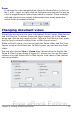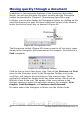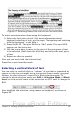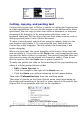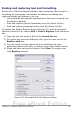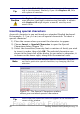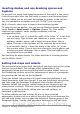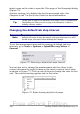Getting Started Guide
Inserting dashes and non-breaking spaces and
hyphens
To prevent two words from being separated at the end of a line, press
Control+spacebar after the first word to insert a non-breaking space.
In cases where you do not want the hyphen to appear at the end of a
line, for example in a number such as 123-4567, you can press
Shift+Control+minus sign to insert a non-breaking hyphen.
To enter en and em dashes, you can use the Replace dashes option
under Tools > AutoCorrect > Options (Figure 79). This option
replaces two hyphens, under certain conditions, with the
corresponding dash.
– is an en-dash; that is, a dash the width of the letter “n” in the font
you are using. Type at least one character, a space, one or two
hyphens, another space, and at least one more letter, then a
space. The one or two hyphens will be replaced by an en-dash.
— is an em-dash; that is, a dash the width of the letter “m” in the
font you are using. Type at least one character, two hyphens, and
at least one more character, then a space. The two hyphens will
be replaced by an em-dash.
See the Help for more details. For other methods of inserting dashes,
see the Writer Guide.
Setting tab stops and indents
The horizontal ruler shows both the default tab stops and any tab stops
that you have defined. Tab settings affect indentation of full
paragraphs (using the Increase Indent and Decrease Indent icons on
the Formatting toolbar) as well as indentation of parts of a paragraph
(by pressing the Tab key on the keyboard).
Using the default tab spacing can cause formatting problems if you
share documents with other people. If you use the default tab spacing
and then send the document to someone else who has chosen a
different default tab spacing, tabbed material will change to use the
other person’s settings. This may cause major formatting problems.
Instead of using the defaults, define your own tab settings, as
described in this section.
To define indents and tab settings for one or more selected
paragraphs, double-click on a part of the ruler that is not between the
left and right indent icons to open the Indents & Spacing page of the
Paragraph dialog. Double-click anywhere between the left and right
Chapter 4 Getting Started with Writer 99
Free eBook Edition