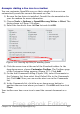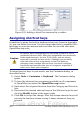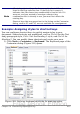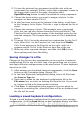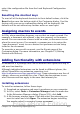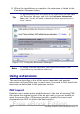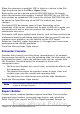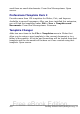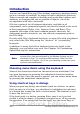Getting Started Guide
2) To have the shortcut key assignment available only with one
component (for example, Writer), select that component’s name in
the upper right corner of the page; otherwise select
OpenOffice.org button to make it available to every component.
3) Choose the shortcut keys you want to assign a style to. In this
example, we have chosen Ctrl+9.
4) In the Functions section at the bottom of the dialog, scroll down
in the Category list to Styles. Click the + sign to expand the list of
styles.
5) Choose the category of style. (This example uses a paragraph
style, but you can also choose character styles and others.) The
Function list will display the names of the available styles for the
selected category. The example shows some of OOo’s predefined
styles.
6) To assign Ctrl+9 to be the shortcut key combination for the List 1
style, select List 1 in the Function list, and then click Modify.
Ctrl+9 now appears in the Keys list on the right, and List 1
appears next to Ctrl+9 in the Shortcut keys box at the top.
7) Make any other required changes, and then click OK to save
these settings and close the dialog.
Saving changes to a file
Changes to the shortcut key assignments can be saved in a keyboard
configuration file for use at a later time, thus permitting you to create
and apply different configurations as the need arises. To save keyboard
shortcuts to a file:
1) After making your keyboard shortcut assignments, click the Save
button on the Customize dialog (Figure 321).
2) In the Save Keyboard Configuration dialog, select All files from
the Save as Type list.
3) Next enter a name for the keyboard configuration file in the
File name box, or select an existing file from the list. If you need
to, browse to find a file from another location.
4) Click Save. A confirmation dialog appears if you are about to
overwrite an existing file, otherwise there will be no feedback and
the file will be saved.
Loading a saved keyboard configuration
To load a saved keyboard configuration file and replace your existing
configuration, click the Load button on the Customize dialog, and then
414 Getting Started with OpenOffice.org 3.x
Free eBook Edition