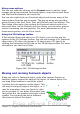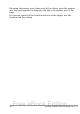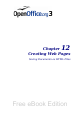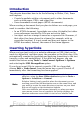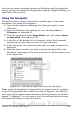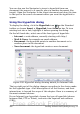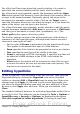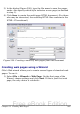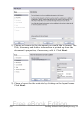Getting Started Guide
For a Mail and News type hyperlink, specify whether it is a mail or
news link, the receiver address and for email, also the subject.
For a Document type hyperlink, specify the document path (the Open
File button opens a file browser); leave this blank if you want to link to
a target in the same document. Optionally specify the target in the
document (for example a specific slide). Click on the Target icon to
open the Navigator where you can select the target, or if you know the
name of the target, you can type it into the box.
For a New Document type hyperlink, specify whether to edit the newly
created document immediately (Edit now) or just create it (Edit later)
and the type of document to create (text, spreadsheet, etc.). The
Select path button opens a directory picker.
The Further settings section in the bottom right part of the dialog is
common to all the hyperlink types, although some choices are more
relevant to some types of links.
• Set the value of Frame to determine how the hyperlink will open.
This applies to documents that open in a Web browser.
• Form specifies if the link is to be presented as text or as a button.
• Text specifies the text that will be visible to the user.
• Name is applicable to HTML documents. It specifies text that will
be added as a NAME attribute in the HTML code behind the
hyperlink.
• Event button: this button will be activated to allow OOo to react
to events for which the user has written some code (macro). This
function is not covered in this book.
Editing hyperlinks
To edit a hyperlink, click anywhere in the link test and then open the
Hyperlink dialog by clicking the Hyperlink icon on the Standard
toolbar or choosing Edit > Hyperlink from the menu bar. Make your
changes and click Apply. If you need to edit several hyperlinks, you
can leave the Hyperlink dialog open until you have edited all of them.
Be sure to click Apply after each one. When you are finished, click
Close.
The standard (default) behavior for activating hyperlinks within OOo is
to use Ctrl+click. This behavior can be changed in Tools > Options >
OpenOffice.org > Security > Options, by deselecting the option
Ctrl-click required to follow hyperlinks. If clicking in your links
Chapter 12 Creating Web Pages 367
Free eBook Edition