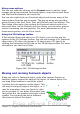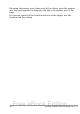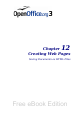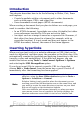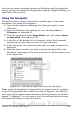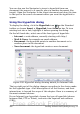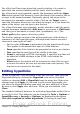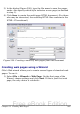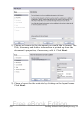Getting Started Guide
You can also use the Navigator to insert a hyperlink from one
document (the source) to a specific place in another document (the
target). Open the Navigator in the target document and drag the item
to the spot in the source document where you want the hyperlink to
appear.
Using the Hyperlink dialog
To display the dialog, click the Hyperlink icon on the Standard
toolbar or choose Insert > Hyperlink from the menu bar. To turn
existing text into a link, highlight it before opening the dialog.
On the left hand side, select one of the four types of hyperlink:
• Internet: a web address, normally starting with http://
• Mail & News: for example an email address.
• Document: the hyperlink points to another document or to
another place in the document.
• New document: the hyperlink creates a new document.
Figure 298. Hyperlink dialog showing details for Internet links
The top right part of the dialog changes according to the choice made
for the hyperlink type. A full description of all the choices, and their
interactions, is beyond the scope of this chapter. Here is a summary of
the most common choices.
For an Internet type hyperlink, choose the type of hyperlink (choose
between Web, FTP or Telnet), and enter the required web address
(URL).
366 Getting Started with OpenOffice.org 3.x
Free eBook Edition