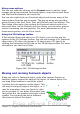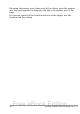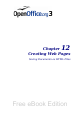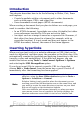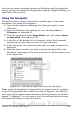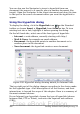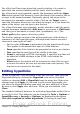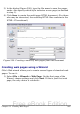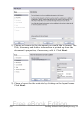Getting Started Guide
You can also insert hyperlinks using the Navigator and the Hyperlink
dialog, and you can modify all hyperlinks using the Hyperlink dialog, as
described in this section.
Using the Navigator
The easiest way to insert a hyperlink to another part of the same
document is by using the Navigator:
1) Open the documents containing the items you want to cross-
reference.
2) Open the Navigator (by clicking its icon, choosing View >
Navigator, or pressing F5.
3) Click the arrow next to the Drag Mode icon, and choose Insert
as Hyperlink. (See Figure 297.)
4) In the list at the bottom of the Navigator, select the document
containing the item that you want to cross-reference.
5) In the Navigator list, select the item that you want to insert as a
hyperlink.
6) Drag the item to where you want to insert the hyperlink in the
document. The name of the item is inserted in the document as an
active hyperlink.
Figure 297: Inserting a hyperlink using the Navigator
When using the Navigator to hyperlink to an object such as a graphic,
to have the hyperlink show useful text such as Figure 6, you need to
give such objects useful names instead of leaving them as the default
names (“Graphics6”), or you need to edit the resulting link text using
the Hyperlink dialog, as described below.
Chapter 12 Creating Web Pages 365
Free eBook Edition