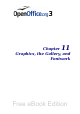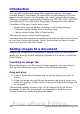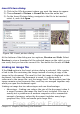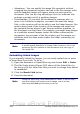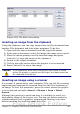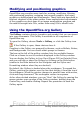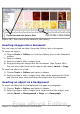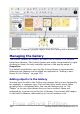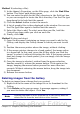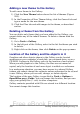Getting Started Guide
Figure 285. Icon view of one theme in the Gallery
Inserting images into a document
You can copy or link an object from the Gallery into a document.
To insert an object:
1) Choose Tools > Gallery or click the Gallery icon on the Standard
toolbar.
2) Select a theme.
3) Select an object with a single click.
4) Drag and drop the image into the document. (See Figure 286.)
You can also right-click on the object and choose Insert > Copy.
To insert an object as a link:
1) Choose Tools > Gallery and select a theme.
2) Select an object with a single click, then while pressing the Shift
and Control keys, drag and drop the object into the document.
Inserting an object as a background
To insert an object as the background to a page or paragraph:
1) Choose Tools > Gallery and select a theme.
2) Select an object with a single click, right-click on the object, and
choose Insert > Background > Page or > Paragraph.
Chapter 11 Graphics, the Gallery, and Fontwork 347
Free eBook Edition