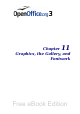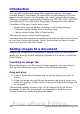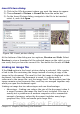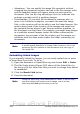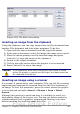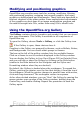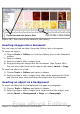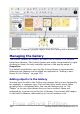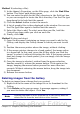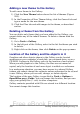Getting Started Guide
• Advantage – You can modify the image file separately without
changing the document because the link to the file remains valid,
and the modified image will appear when you next open the
document. This can be a big advantage if you (or someone else,
perhaps a graphic artist) is updating images.
• Disadvantage – If you send the document to someone else, or
move it to a different computer, you must also send the image
files, or the receiver will not be able to see the linked images. You
need to keep track of the location of the images and make sure
the recipient knows where to put them on another machine, so
the document can find them. For example, you might keep images
in a subfolder named Images (under the folder containing the
document); the recipient of the file needs to put the images in a
subfolder with the same name (under the folder containing the
document).
Note
When inserting the same image several times in the document
it would appear beneficial to create links; however, this is not
necessary as OOo embeds in the document only one copy of
the image file.
Embedding linked images
If you originally linked the images, you can easily embed one or more
of them later if you wish. To do so:
1) Open the document in OpenOffice.org and choose Edit > Links.
2) The Edit Links dialog (Figure 283) shows all the linked files. In
the Source file list, select the files you want to change from linked
to embedded.
3) Click the Break Link button.
4) Save the document.
Note
Going the other way, from embedded to linked, is not so easy—
you must delete and reinsert each image, one at a time,
selecting the Link option when you do so.
344 Getting Started with OpenOffice.org 3.x
Free eBook Edition