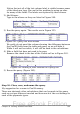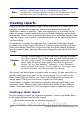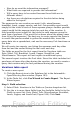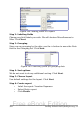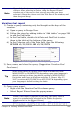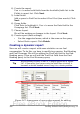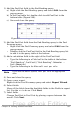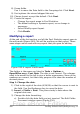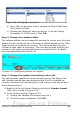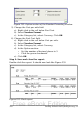Getting Started Guide
Figure 250: Modifying a date field
b) Since this is a dynamic report, change the Select field from
Date (fixed) to Date.
c) Change the Format to what you desire. (I use the Friday,
December 31, 1999 choice.) Click OK.
Step 2: Change the column widths.
The column widths can be changed by moving the cursor over the right
border of each column so that it becomes a double-headed arrow. Then
drag and drop it to where you want it. This has to be done for each
column in each table in the report. This can also be done with the last
column on the right even though there is no black border. It should
now look something like Figure 251.
Figure 251: Realigned columns in a report
Step 3: Change the number formatting in the cells.
The fuel quantity should have three decimal places. The Begin, End,
and Distance should have one decimal place. Fuel Cost should be
currency and have two decimal places, and Cost per mile should have
three decimal places.
1) Right-click the cell below Quantity and select Number format.
(The cell is circled in Figure 251.)
2) In the Options section (Figure 252),
a) Change the number of Decimal places to 3.
b) Click the green checkmark. Click OK.
Chapter 8 Getting Started with Base 309
Free eBook Edition