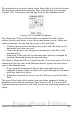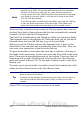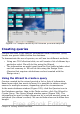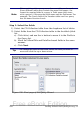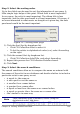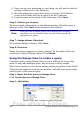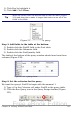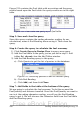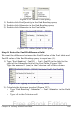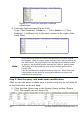Getting Started Guide
1) Click Fuel to highlight it.
2) Click Add. Click Close.
Tip
Move the cursor over the bottom edge of the fuel table (Figure
229) and drag the to make it longer and easier to see all of the
fields in the table.
Figure 229: Fuel table in query
Step 3: Add fields to the table at the bottom.
1) Double-click the FuelID field in the Fuel table.
2) Double-click the Odometer field.
3) Double-click the FuelQuantity field.
The table at the bottom of the query window should now have three
columns (Figure 230).
Figure 230: Query table
Step 4: Set the criterion for the query.
We want the query’s FuelID to begin with the numeral 1.
1) Type >0 in the Criterion cell under FuelID in the query table.
2) Click the Run Query icon in the Query Design toolbar (Figure
231).
Figure 231: Query Design toolbar
Chapter 8 Getting Started with Base 297
Free eBook Edition