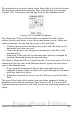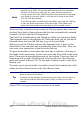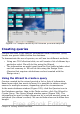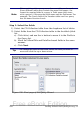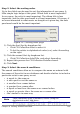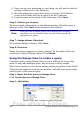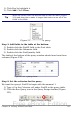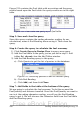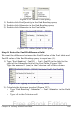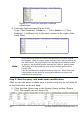Getting Started Guide
Note
Since the Tab key is used to move between fields, it can not be
used in a text field. All spacing must be done by the spacebar.
Finally, the Enter key only acts as a line break to move the
cursor to the next line. While the Enter key will move from non-
text fields to non-text fields, it will not do so from a text field.
Use the Tab key instead.
If we did not have a subform for fuel data, pressing the Tab key
in the last field would save all of the fields, clear them, and
make the form ready to accept data on the second record.
Since we have a subform form, using the Tab key places the cursor in
the first Date field of the subform with the date automatically entered
to match the Date field of the main form.
The FuelCost, FuelQuantity, and Odometer fields are numerical fields.
The Payment field is a dropdown list. Enter the data just as you did in
the main form, and use the Tab key to go to the next field.
When you use the Tab key to leave the Payment field, it goes to the
Date field of the next line and automatically enters the date. Now you
can enter your second set of fuel data for this day.
To move to another record when the form has a subform, click any of
the fields of the main form. In this case, click the Date field of the main
form. Then use the directional arrows at the bottom. There are four of
them from left to right: First Record, Previous Record, Next Record,
and Last Record (Figure 223). To the right of these arrows is the New
Record icon.
To create a new record while in another record in the main form, click
either the Next Record icon or the New Record icon.
Tip
The number in the Record box is the number of the record whose
data is shown in the form.
If you know the number of the record you want, you can enter it
into the record box and then press Enter to take you to that
record.
Figure 225 is a record with data inserted in its fields.
292 Getting Started with OpenOffice.org 3.x
Free eBook Edition