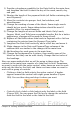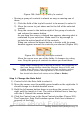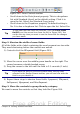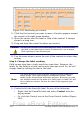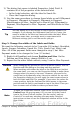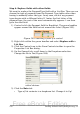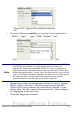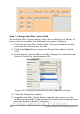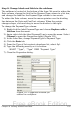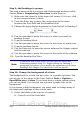Getting Started Guide
Step 6: Replace fields with other fields.
We want to replace the PaymentType field with a List Box. Then we can
choose the type of payment from the Payment Type table rather than
having to manually enter the type. In my case, each of my payment
types begins with a different letter. If I enter the first letter of the
payment type, the rest of the word automatically appears. I can then
go to the next field.
1) Control+click the Payment field for Breakfast. The green handles
appear around the field but not around the Label (Figure 205).
Figure 205: Selecting a field of a control
2) Right-click within the green handles and select Replace with >
List Box.
3) Click the Control icon in the Form Controls toolbar to open the
Properties: List Box dialog.
4) On the General tab, scroll down to the Dropdown selection.
Change the No to Yes (Figure 206).
Figure 206: Dropdown list open to
reveal choices
5) Click the Data tab.
• Type of list contents is a dropdown list. Change it to Sql.
276 Getting Started with OpenOffice.org 3.x
Free eBook Edition