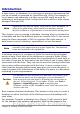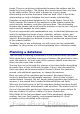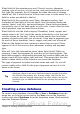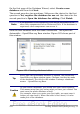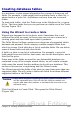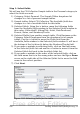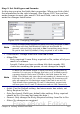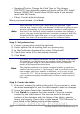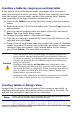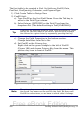Getting Started Guide
• NumberofTracks: Change the Field Type to Tiny Integer
[TINYINT]. Your allowable number of tracks will be 999. Small
Integer [SMALLINT] would allow 99999 tracks if you needed
more than 999 tracks.
• Photo: Use the default settings.
When you have finished, click Next.
Note
Each field has a Field Type, which must be specified. Types
include text, integer, date, and decimal. If the field is going to have
general information in it (for example, a name or a description),
use text. If the field will always contain a number (for example, a
price), the type should be decimal or another numerical field. The
wizard picks the right field type, so to get an idea of how this
works, see what the wizard has chosen for different fields.
Step 3: Set primary key.
1) Create a primary key should be checked.
2) Select option Use an existing field as a primary key.
3) In the Fieldname dropdown list, select CollectionID.
4) Check Auto value if it is not already checked.
5) Click Next.
Note
A primary key uniquely identifies an item (or record) in the table.
For example, you might know two people called “Randy Herring”
or three people living at the same address and the database
needs to distinguish between them.
The simplest method is to assign a unique number to each one:
number the first person 1, the second 2, and so on. Each entry has
one number and every number is different, so it is easy to say
“record ID 172”. This is the option chosen here: CollectionID is
just a number assigned automatically by Base to each record of
this table.
Step 4: Create the table.
1) If desired, rename the table at this point. If you rename it, make
the name meaningful to you. For this example, make no changes.
2) Leave the option Insert data immediately checked.
3) Click Finish to complete the table wizard. Close the window
created by the table wizard. You are now back to the main
window of the database with the listing of the tables, queries,
forms, and reports. Notice that a table named “CD-Collection” is
now listed in the Tables portion of the window.
258 Getting Started with OpenOffice.org 3.x
Free eBook Edition