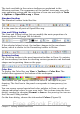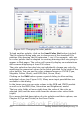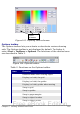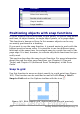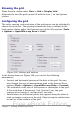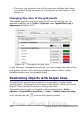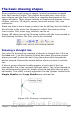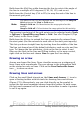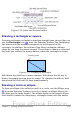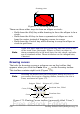Getting Started Guide
Icon Function
Allow quick editing
Select text area only
Double-click to edit text
Simple handles
Large handles
Positioning objects with snap functions
In Draw, objects can be positioned to grid points, to special snap points
and lines, to object frames, to single object points, or to page edges.
This function is known as Snap. In this manner objects can be very
accurately positioned in a drawing.
If you want to use the snap function, it is much easier to work with the
highest practical zoom value. It is possible to use two different snap
functions at the same time, for example snap to a guide line and to the
page edge. It is best, however, to activate only those functions that you
really need.
This section describes the snap-to-grid function. For more information
about this and the other snap functions, see Chapter 8 (Tips and
Tricks) and Chapter 10 (Advanced Draw Techniques) in the Draw
Guide.
Snap to grid
Use this function to move an object exactly to a grid point (see Figure
165). This function can be switched on and off with View > Grid >
Snap to Grid and on the Options toolbar with the icon .
Figure 165: With snap to grid, objects align to the grid precisely.
224 Getting Started with OpenOffice.org 3.x
Free eBook Edition